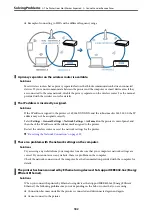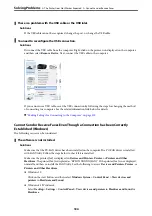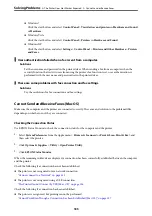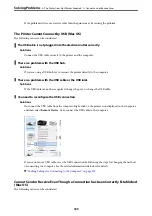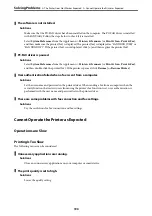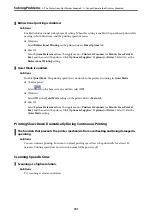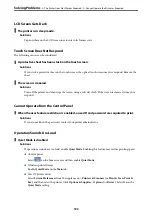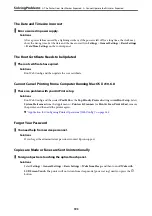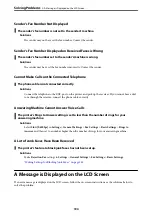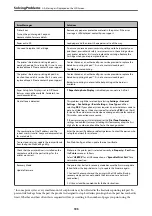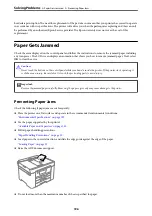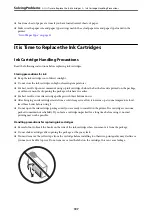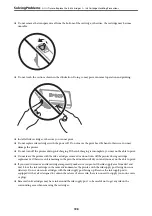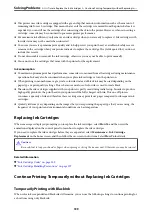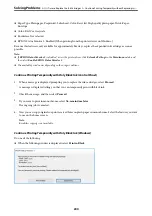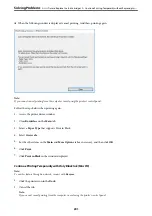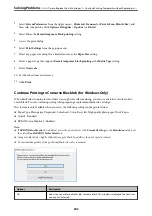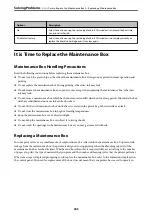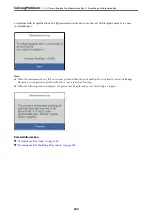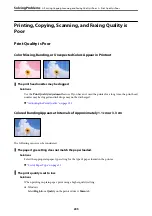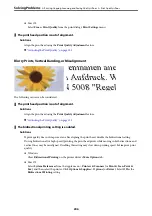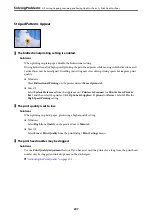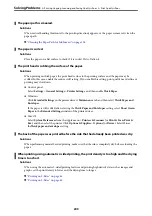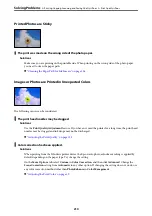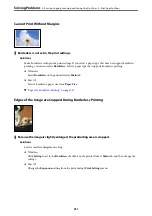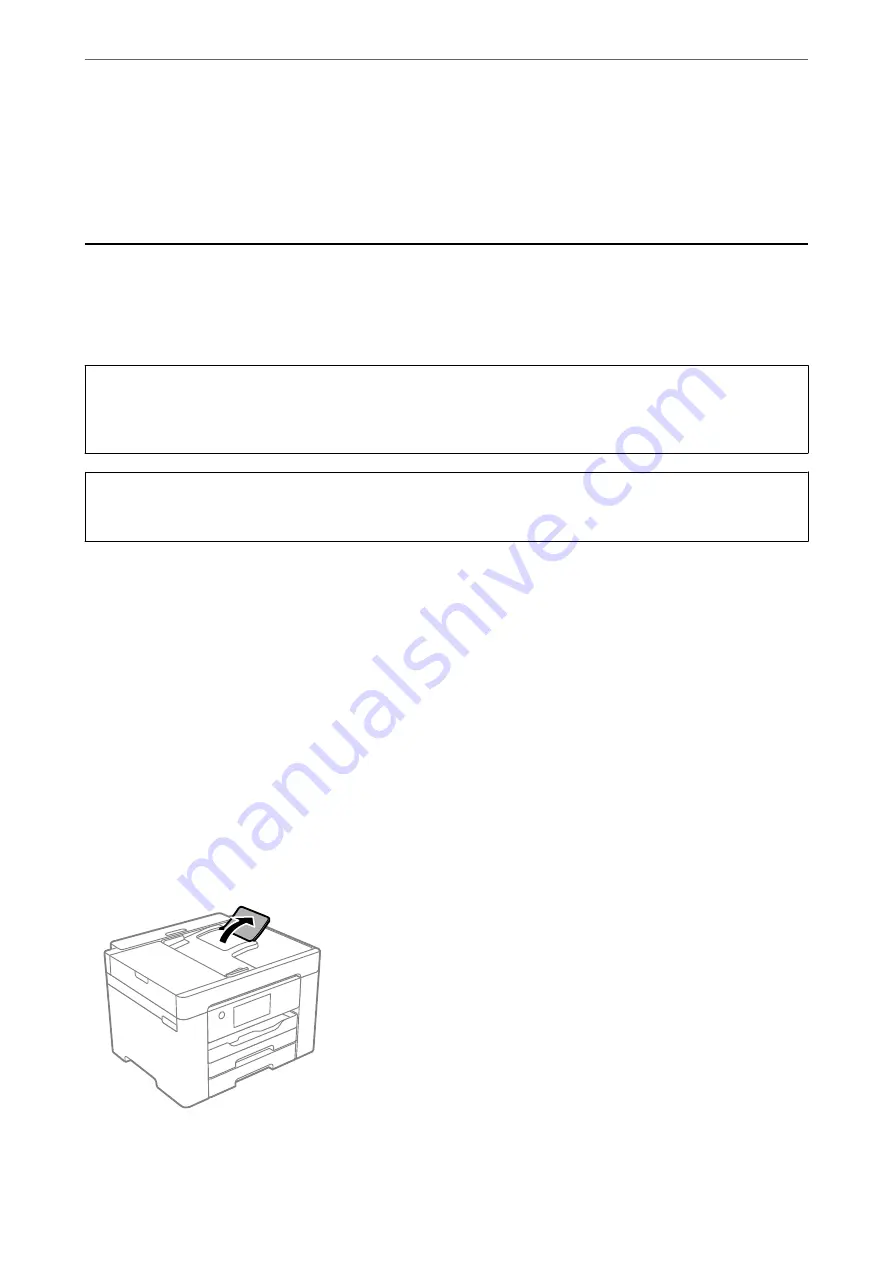
borderless print option. The need for replacement of the pad does not mean that your printer has ceased to operate
in accordance with its specifications. The printer will advise you when the pad requires replacing and this can only
be performed by an authorised Epson Service provider. The Epson warranty does not cover the cost of this
replacement.
Paper Gets Jammed
Check the error displayed on the control panel and follow the instructions to remove the jammed paper including
any torn pieces. The LCD screen displays an animation that shows you how to remove jammed paper. Next, select
OK
to clear the error.
!
Caution:
Never touch the buttons on the control panel while your hand is inside the printer. If the printer starts operating, it
could cause an injury. Be careful not to touch the protruding parts to avoid injury.
c
Important:
Remove the jammed paper carefully. Removing the paper vigorously may cause damage to the printer.
Preventing Paper Jams
Check the following if paper jams occur frequently.
❏
Place the printer on a flat surface and operate in the recommended environmental conditions.
“Environmental Specifications” on page 292
❏
Use the paper supported by this printer.
“Available Paper and Capacities” on page 255
❏
Follow paper handling precautions.
“Paper Handling Precautions” on page 30
❏
Load paper in the correct direction, and slide the edge guide against the edge of the paper.
❏
Raise the ADF document support.
❏
Do not load more than the maximum number of sheets specified for paper.
>
>
196
Summary of Contents for C11CH68401
Page 17: ...Part Names and Functions Front 18 Inside 20 Rear 21 ...
Page 29: ...Loading Paper Paper Handling Precautions 30 Paper Size and Type Settings 30 Loading Paper 31 ...
Page 34: ...Placing Originals Placing Originals 35 Originals that are not Supported by the ADF 36 ...
Page 369: ...Where to Get Help Technical Support Web Site 370 Contacting Epson Support 370 ...