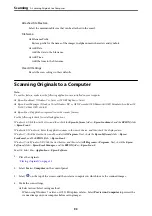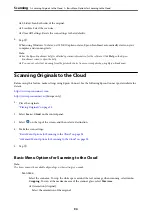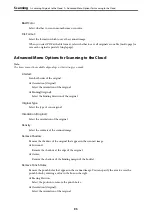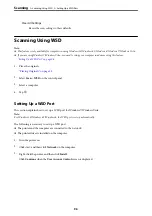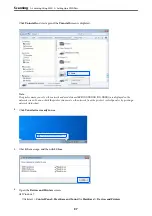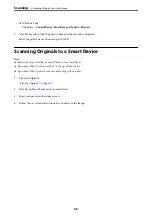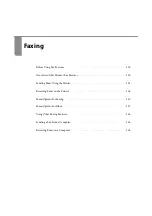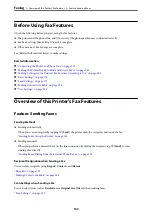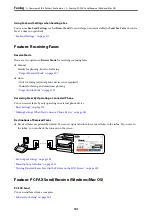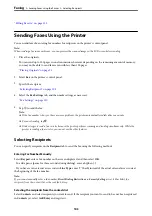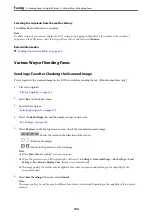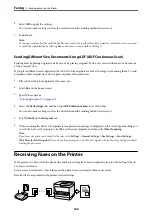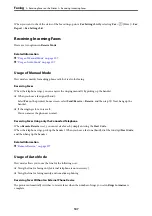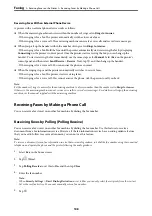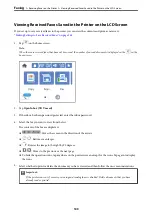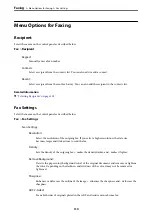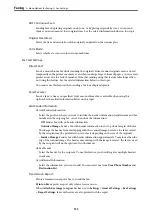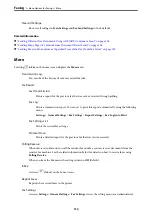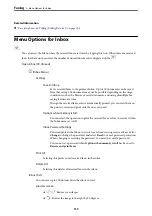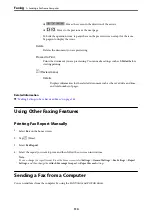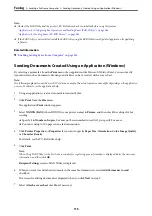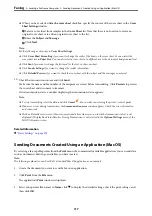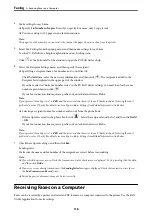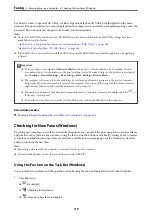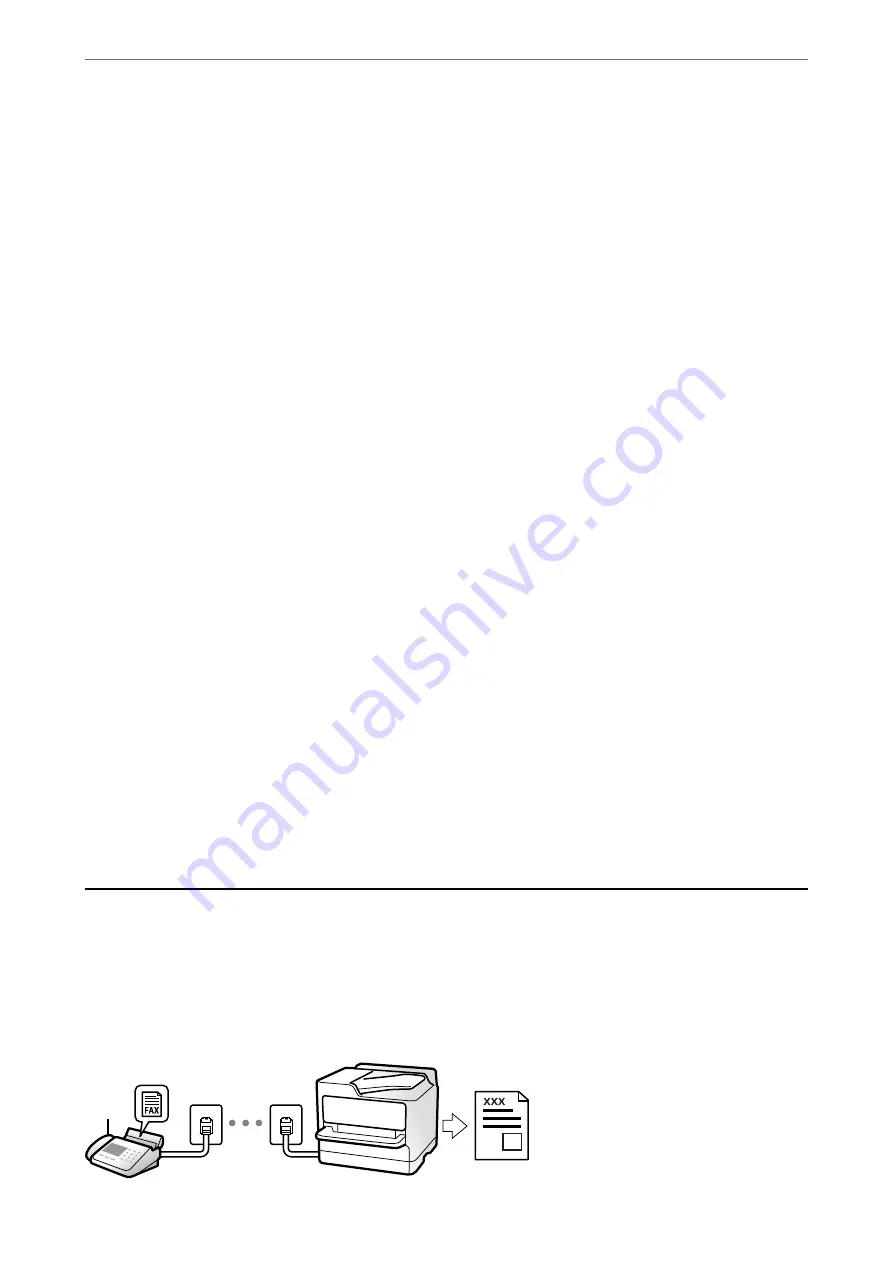
6.
Select
OK
to apply the settings.
You can also make settings such as the resolution and the sending method as necessary.
7.
Send the fax.
Note:
You cannot send another fax until the fax has been sent at the specified time. If you want to send another one, you need
to cancel the scheduled fax by selecting
Fax
on the home screen, and then deleting it.
Sending Different Size Documents Using ADF (ADF Continuous Scan)
Sending faxes by placing originals one by one, or by placing originals by size, you can send them as one document
at their original sizes.
If you place different sized originals in the ADF, all of the originals are sent at the largest size among them. To send
originals at their original sizes, do not place originals with mixed sizes.
1.
Place the first batch of originals at the same size.
2.
Select
Fax
on the home screen.
3.
Specify the recipient.
“Selecting Recipients” on page 103
4.
Select the
Fax Settings
tab, and then tap
ADF Continuous Scan
to set this to
On
.
You can also make settings such as the resolution and the sending method as necessary.
5.
Tap
x
(
Send
) on the
Recipient
tab.
6.
When scanning the first set of originals is complete and a message is displayed on the control panel asking you
to scan the next set of originals, select
Yes
, set the next originals, and then select
Start Scanning
.
Note:
If you leave the printer untouched for the time set in
Settings
>
General Settings
>
Fax Settings
>
Send Settings
>
Wait Time for Next Original
after you have been prompted to set the next originals, the printer stops storing and starts
sending the document.
Receiving Faxes on the Printer
If the printer is connected to the phone line and basic settings have been completed using the Fax Setting Wizard,
you can receive faxes.
You can save received faxes, check them on the printer screen, and print them as necessary.
Received faxes are printed in the printer's initial settings.
>
Receiving Faxes on the Printer
106
Summary of Contents for C11CH68401
Page 17: ...Part Names and Functions Front 18 Inside 20 Rear 21 ...
Page 29: ...Loading Paper Paper Handling Precautions 30 Paper Size and Type Settings 30 Loading Paper 31 ...
Page 34: ...Placing Originals Placing Originals 35 Originals that are not Supported by the ADF 36 ...
Page 369: ...Where to Get Help Technical Support Web Site 370 Contacting Epson Support 370 ...