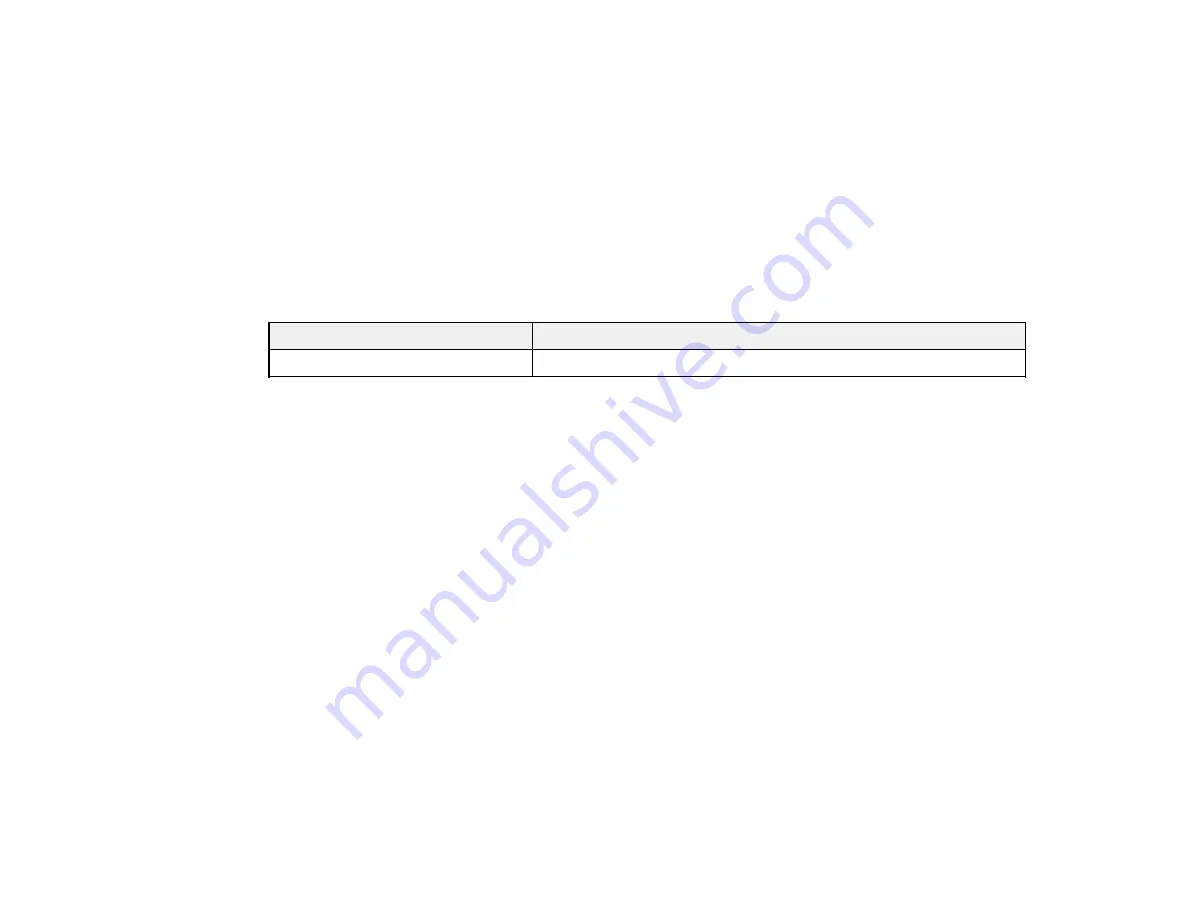
141
The included ink bottle must be used for printer setup and is not for resale. The printer ships with a full
ink bottle and part of the ink from the bottle is used to charge the print head. Yields vary considerably
based on images printed, print settings, paper type, frequency of use and temperature.
Check the ink level in your product frequently, and refill the ink tank if necessary.
Ink Bottle and Maintenance Box Part Numbers
Parent topic:
Refilling Ink and Replacing the Maintenance Box
Ink Bottle and Maintenance Box Part Numbers
Use these part numbers when you order or purchase new ink bottles or a new maintenance box. Use the
ink by the date printed on the package.
Ink color
Part number
Black
532
Maintenance box part number:
T04D100
Parent topic:
Purchase Epson Ink and Maintenance Box
Refilling the Ink Tank
Make sure you have a new ink bottle handy and have read the ink safety precautions before you begin.
You can continue to use the product even if the ink tank is not filled all the way. However, for the most
accurate ink level monitoring, fill all the ink tank up to the upper line.
Note:
The product has a low ink alert system. The accuracy of this system depends on the user refilling
the ink tank correctly. The product cannot directly measure the ink level in the tank; instead it estimates
the amount of ink remaining by internally monitoring ink usage. The low ink alert system may generate
inaccurate messages if the ink tank is not refilled according to these instructions.
As a precaution, perform regular visual inspections of the ink tank to ensure the ink level does not fall
below the lower line. Continued use of the product when the ink level is below the lower line on the tank
could damage the product.
Caution:
If ink spills, wipe it off immediately with a damp towel to avoid permanent stains. If ink gets on
your clothes or belongings, it may not come off.
1.
Turn on your product.
Summary of Contents for C11CH43401
Page 1: ...ET M2170 User s Guide ...
Page 2: ......
Page 32: ...32 Related topics Wi Fi or Wired Networking ...
Page 121: ...121 You see an Epson Scan 2 window like this ...
Page 123: ...123 You see an Epson Scan 2 window like this ...
Page 125: ...125 You see this window ...
Page 147: ...147 Parent topic Refilling Ink and Replacing the Maintenance Box ...
Page 150: ...150 You see this screen 6 Press the start button to print The nozzle check pattern is printed ...
Page 153: ...153 You see a window like this 5 Click Print ...
Page 194: ...194 2 Open the front cover 3 Lower the output selector ...
Page 196: ...196 2 Lift the printer cover until it clicks into place and remove any jammed paper inside ...






























