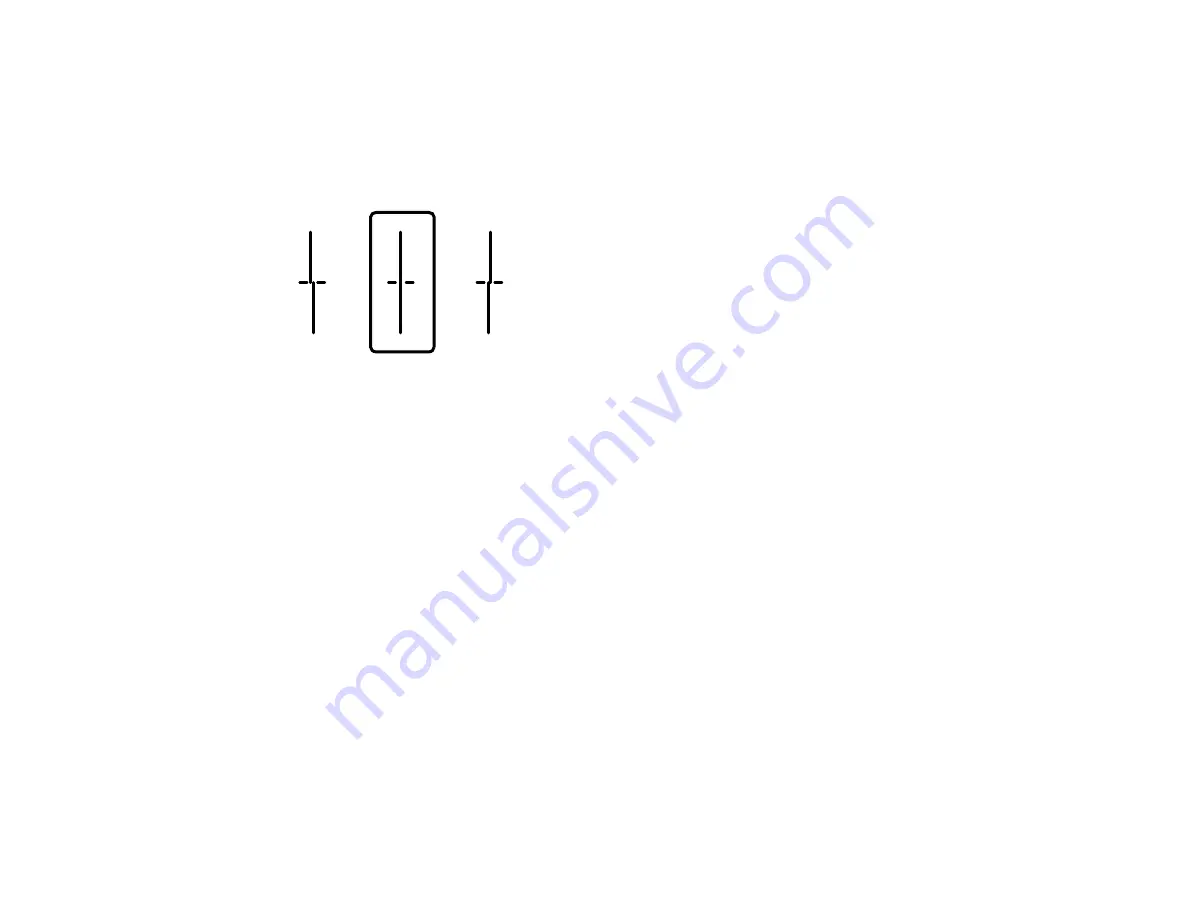
215
5.
Follow the on-screen instructions to print an alignment sheet.
Note:
Do not cancel printing while you are printing head alignment patterns.
6.
Check the printed patterns on the alignment sheet and select the number representing the pattern
with the least misaligned vertical line on the LCD screen:
7.
Select
Done
.
Parent topic:
Related topics
Print Quality Adjustment
If your printouts become grainy or blurry, you notice misalignment of vertical lines, or you see dark or
light horizontal bands, you may need to adjust the print quality.
Note:
Banding may also occur if your print head nozzles need cleaning.
Adjusting the Print Quality Using the Product Control Panel
Adjusting the Quality for Each Paper Type
Parent topic:
Adjusting the Print Quality Using the Product Control Panel
You can adjust the print quality using the control panel on your product.
1.
Make sure there are no errors on the LCD screen.
2.
Load a few sheets of plain paper in the product.
Summary of Contents for C11CG70201
Page 1: ...WF C8190 User s Guide ...
Page 2: ......
Page 16: ...16 8 Attach the front cover to the stands 9 Remove the output tray from the product ...
Page 21: ...21 5 Remove the output tray 6 Remove the paper cassette from the product ...
Page 39: ...39 3 Optional cabinet 1 Rear paper feed edge guides 2 Paper support and extension ...
Page 116: ...116 You see the maintenance options 4 Click the Extended Settings button ...
Page 194: ...194 4 Pull out paper cassette 1 5 Open rear cover 1 D1 ...
Page 195: ...195 6 Pull out rear cover 2 D2 7 Remove the roller cover inside the product ...
Page 200: ...200 4 Pull out the paper cassette ...
Page 201: ...201 5 Open the rear cover E that matches with the paper cassette you removed ...






























