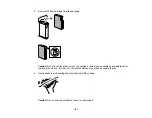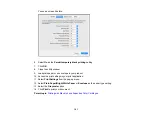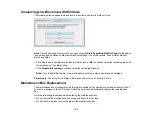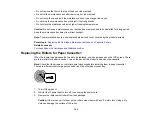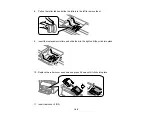189
Related concepts
Purchase Epson Ink Cartridges and Maintenance Box
Printing with Black Ink and Expended Color Cartridges
When a color ink cartridge is expended, you can temporarily continue printing from your computer using
black ink. Replace the expended color cartridge as soon as possible for future printing.
Printing with Expended Color Cartridges - Windows
Printing with Expended Color Cartridges - Mac
Parent topic:
Replacing Ink Cartridges, Maintenance Boxes, and Cassette Rollers
Printing with Expended Color Cartridges - Windows
If you see a message during printing telling you that you can temporarily print in black ink with an
expended color cartridge, you can cancel your print job and select settings to print on plain paper or on
an envelope.
Note:
If you are using your Epson product with the Windows 10 S operating system, you cannot use the
software described in this section. You also cannot download and install any Epson product software
from the Epson website for use with Windows 10 S; you must obtain software only from the Windows
Store.
Note:
To use this feature, Epson Status Monitor must be enabled.
1.
Click
Cancel
or
Cancel Print
to cancel your print job.
Note:
If the message screen appears on another computer on a network, you may need to cancel
the print job using the product control panel.
2.
Load plain paper or an envelope in your product.
3.
Access the print settings in your print application.
4.
Click the
Main
tab.
5.
Select
Plain Paper/Bright White Paper
or
Envelope
as the paper type setting.
6.
Select the
Black/Grayscale
Color setting.
7.
Click
OK
.
8.
Print your document.
Summary of Contents for C11CG70201
Page 1: ...WF C8190 User s Guide ...
Page 2: ......
Page 16: ...16 8 Attach the front cover to the stands 9 Remove the output tray from the product ...
Page 21: ...21 5 Remove the output tray 6 Remove the paper cassette from the product ...
Page 39: ...39 3 Optional cabinet 1 Rear paper feed edge guides 2 Paper support and extension ...
Page 116: ...116 You see the maintenance options 4 Click the Extended Settings button ...
Page 194: ...194 4 Pull out paper cassette 1 5 Open rear cover 1 D1 ...
Page 195: ...195 6 Pull out rear cover 2 D2 7 Remove the roller cover inside the product ...
Page 200: ...200 4 Pull out the paper cassette ...
Page 201: ...201 5 Open the rear cover E that matches with the paper cassette you removed ...