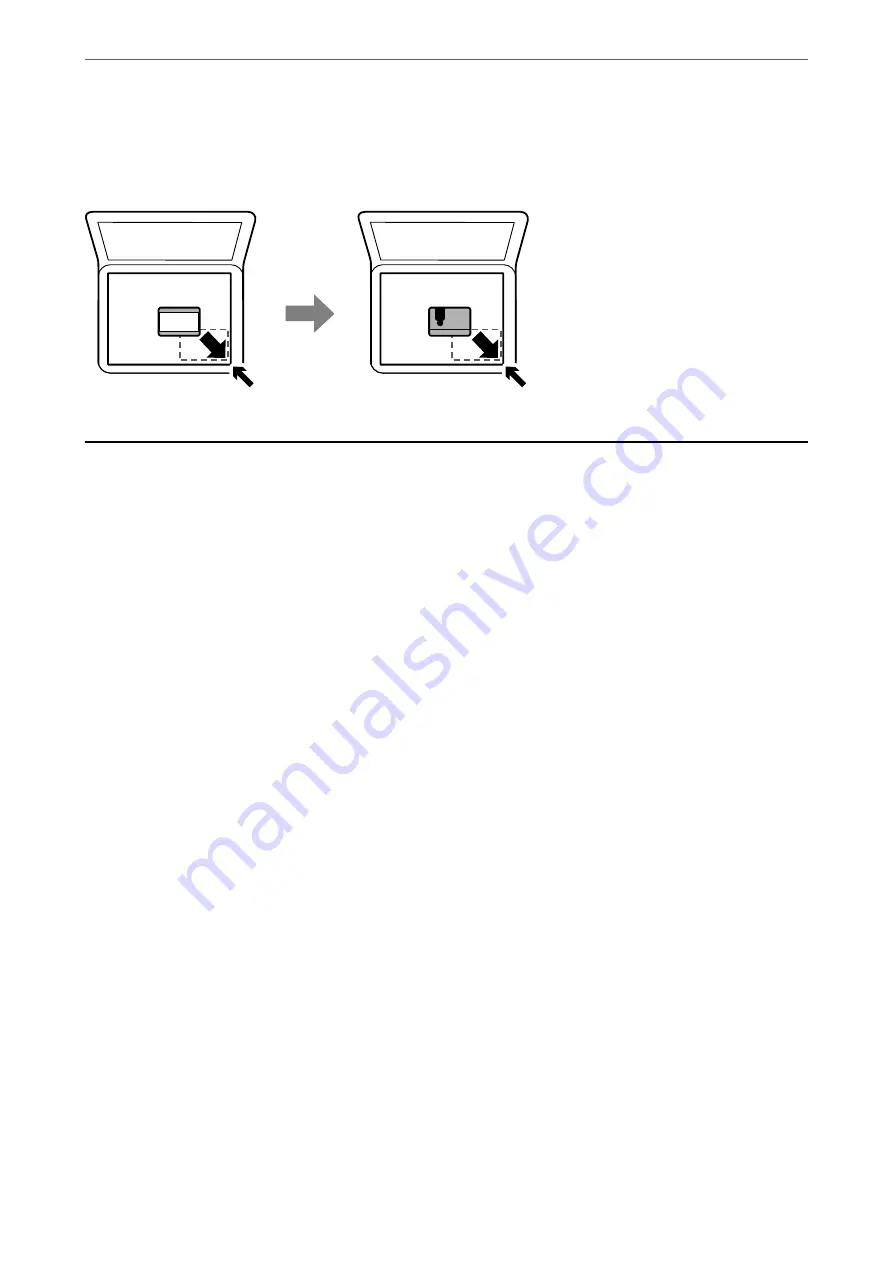
Placing an ID Card for Copying
Place an ID card 5 mm away from the corner mark of the scanner glass.
Managing Contacts
Registering a contacts list allows you to easily enter destinations. You can register up to 100 entries, and you can
use the contacts list when you enter a fax number.
Registering or Editing Contacts
1.
Select
Fax
on the home screen.
To select an item, use the
u
d
l
r
buttons, and then press the OK button.
2.
Select
Contacts
.
3.
Do one of the following.
❏
To register a new contact, select
Add Entry
by pressing the + button, and then select
Add Contact
.
❏
To edit a contact, move the cursor to the target contact by using the
u
d
buttons, press the
r
button, and
then select
Edit
.
❏
To delete a contact, move the cursor to the target contact by using the
u
d
buttons, and then press the
r
button. Select
Delete
, and then select
Yes
. You do not have to perform following procedures.
4.
Make the necessary settings.
Note:
When entering a fax number, enter an external access code at the beginning of the fax number if your phone system is
PBX and you need the access code to get an outside line. If the access code has been set in the
Line Type
setting, enter a
hash (#) instead of the actual access code. To add a pause (pause for three seconds) during dialing, enter a hyphen (-).
5.
Select
Done
to apply the settings.
Related Information
&
“Entering Characters” on page 19
>
>
Registering or Editing Contacts
63






























