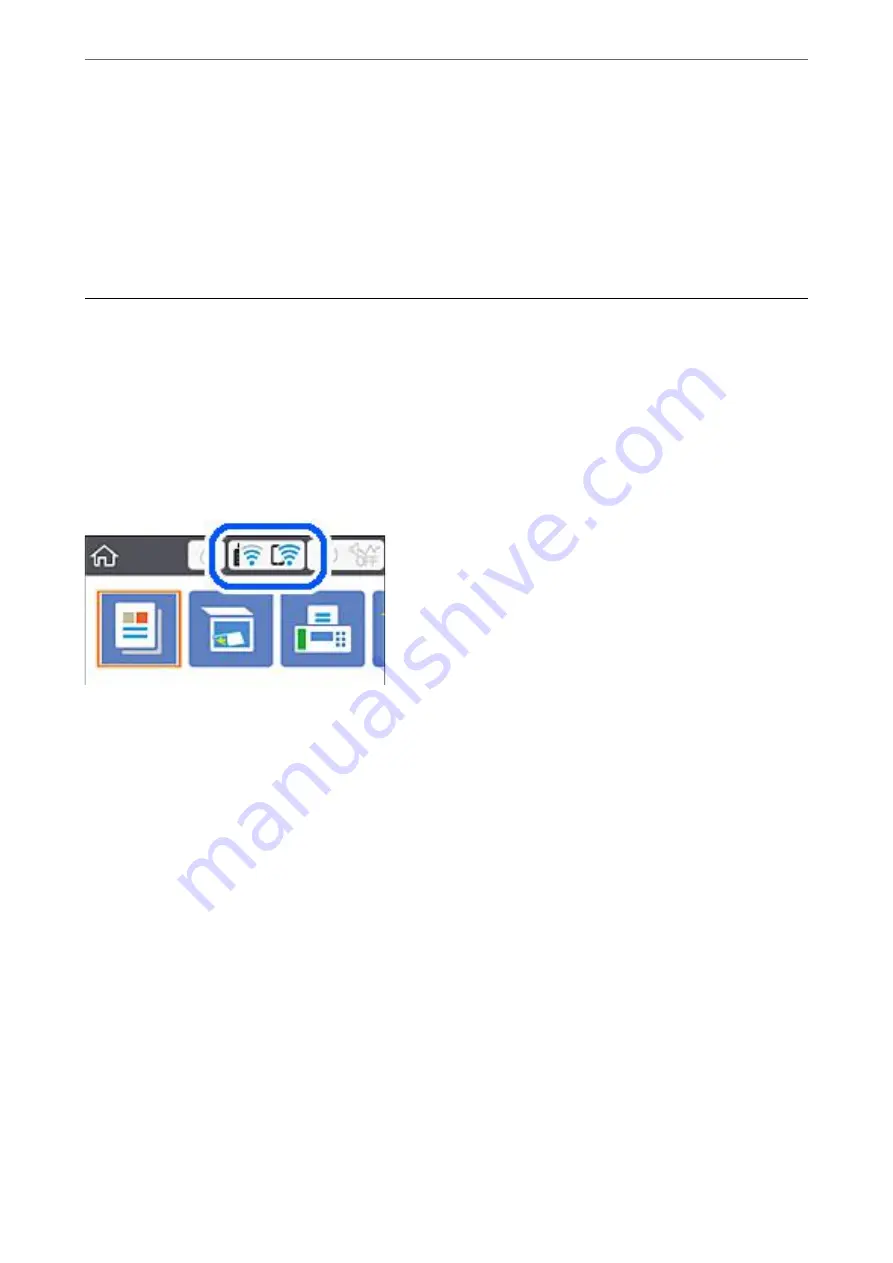
❏
IPv6 Address
❏
Enable
Select this when using an IPv6 address.
❏
Disable
Select this when using an IPv4 address.
Checking the Network Connection Status
You can check the network connection status in the following way.
Network Icon
You can check the network connection status and strength of the radio wave using the network icon on the
printer's home screen.
Related Information
&
“Icons displayed in the LCD Screen” on page 17
Checking Detailed Network Information from the Control Panel
When your printer is connected to the network, you can also view other network-related information by selecting
the network menus you want to check.
1.
Select
Settings
on the home screen.
To select an item, use the
u
d
l
r
buttons, and then press the OK button.
2.
Select
General Settings
>
Network Settings
>
Network Status
.
3.
To check the information, select the menus that you want to check.
❏
Wi-Fi Status
Displays the network information (device name, connection, signal strength, obtain IP address, and so on)
for Wi-Fi connections.
❏
Wi-Fi Direct Status
Displays whether Wi-Fi Direct is enabled or disabled for Wi-Fi Direct connections.
>
Checking the Network Connection Status
>
Checking Detailed Network Information from the
39






























