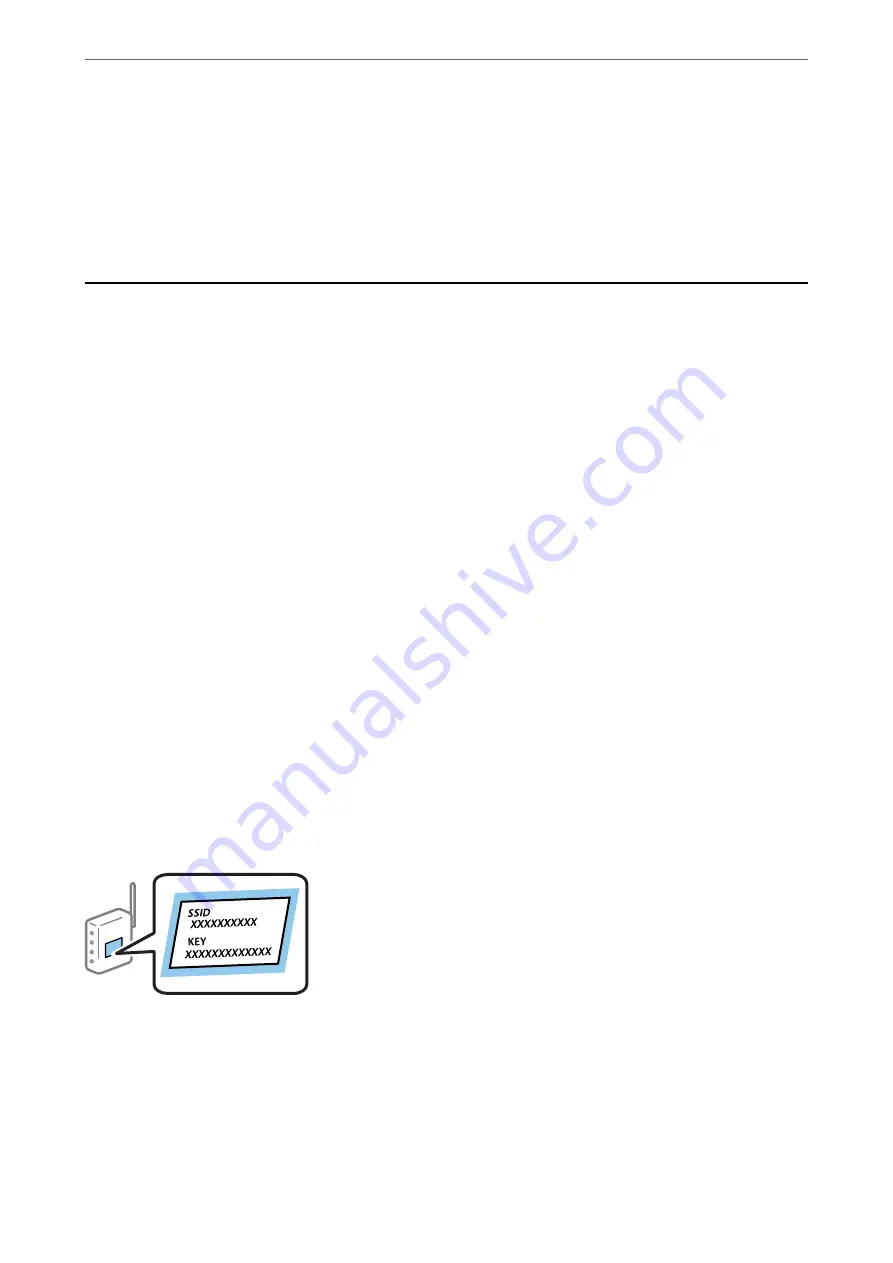
For smart devices that have been connected to the printer before, select the network name (SSID) on the smart
device's Wi-Fi screen to connect them again.
Related Information
&
“Printing from Smart Devices” on page 114
Making Wi-Fi Settings from the Printer
You can make network settings from the printer's control panel in several ways. Choose the connection method
that matches the environment and conditions that you are using.
If you know the information for the wireless router such as SSID and password, you can make settings manually.
If the wireless router supports WPS, you can make settings by using push button setup.
After connecting the printer to the network, connect to the printer from the device that you want to use (computer,
smart device, tablet, and so on.)
Make advanced network settings to use a static IP address.
Related Information
&
“Making Wi-Fi Settings by Entering the SSID and Password” on page 33
&
“Making Wi-Fi Settings by Push Button Setup (WPS)” on page 35
&
“Making Wi-Fi Settings by PIN Code Setup (WPS)” on page 36
&
“Making Advanced Network Settings” on page 38
Making Wi-Fi Settings by Entering the SSID and Password
You can set up a Wi-Fi network by entering the information necessary to connect to a wireless router from the
printer's control panel. To set up using this method, you need the SSID and password for a wireless router.
Note:
If you are using a wireless router with its default settings, the SSID and password are on the label. If you do not know the
SSID and password, see the documentation provided with the wireless router.
>
Making Wi-Fi Settings from the Printer
>
Making Wi-Fi Settings by Entering the SSID and Pass
33






























