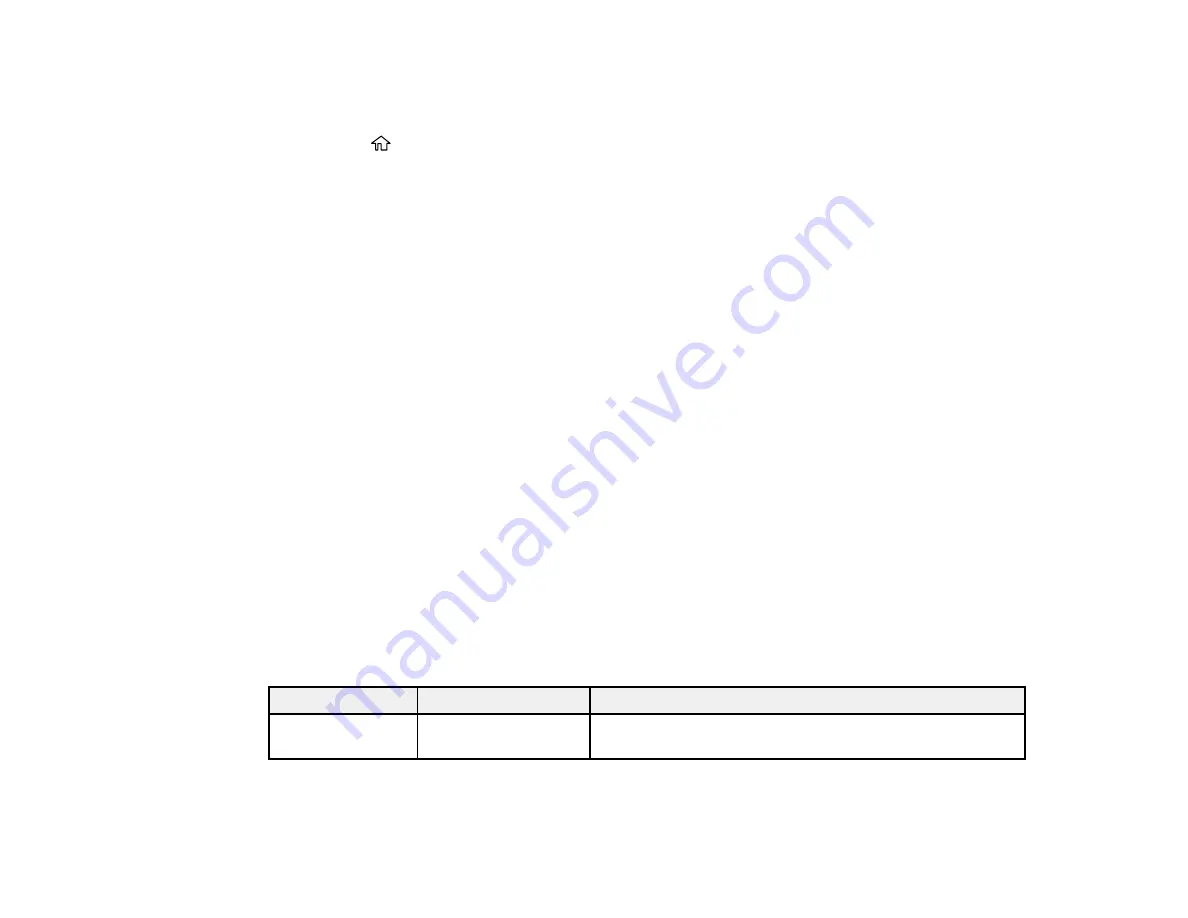
285
Printing PDF Files
You can select and print PDF files from a USB flash drive.
1.
Press the
home button, if necessary.
2.
Select
Memory Device
>
.
You see a list of the available files.
3.
Select the file you want to print.
You see information about the file.
4.
Do the following as necessary:
• To change the print settings, select
Basic Settings
or
Advanced
and select the necessary
settings.
• To print more than one copy, select
Copies
and use the numeric keypad on the screen to select
the number of copies (up to 99).
5.
When you are ready to print, select the
icon.
Note:
To cancel printing, select
Cancel
, then select
Cancel
again to confirm.
Parent topic:
Viewing and Printing from the LCD Screen
Related references
Print Setting Options - Device Mode
Print Setting Options - Device Mode
Select the print settings you want to use when printing from a USB device.
Note:
Not all options or settings may be available, depending on the file format.
Basic Settings
Print settings
Available options
Description
Paper Setting
Various paper size
and type settings
Indicates the source that contains the paper size and type
you want to print on
Advanced
settings
Summary of Contents for C11CG04201
Page 1: ...WF M5799 User s Guide ...
Page 2: ......
Page 320: ...320 9 Uninstall the optional paper cassette if necessary ...






























