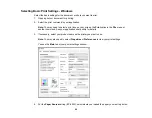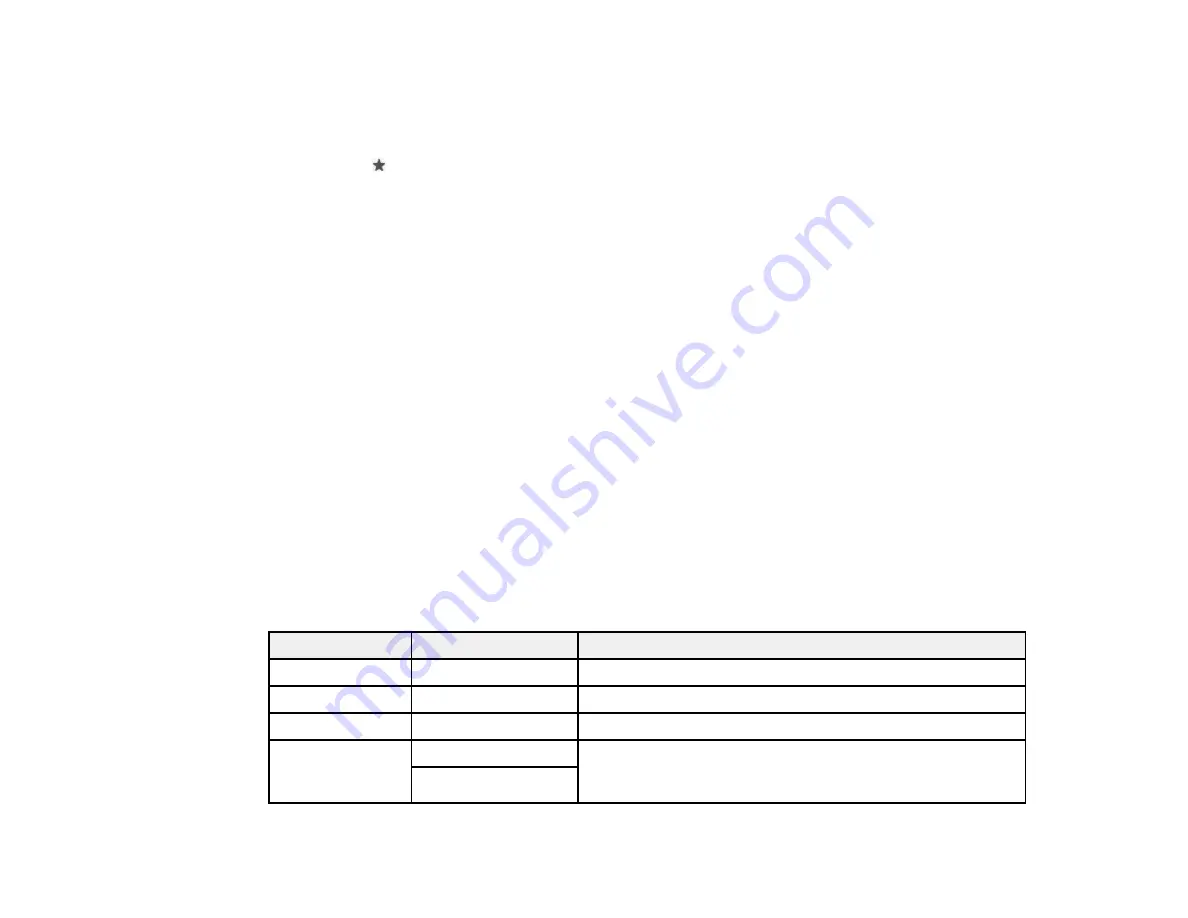
92
6.
Change any of the displayed settings as necessary.
7.
Select
Advanced Settings
to view and change additional copy settings, if necessary.
8.
Select
Preview
to preview your copy on the LCD screen.
9.
Press the
preset button to save your copy settings.
10. When you are ready to copy, press the
Copy
icon.
Note:
To cancel printing, select
Cancel
.
Parent topic:
Related references
Copying Options
Compatible Epson Papers
Related tasks
Using Presets
Loading Paper in the Cassette
Related topics
Placing Originals on the Product
Copying Options
Select the copying options you want to use for your copies.
Note:
Not all options or settings may be available, depending on other copying settings.
Copy
Copying option
Available settings
Description
B&W
—
Copies the document in black and white
Color
—
Copies the document in color
Density selector
Varying levels
Adjusts the lightness or darkness of copies
2-Sided
1>1-Sided
Select to make 2-sided copies. When you select
1>2-Sided
,
select the orientation and binding edge for your originals or
copies.
1>2-Sided
Summary of Contents for C11CF74203
Page 1: ...EC 4020 EC 4030 User s Guide ...
Page 2: ......
Page 18: ...18 3 Select General Settings 4 Select Basic Settings 5 Select Date Time Settings ...
Page 29: ...29 Product Parts Inside 1 Document cover 2 Scanner glass 3 Control panel ...
Page 67: ...67 1 Pull out the paper cassette 2 Slide the edge guides outward ...
Page 85: ...85 1 Open the document cover ...
Page 156: ...156 You see an Epson Scan 2 window like this ...
Page 158: ...158 You see an Epson Scan 2 window like this ...
Page 160: ...160 You see this window ...
Page 246: ...246 You see a window like this 4 Click Print ...
Page 255: ...255 Related tasks Loading Paper in the Cassette ...
Page 257: ...257 5 Open the document cover ...
Page 259: ...259 8 Open the ADF cover ...