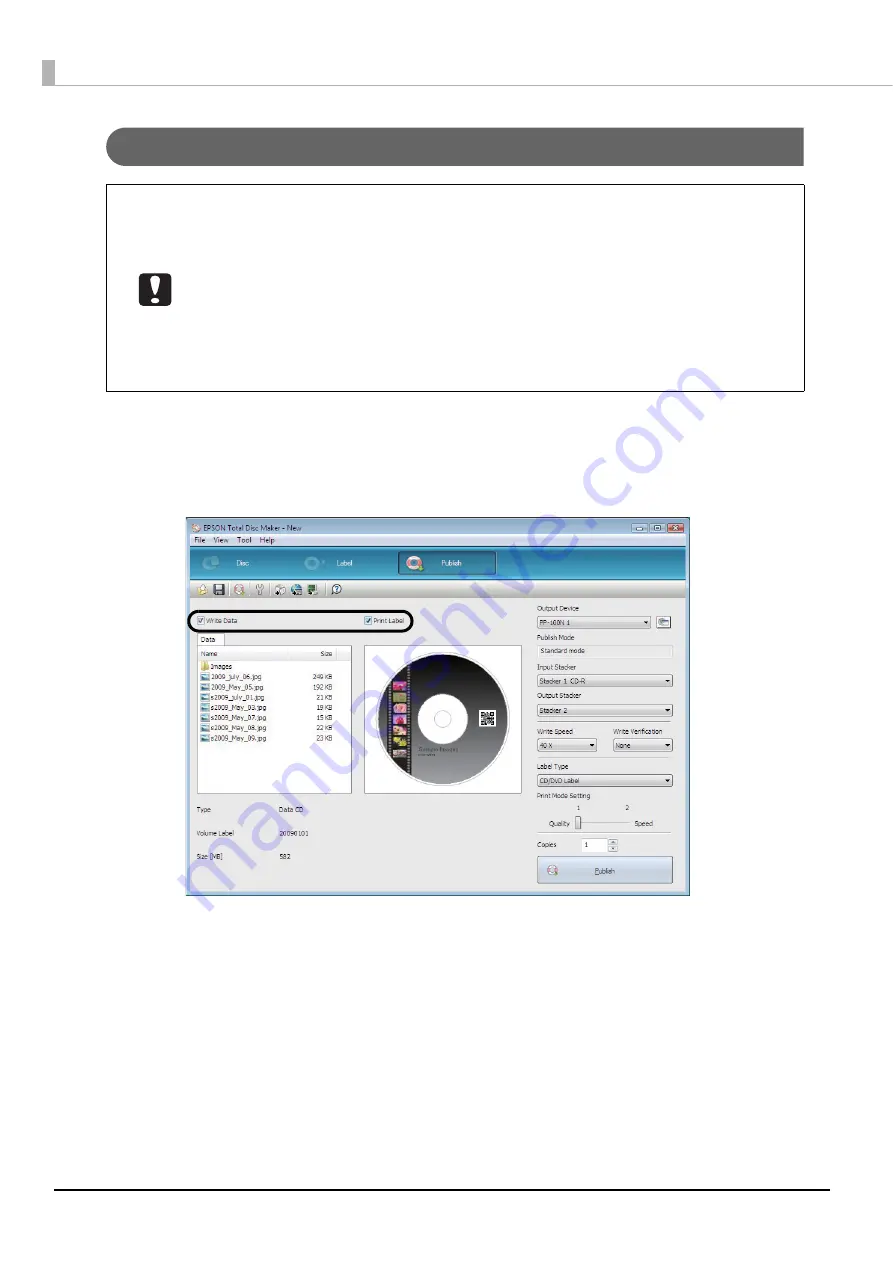
102
Publishing discs
1
Click [Publish].
The publish view appears.
2
Check either one or both of [Write Data] and [Print Label] are selected.
In this example, we will write data and print a label, so both are selected.
When the product is used for the first time, after it has been stored for a long time, or
after an error occurs, missing dots or ink stains may appear and print quality may be
reduced on rare occasions. When publishing multiple discs, publish one disc in
advance and check that there are no missing dots. If any dots are missing, perform
head cleaning. See “Cleaning the print head” on page 133 in this guide for details on
the head cleaning procedure.
If writing and printing are performed separately, we recommended performing writing
before printing. If writing is performed after printing, ink may cause discs to stick to
each other and result in a disc transport error, or dirt, stains, or scratches on discs may
result in a write error.






























