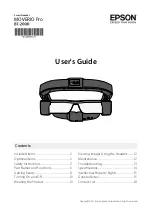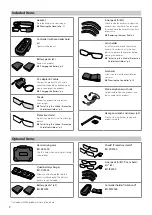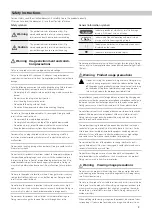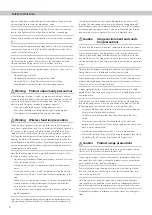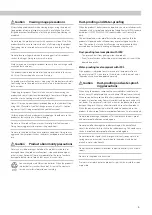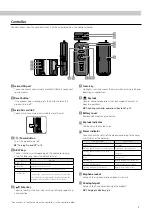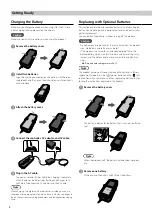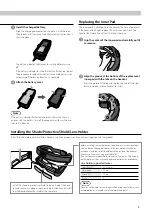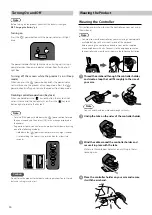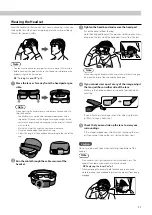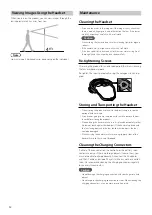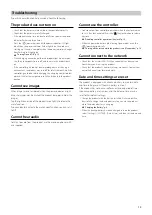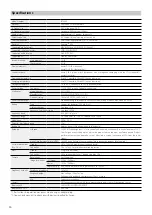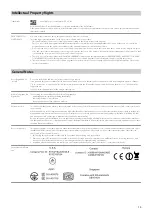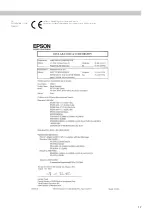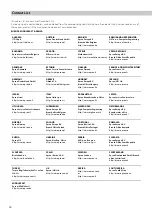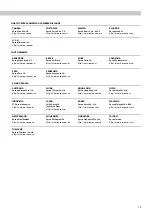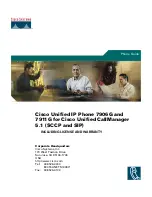9
Replacing the Inner Pad
The inner pad B is attached to the headset at the time of purchase.
If the headset feels tight, replace this with inner pad A or C. The
headset feels loose if you attach a smaller inner pad.
A
Grip the center of the inner pad and carefully pull it
to remove.
B
Align the groove at the bottom of the replacement
inner pad with the tabs on the headset.
Press the groove at the top and the tabs on the left and right
of the inner pad into the headset to install.
Installing the Shade/Protective Shield/Lens Holder
Install the shade/protective shield/lens holder using the hexagon wrench and screws supplied with the product.
Install the shade or protective shield to the outside of the head-
set, and secure it in place using screw hole (A). You cannot install
the shade and protective shield at the same time.
Before installing the lens holder on the headset, visit your local opti-
cians and have them install lenses in the lens holder. After lenses
have been installed, install the holder to the inside of the headset,
and secure it in place using screw hole (B).
(The customer is responsible for the cost of the lenses. Depending
on the opticians, they may not be able to perform this procedure.)
Lens holder supported lenses
Lens (W x H)
50 x 24 mm
Nose pads
20 mm
Frame PD
70 mm
Curve
4
Note
You may not be able to view images when using special lenses such
as colored lenses, mirrored lenses, and polarized lenses.
C
Install the charged battery.
Align the charging connectors on the battery with those on
the product, and then press the battery down until you hear it
click into place.
The battery indicator lights green for a while before turning
off.
If the battery indicator for the other battery flashes red, repeat
the procedure to replace this battery. When both battery indi-
cators turn off, battery replacement is complete.
D
Attach the battery cover.
Note
If the battery indicator flashes red and green alternately, there is
an error with the battery. Turn off the product, wait for a while, and
then turn it back on.