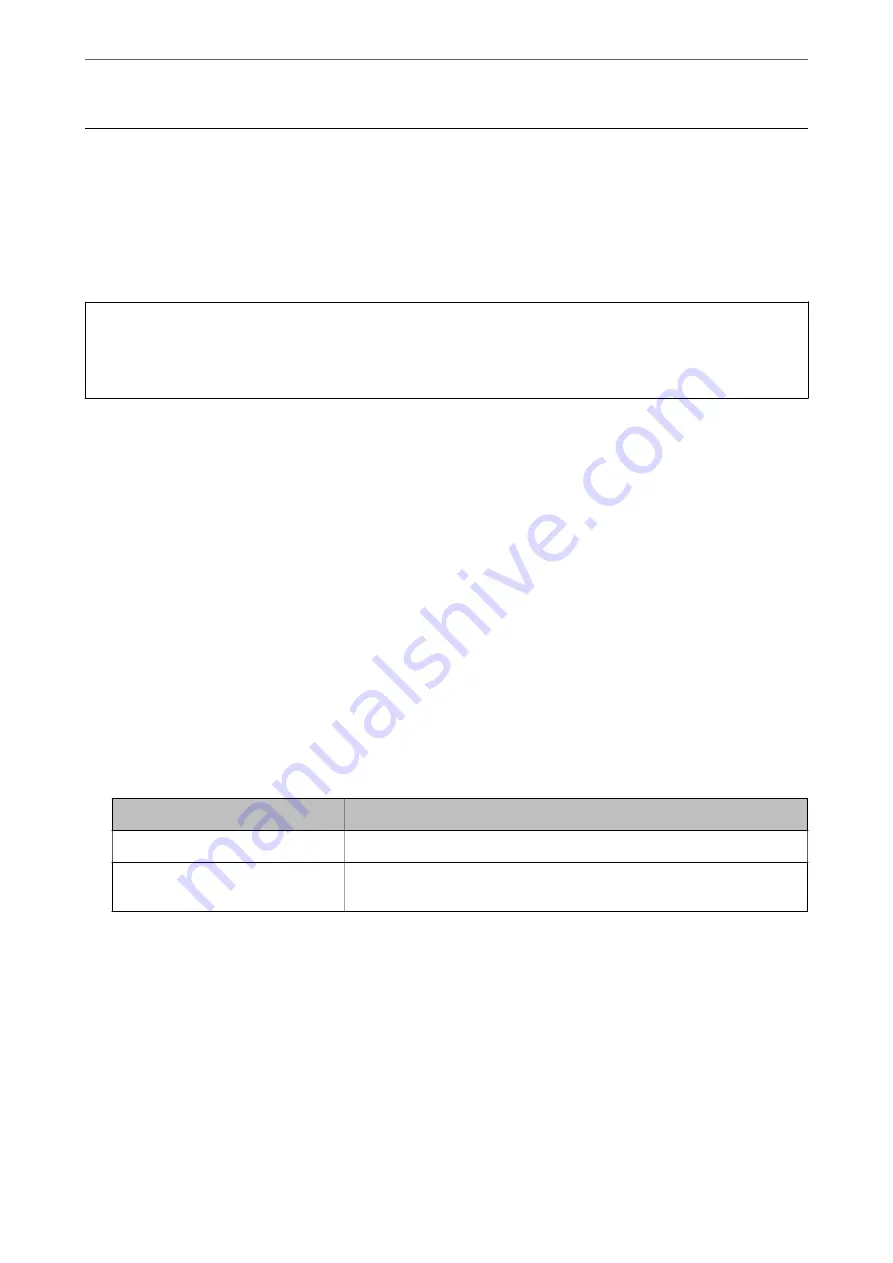
Setting the Document Protection Feature
To reduce damage to the document, scanning stops immediately when the following conditions are detected.
❏
A paper feed error has occurred
❏
A document is fed at an angle
The default setting is
On-Medium
.
c
Important:
❏
This feature does not prevent all documents from being damaged.
❏
Paper feed errors may not be detected depending on the paper feeding conditions.
1.
Start Epson Scan 2 Utility.
❏
Windows 10
Click the start button, and then select
EPSON
-
Epson Scan 2 Utility
.
❏
Windows 8.1/Windows 8
Enter the software name in the search charm, and then select the icon displayed.
❏
Windows 7/Windows Vista/Windows XP
Click the start button, and then select
All Programs
or
Programs
-
EPSON
-
Epson Scan 2
-
Epson Scan 2
Utility
.
❏
Mac OS
Select
Go
-
Applications
-
Epson Software
-
Epson Scan 2 Utility
.
2.
Make the following settings on the
Scanner Setting
tab.
Set
Paper Protection
to
On-Low
,
On-Medium
or
On-High
.
To enable this feature, select the level of detection you want to use. See the following table for details on each
level.
Level
Description
On-Low
Lower the sensitivity to detect the skew of the originals.
On-Medium
Detect the skew of the stapled originals and the skew that
On-Low
could not
detect.
>
Setting the Document Protection Feature
78






























