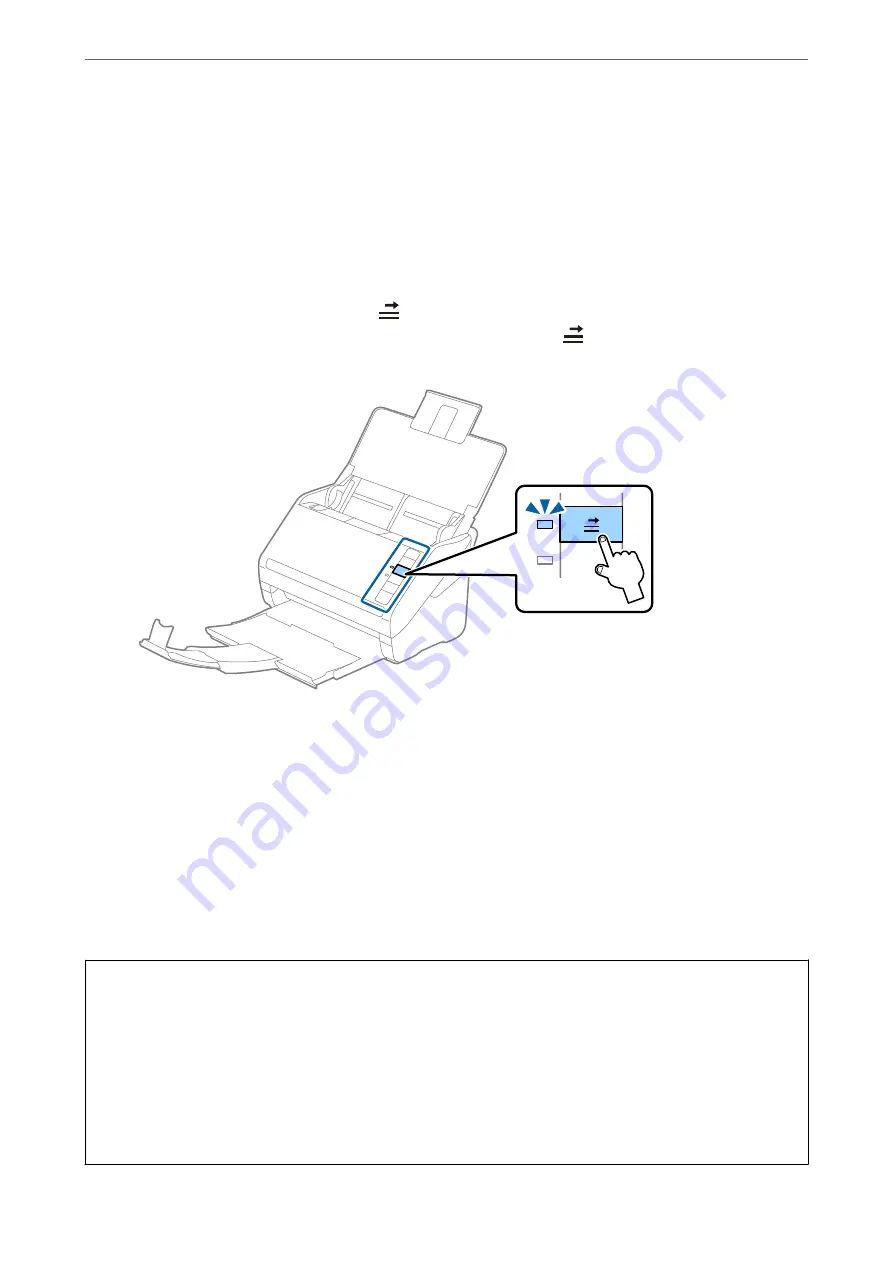
Note:
❏
To scan envelopes, we recommend selecting the appropriate rotation angle or
Auto
in
Rotate
on the
Main Settings
tab in the Epson Scan 2 window before scanning. See the Epson Scan 2 help for details.
❏
To scan envelopes,set the appropriate setting in the Epson Scan 2 window.
When you are using Epson ScanSmart, you can open the Epson Scan 2 window by pressing the
Settings
button >
Scanner Settings
tab >
Scan Settings
.
Select
Off
in
Detect Double Feed
on the
Main Settings
tab. See the Epson Scan 2 help for details.
If you forget to disable
Detect Double Feed
in Epson Scan 2 and a double feed error occurs, remove the envelope
from the ADF and then reload it, press the
(Double Feed Detection Skip) button on the scanner as shown below
to disable
Detect Double Feed
for the next scan, and then scan again. The
(Double Feed Detection Skip) button
only disables
Detect Double Feed
for one sheet.
Related Information
&
“Required Settings for Special Originals in Epson Scan 2 Window” on page 72
Mixture of Originals
Specifications of Originals that are a Mixture of Different Sizes
You can load a mixture of originals from 50.8×50.8 mm (2.0×2.0 in.) to A4 (or Letter) size. You can also load a
mixture of paper types or thickness.
c
Important:
❏
When placing and scanning originals that are a mixture of different sizes, originals may be fed askew because
not all of the originals are supported by edge guides.
❏
Originals may be jammed or fed askew if you set different types or very different sizes of originals, such as in the
following cases.
· Thin paper and Thick paper
· A4 size paper and card size paper
If originals are fed askew, check whether or not the scanned image is available.
Specifications of Originals and Placing Originals
>
>
60
















































