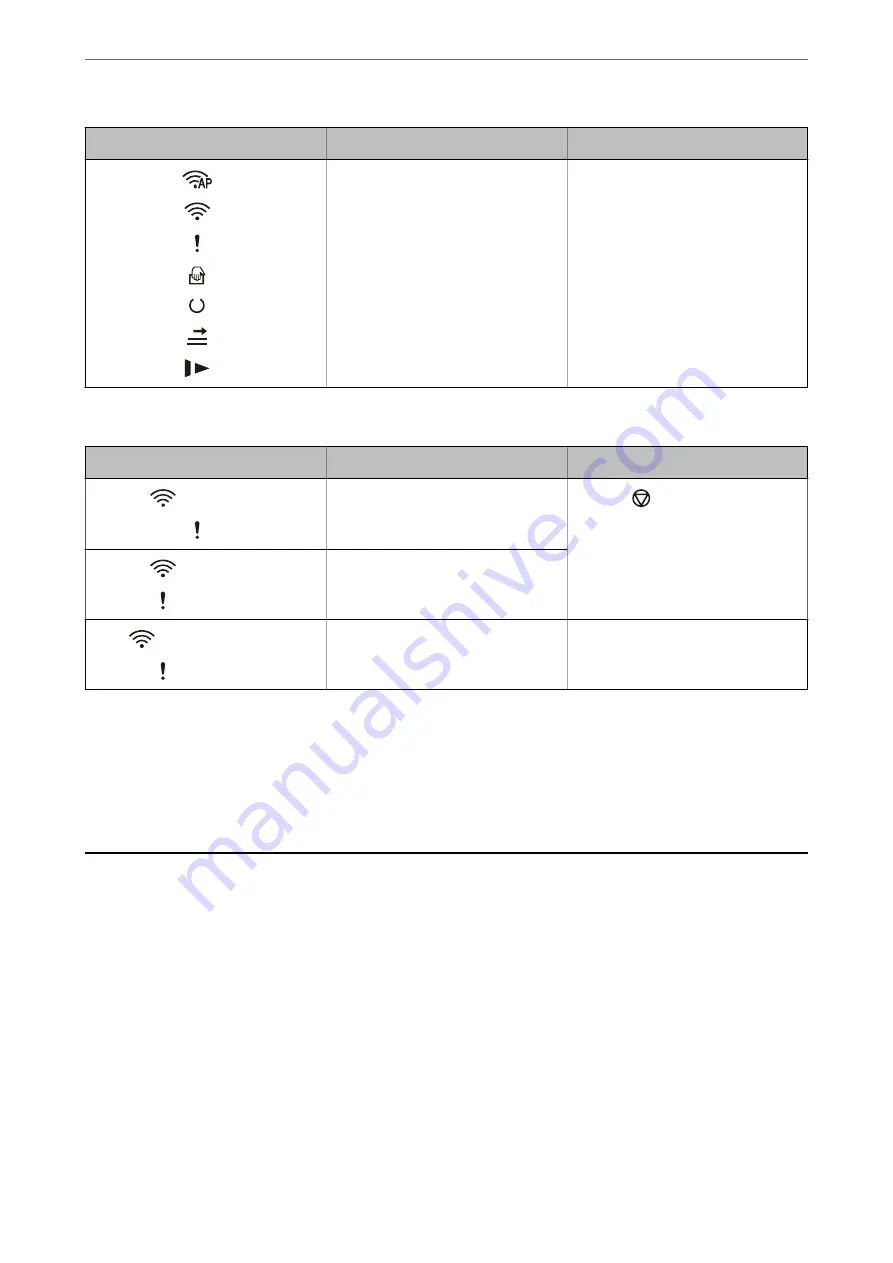
Indicators
Situation
Solutions
On
On
On
On
Off
On
On
The scanner has started in recovery
mode because the firmware update
failed.
Follow the steps below to try to up-
date the firmware again.
1. Connect the computer and the scan-
ner with a USB cable. (During recovery
mode, you cannot update the firm-
ware over a network connection.)
2. Visit your local Epson website for fur-
ther instructions.
Network connection errors
Indicators
Situation
Solutions
Flashing slowly
On
An access point settings error has oc-
curred.
Press the
button to release the er-
ror, and then restart the devices you
want to connect to the network. Re-
connect to the network.
Flashing slowly
Flashing slowly
An access point settings error has oc-
curred (a security error).
Flashing slowly (white)
Flashing slowly
A network connection error has occur-
red (the Date and Time has not been
set correctly)
Re-set the Date and Time in Web Con-
fig.
Related Information
&
“Application for Configuring Scanner Operations (Web Config)” on page 24
&
“Removing Jammed Originals from the Scanner” on page 107
&
“Connecting the Scanner to the Network” on page 65
Information on Applications
This section introduces the application products available for your scanner. The latest application can be installed
at the Epson Web site.
Application for Scanning from a Computer (Epson ScanSmart)
This application allows you to scan documents easily, and then save the scanned images in simple steps.
See the Epson ScanSmart help for details on using the features.
Starting on Windows
❏
Windows 10
Click the start button, and then select
Epson Software
>
Epson ScanSmart
.
>
>
Application for Scanning from a Computer (Epson ScanSmart)
23






























