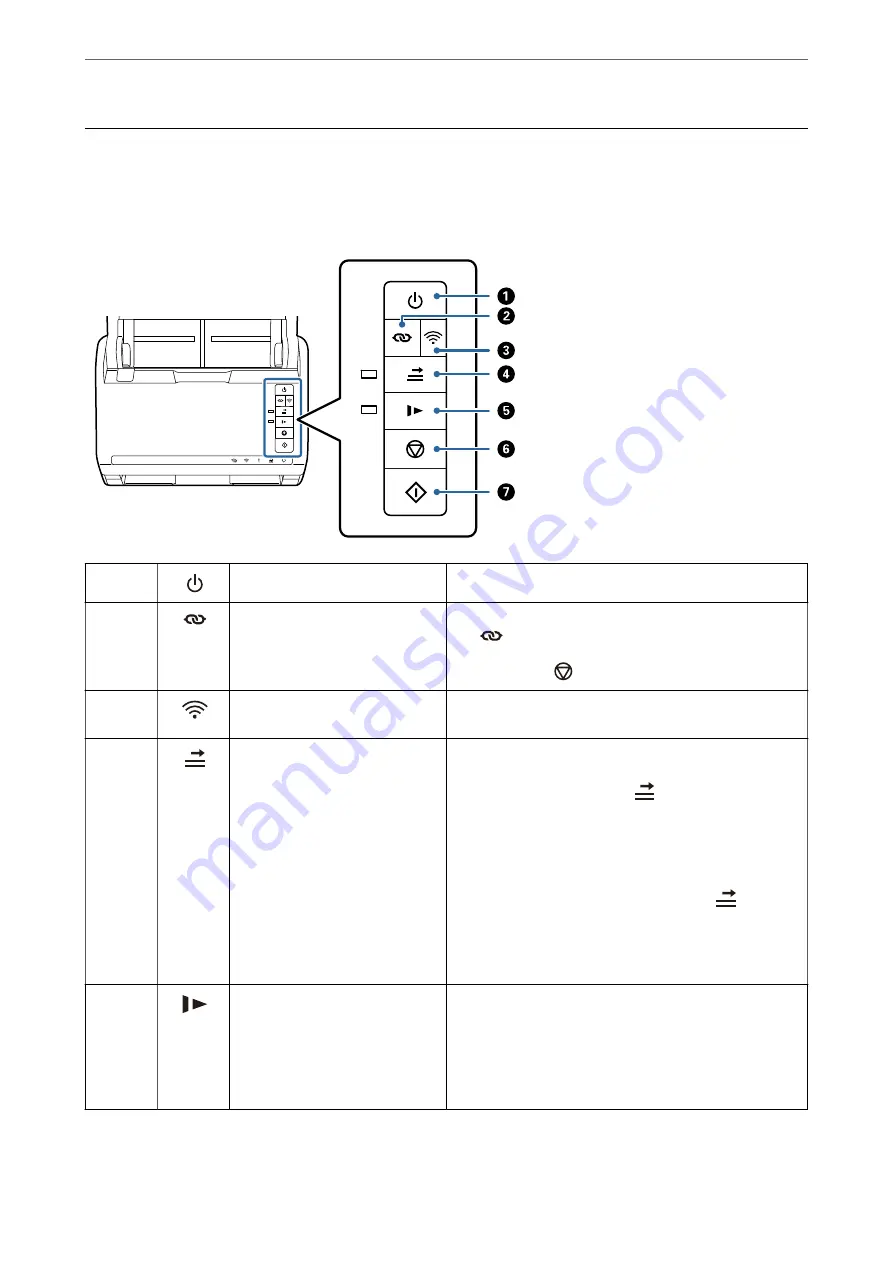
Buttons and Lights on the Control Panel
Buttons
A
Power button
Turns the scanner on or off.
B
Wi-Fi connect button
Press the WPS button on the access point, and then press
the
button for more than three seconds to connect to a
Wi-Fi network. See the chapter “Network Settings” for more
details. Press the
button to cancel the settings.
C
Wi-Fi on/off button
Press this button for more than three seconds to turn off the
wireless signal. Press again to turn on the signal.
D
Double feed detection skip button
Normally, an error occurs when detecting double feeds
when loading envelopes, plastic cards, originals with labels
or stickers, and so on. Press the
button before scanning
to skip this error once (one sheet). The light is on when this
is enabled. Follow the steps below to restart scanning when
a double feed error has occurred (the error light flashes).
1. Open the scanner cover, and then remove the originals.
2. Close the scanner cover, and then press the
button.
3. Load the originals.
4. Restart scanning by pressing the start button or the
software button.
E
Slow mode button
Slow down the feeding speed when scanning. The light is on
when this is enabled.
Press this button in the following situations:
❏
when originals jam frequently
❏
when loading thin originals
>
Buttons and Lights on the Control Panel
>
20






























