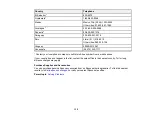142
Notices
Check these sections for important notices about your scanner.
Note:
Epson offers a recycling program for end of life Epson products. Please go to
(U.S) or
(Canada) for information on how to return your Epson products for proper disposal.
Important Safety Instructions
Restrictions on Copying
Default Delay Times for Power Management for Epson Products
Binding Arbitration and Class Waiver
Trademarks
Copyright Notice
Important Safety Instructions
Follow these safety instructions when setting up and using the scanner:
• Read all these instructions, and follow all warnings and instructions marked on the scanner.
• Place the scanner close enough to the computer for the interface cable to reach it easily.
• Do not use with wet hands.
• When connecting this product to a computer or other device with a cable, ensure the correct
orientation of the connectors. Each connector has only one correct orientation. Inserting a connector
in the wrong orientation may damage both devices connected by the cable.
• Do not insert objects into any opening as they may touch dangerous voltage points or short out parts.
Beware of electrical shock hazards.
• Place the product on a flat, stable surface that extends beyond the base of the product in all directions.
If you place the product by the wall, leave at least 3.9 inches (10 cm) between the back of the product
and the wall.
• After replacing consumable parts, dispose of them correctly following the rules of your local authority.
Do not disassemble them.
• Do not place or store the scanner outdoors, in a car, near excessive dirt or dust, water, heat sources,
or in locations subject to shocks, vibrations, condensation, high temperature or humidity, direct
sunlight, strong light sources, or rapid changes in temperature or humidity.
Summary of Contents for B11B259201
Page 1: ...DS 730N User s Guide ...
Page 2: ......
Page 34: ...34 ...
Page 69: ...69 You see an Epson Scan 2 window like this ...
Page 71: ...71 You see an Epson Scan 2 window like this ...
Page 79: ...79 You see this window ...
Page 88: ...88 You see a window like this 4 Click Scan Settings Detailed Settings ...
Page 89: ...89 You see an Epson Scan 2 window like this ...
Page 105: ...105 13 Press down on the pickup roller cover latch and pull up the cover to remove it ...
Page 112: ...112 5 Press down on the pickup roller cover latch and pull up the cover to remove it ...