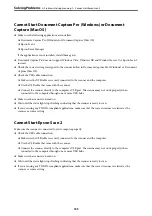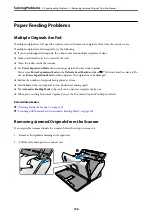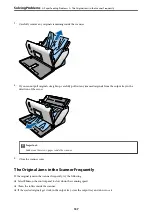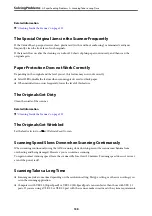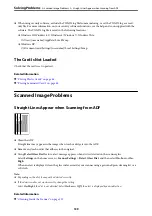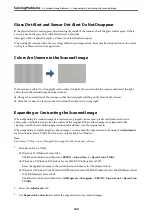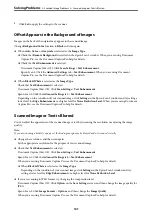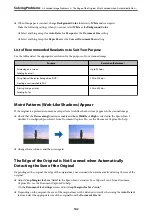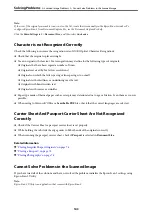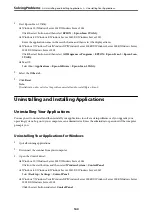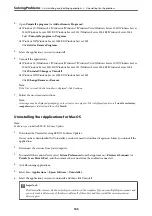Cannot Start Document Capture Pro (Windows) or Document
Capture (Mac OS)
❏
Make sure the following applications are installed:
❏
Document Capture Pro (Windows) or Document Capture (Mac OS)
❏
Epson Scan 2
❏
Epson Event Manager
If the applications are not installed, install them again.
❏
Document Capture Pro does not support Windows Vista, Windows XP, and Windows Server. Use Epson Scan 2
instead.
❏
Check the correct setting is assigned to the scanner button in Document Capture Pro (Windows) or Document
Capture (Mac OS).
❏
Check the USB cable connection.
❏
Make sure the USB cable is securely connected to the scanner and the computer.
❏
Use the USB cable that came with the scanner.
❏
Connect the scanner directly to the computer’s USB port. The scanner may not work properly when
connected to the computer through one or more USB hubs.
❏
Make sure the scanner is turned on.
❏
Wait until the status light stops flashing indicating that the scanner is ready to scan.
❏
If you are using any TWAIN-compliant applications, make sure that the correct scanner is selected as the
scanner or source setting.
Cannot Start Epson Scan 2
Make sure the scanner is connected to your computer properly.
❏
Check the USB cable connection.
❏
Make sure the USB cable is securely connected to the scanner and the computer.
❏
Use the USB cable that came with the scanner.
❏
Connect the scanner directly to the computer’s USB port. The scanner may not work properly when
connected to the computer through one or more USB hubs.
❏
Make sure the scanner is turned on.
❏
Wait until the status light stops flashing indicating that the scanner is ready to scan.
❏
If you are using any TWAIN-compliant applications, make sure that the correct scanner is selected as the
scanner or source setting.
>
>
135