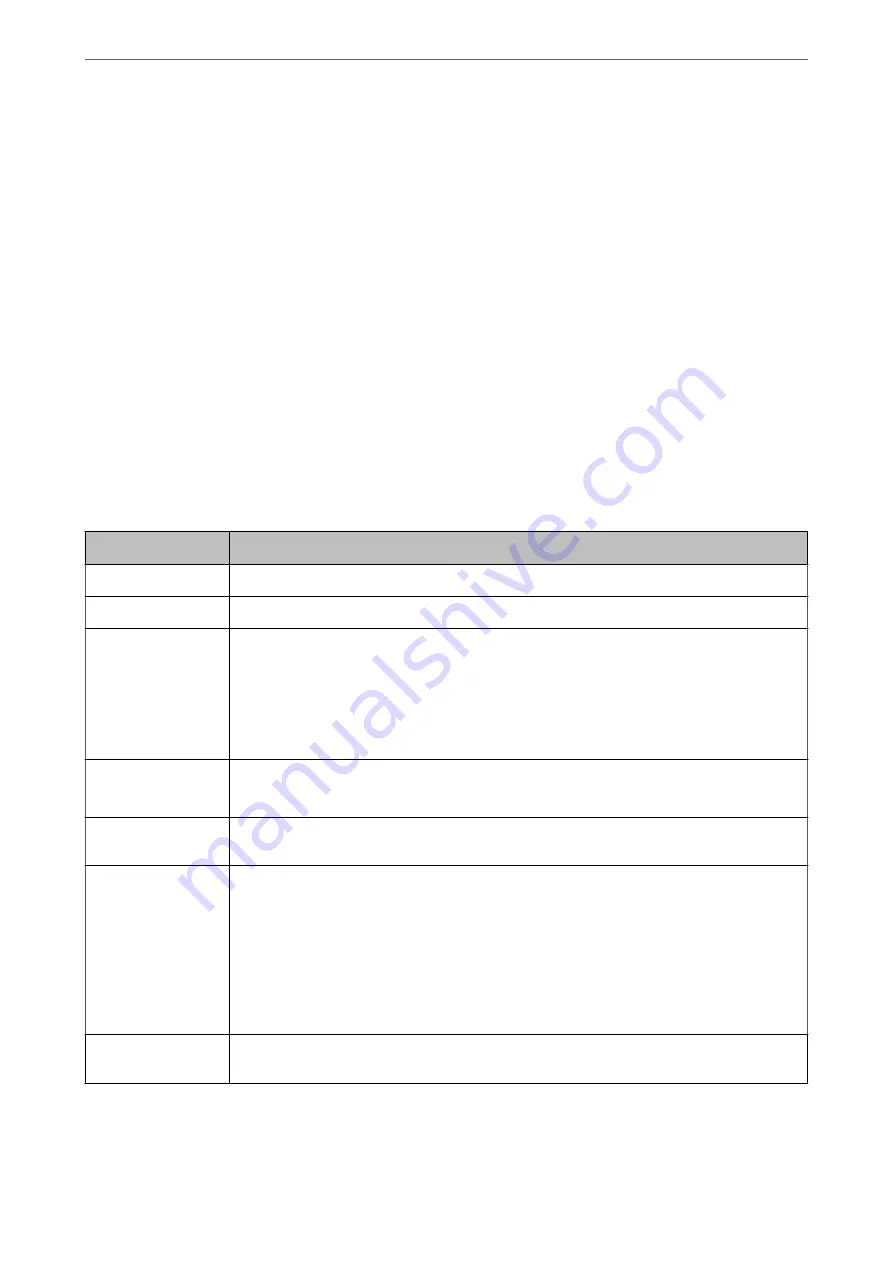
7.
Then click
Scan
.
Note:
❏
You can also start scanning by pressing the
x
button on the scanner’s control panel.
❏
To scan originals that are likely to jam, such as thin paper, tap
Settings
>
Slow
in this order to reduce the feeding
speed.
The scanned image is saved to the folder you specified.
Related Information
&
“Placing Originals” on page 45
Required Settings for Special Originals
To scan special originals, specify the necessary settings according to the originals in the Epson Scan 2 window.
You can also specify settings from Document Capture Pro. For detailed information, refer to the following URL:
https://support.epson.net/dcp/
Type of Original
Required Settings
Envelopes
Select
Off
in
Detect Double Feed
.
Plastic cards
Select
Plastic Card
in the
Document Size
list, or select
Off
in
Detect Double Feed
.
Carrier Sheet
❏
If you select
Auto Detect
from the
Document Size
list, skewing of the original is automatically
corrected even if you select
Off
in
Correct Document Skew
.
❏
If you select any other size than
Auto Detect
from the
Document Size
list, you can only use
Contents Skew
when using
Correct Document Skew
.
Paper Skew
is not applied even if this is selected. When you select
Paper and Contents Skew
,
only skewing of the contents is corrected.
Passport
Select
Passport
from the
Document Size
list. Also select
Single-Sided
in
Scanning Side
.
When you select any other option than
Passport
in
Document Size
, it cannot be scanned properly.
Large size originals
If the size of the original you want to scan is not listed in
Document Size
, select
Customize
to open
the
Document Size Settings
window. Next, create the size manually on the window.
Thin paper
If text is blurry when scanning thin paper, set this to
White
. This may allow clear or distinct
scanning.
Make the following settings when you cannot select
White
as the
Background Color.
❏
Select anything except for
Auto Detect
or
Passport
as the
Document Size
.
❏
Select anything except for
Paper Skew
as the
Correct Document Skew
.
❏
If images on the back of the original for thin paper appear in the scanned image, set this to
Black
. This may reduce offset in the background.
Long paper
If the size is not listed on the
Document Size
list, select
Auto Detect (Long Paper)
or select
Customize
to create a custom document size.
>
>
Required Settings for Special Originals
101






























