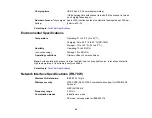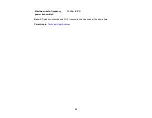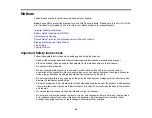90
Technical Specifications
These sections list the technical specifications for your scanner.
Note:
Epson offers a recycling program for end of life Epson products. Please go to
(U.S) or
(Canada) for information on how to return your Epson products for proper disposal.
Windows System Requirements
Mac System Requirements
General Specifications
Dimension Specifications
Electrical Specifications
Environmental Specifications
Network Interface Specifications (RR-70W)
Windows System Requirements
To use your product and its software, your computer should use one of these Microsoft operating
systems:
• Windows 10
• Windows 8.x
• Windows 7
Note:
For the latest product software available for your operating system, visit the Epson support site at
(U.S.),
(Canada), or
(Caribbean), select
your product, and select
Downloads
.
Parent topic:
Mac System Requirements
To use your product and its software, your Mac should use one of these operating systems:
• macOS 11.x
• macOS 10.15.x
• macOS 10.14.x
Summary of Contents for B11B252204
Page 1: ...RR 60 RR 70W User s Guide ...
Page 2: ......
Page 23: ...23 Parent topic Loading Originals ...
Page 41: ...41 You see a screen like this 2 On the Scanner Settings tab click Scan Settings ...
Page 45: ...45 You see a screen like this 2 Click the Save Settings tab ...
Page 48: ...48 You see a screen like this 2 Click the Customize Actions tab ...
Page 51: ...51 You see a screen like this 5 Click Manage Invoices Receipts You see a screen like this ...
Page 61: ...61 You see a screen like this 2 Click the Currency and Language tab ...
Page 63: ...63 You see a screen like this 2 Click the Manage Item List tab ...