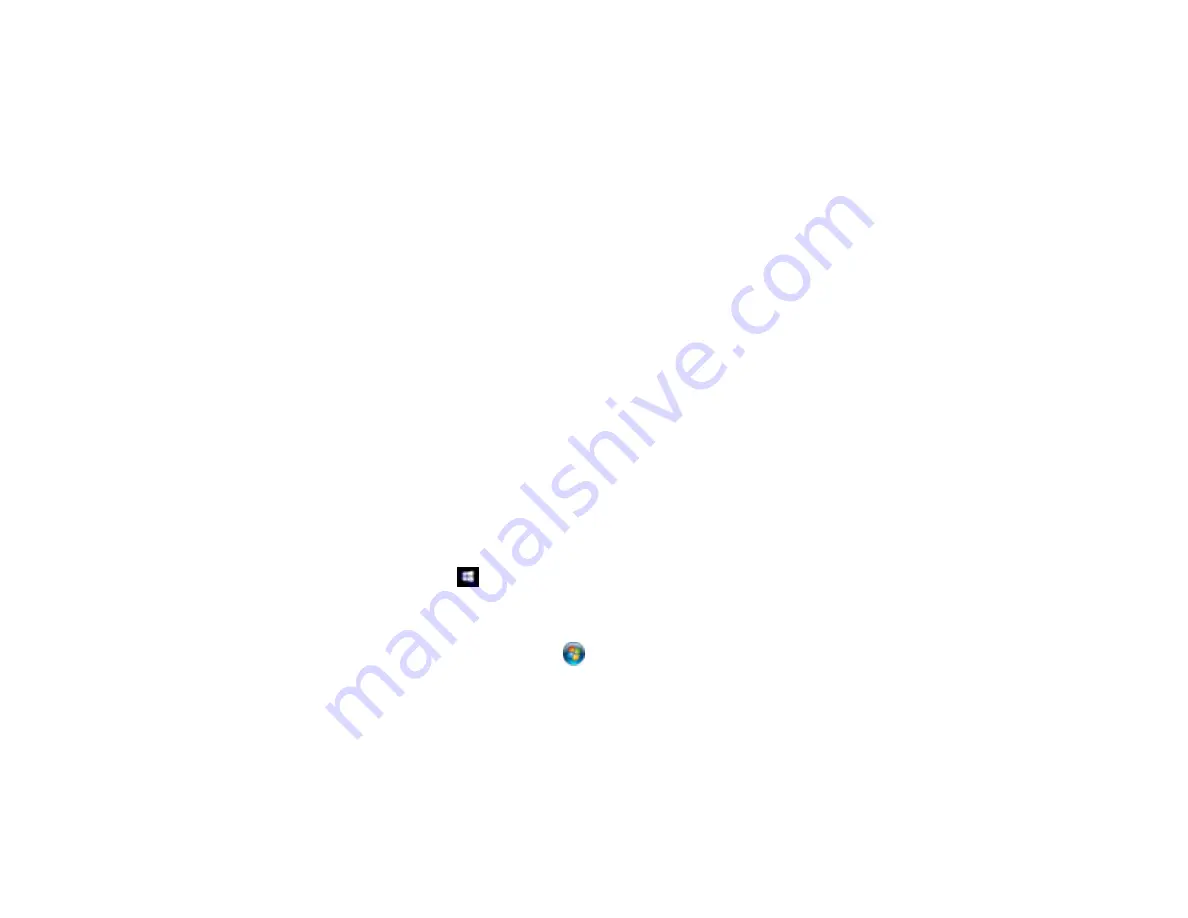
69
9.
Select the method you used to separate the originals, select a folder name specification and click
OK
.
10. Select any additional settings from the File Name Settings dialog and click
OK
.
11. Confirm your settings and click
OK
or
Send
.
Your originals are saved into separate files and folders as specified by your settings.
Parent topic:
Related tasks
Loading Originals in the Input Tray
Convert Scanned Documents to Editable Text (OCR)
You can scan a document and convert the text into data that you can edit with a word processing,
spreadsheet, or HTML-editing program. This process is called OCR (Optical Character Recognition).
To scan and use OCR, you need to install an OCR program, such as ABBYY FineReader.
Scanning Using OCR - Windows
Scanning Using OCR - Mac
Parent topic:
Scanning Using OCR - Windows
You can use the ABBYY FineReader OCR program to convert scanned documents to editable text.
1.
Load your original in the scanner.
2.
Do one of the following to open ABBYY FineReader:
•
Windows 10
: Click
and select
All Apps
>
ABBYY FineReader 12 Sprint
>
ABBYY
FineReader 12 Sprint
.
•
Windows 8.x
: Navigate to the
Apps
screen and select
ABBYY FineReader 12 Sprint
.
•
Windows (other versions)
: Click
or
Start
, and select
All Programs
or
Programs
. Select
ABBYY FineReader 12 Sprint
>
ABBYY FineReader 12 Sprint
.
Summary of Contents for B11B236201
Page 1: ...DS 530 DS 770 User s Guide ...
Page 2: ......
Page 19: ...19 ...
Page 31: ...31 Note Do not load plastic cards vertically ...
Page 50: ...50 You see an Epson Scan 2 window like this ...
Page 52: ...52 You see an Epson Scan 2 window like this ...
Page 54: ...54 You see a window like this 3 Click the Scan icon ...
Page 57: ...57 You see this window ...
Page 66: ...66 You see an Epson Scan 2 window like this ...
Page 83: ...83 2 Open the flatbed scanner cover ...
Page 99: ...99 5 Press down on the pickup roller cover latch and pull up the cover to remove it ...






























