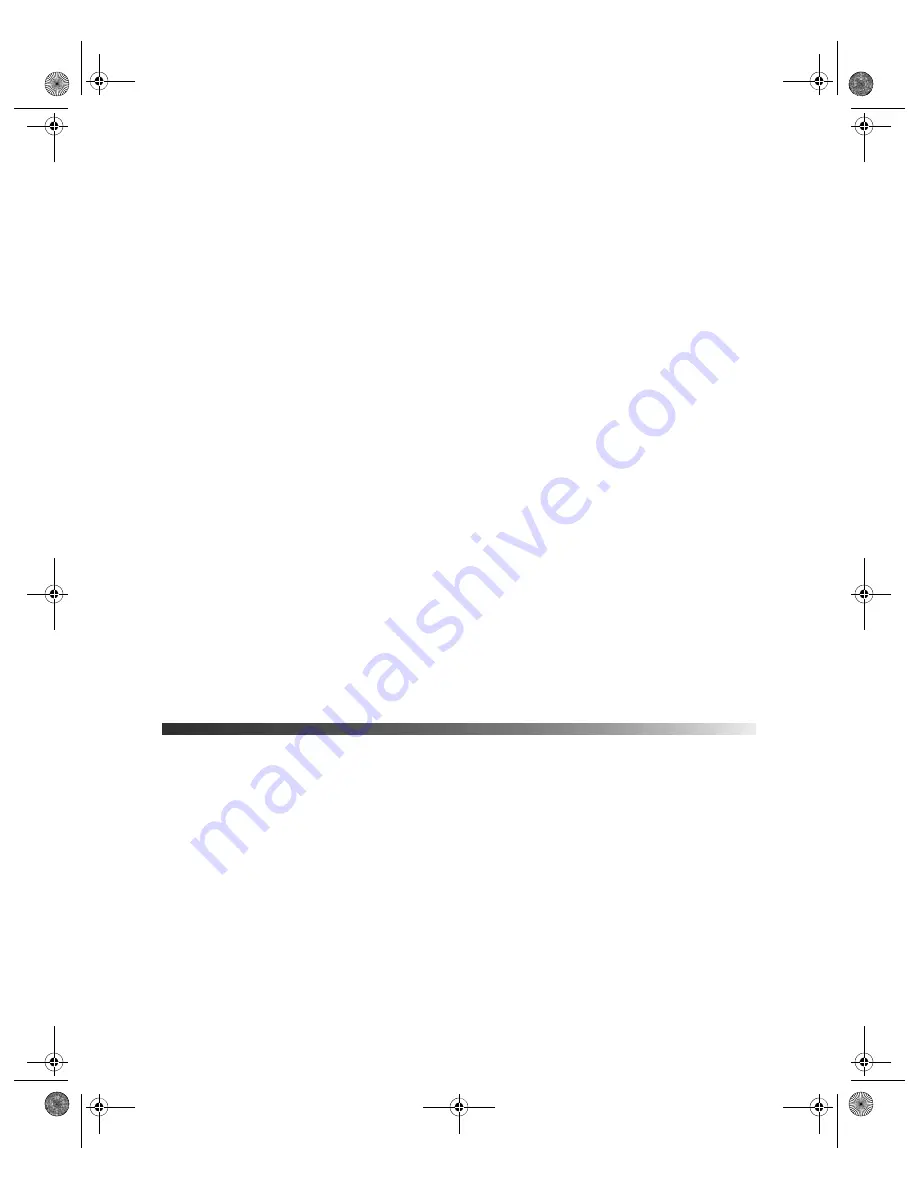
Problem Solving
59
The picture is blurry.
■
Make sure the
Input Signal
is set correctly for your video equipment (see page 45).
■
There may be dirt on the lens. Clean the lens as described on page 47.
■
Adjust the focus (see page 26).
■
Make sure the lens is not fogged by condensation. If you’ve just moved the projector from
a cold environment, wait a couple of minutes before using it.
■
Adjust the
Sharpness
■
If you’re projecting from a computer, you may need to adjust the
Tracking
and
Sync
settings (see page 40).
The colors on the screen don’t look right.
■
Make sure the
Input Signal
is set correctly for your connected video equipment (see
■
Press the
Color Mode
button on the remote control to select a different color mode (see
■
Check the brightness and contrast settings (see page 35).
■
Fine-tune the colors with the settings listed on page 38.
■
If the picture looks dark, you may need to replace the lamp. Check the lamp usage timer
to see how long the lamp has been in use (see page 53). Replace the lamp if it’s close to
the end of its service life (see page 50).
Solving Remote Control Problems
The projector doesn’t respond to remote control commands.
■
Make sure you’re within about 30 feet of the projector, and the remote control is not
angled away from the projector by more than 30° in any direction.
■
You may need to replace the remote control’s batteries (see page 20).
■
Dim the room lights and turn off any fluorescent lights. Make sure the projector is not in
direct sunlight.
■
Turn off nearby equipment that emits infrared energy, such as a radiant room heater.
■
Make sure there are no objects between the remote control and the IR receiver.
PowerLite Cinema Pro 810.book Page 59 Thursday, December 6, 2007 11:25 AM
















































