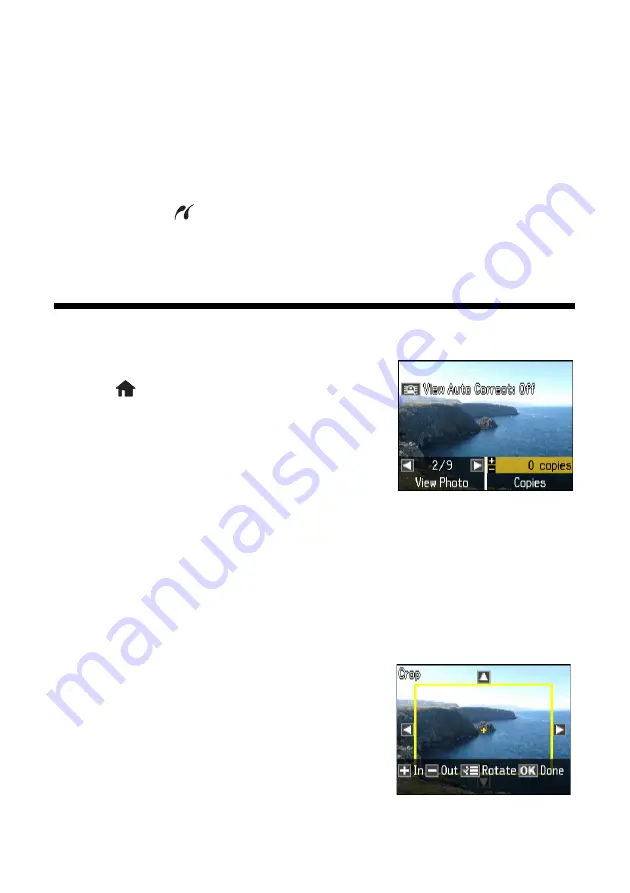
18
Printing From a Memory Card or External Drive
3. Insert storage media (such as a CD) into your drive, if necessary.
4. If there are folders on your storage media, select the folder you want and
press
OK
.
5. See the next section to select and print your photos.
Note:
Before removing your USB drive, make sure its access light is not flashing.
You cannot use the
USB port to transfer images from your external storage device
to your computer. If you want to transfer images, use the memory card slots instead
(see the online
User’s Guide
for instructions).
Selecting and Printing Photos
1. Load Epson photo paper. See page 9 for a list.
2. Press
Home
until
Print Photos
is selected,
then press
OK.
3. Select
View and Print Photos
and press
OK
.
4. Press
l
or
r
to move through your photos and
display one you want to print.
Tip:
If
View Auto Correct: Off
appears at the top of the display screen, press the
View
Auto Correct
button to preview how your printouts will look with
Fix Photo
turned
5. Press
+
to select a photo for printing.
6. To print more than one copy, press
+
or
–
to select the number of copies you
want of that photo.
7. To crop the photo, press the
Display/Crop
button.
■
To resize the image area, press
+
or
–
.
■
To move the image area, use the arrow
buttons.
■
To rotate the image area, press
x
Menu
.
■
To check the zoomed image, press
OK
.
Summary of Contents for Artisan 725
Page 63: ......
Page 64: ...CPD 28000 Printed in XXXXXX ...






























