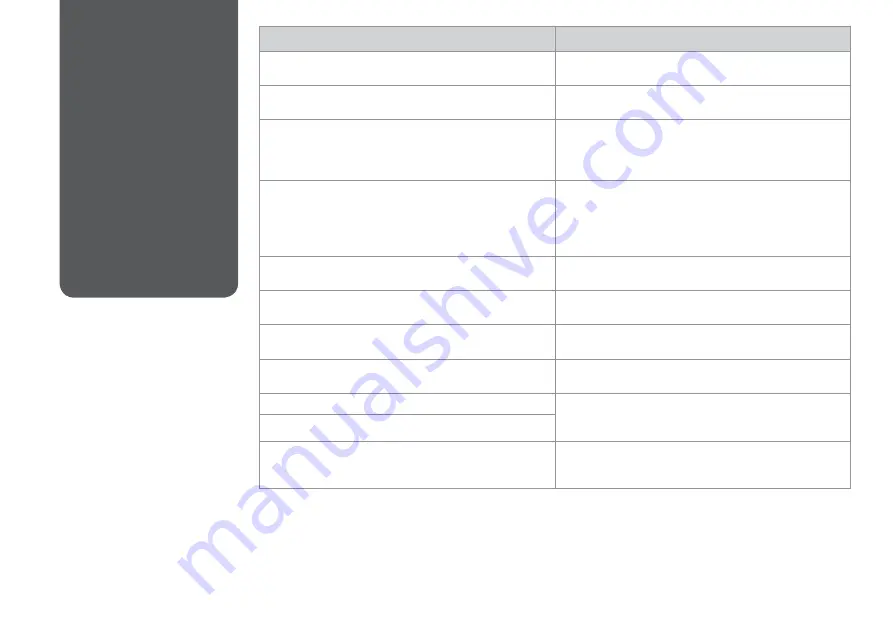
Error Messages
Solution
Printer error. Turn power off and then on again. For details, see
your documentation.
Make sure that no paper is still in the printer. If the error message
still appears, contact Epson support.
Cannot recognize photos. Make sure photos are placed correctly.
See your documentation.
R
&
10
Communication error. Make sure the computer is connected,
then try again.
Make sure the computer is connected correctly. If the error
message still appears, make sure that scanning software is
installed on your computer and that the software settings are
correct.
A printer’s ink pad is nearing the end of its service life. Please
contact Epson Support.
Press
x
to resume printing. The message will be displayed until
the ink pad is replaced. Contact Epson support to replace ink
pads before the end of their service life. When the ink pads are
saturated, the printer stops and Epson support is required to
continue printing.
A printer’s ink pad is at the end of its service life. Please contact
Epson Support.
Contact Epson support to replace ink pads.
Paper jam inside the product. Press OK to see how to remove
the paper.
R
&
63
Ink cartridge is not recognized. Please replace the cartridge.
Make sure the ink cartridges are installed correctly.
R
&
59.
Then try again.
Backup Error.
Error Code xxxxxxxx
A problem occurred and backup was canceled. Make a note of
the error code and contact Epson support.
Operation canceled. Error while formatting.
Retry the procedure. If the error reoccurs, there may be a
problem with your memory card or storage disk. Check the card
or disk and try again.
Operation canceled. Error while saving.
Recovery Mode
The firmware update has failed. You will need to re-attempt
the firmware update. Visit your local Epson website for further
instructions.
Error Messages
Summary of Contents for Artisan 635
Page 1: ...Basic Operation Guide for use without a computer ...
Page 9: ... Handling Media and Originals ...
Page 18: ...18 ...
Page 19: ...19 Copy Mode ...
Page 27: ...27 Print Photos Mode ...
Page 40: ...40 ...
Page 41: ...41 Other Mode ...
Page 46: ...46 ...
Page 47: ...47 Setup Mode Maintenance ...
Page 53: ...53 H Repeat G for all patterns G Select the pattern number ...
Page 57: ...57 Solving Problems ...











































