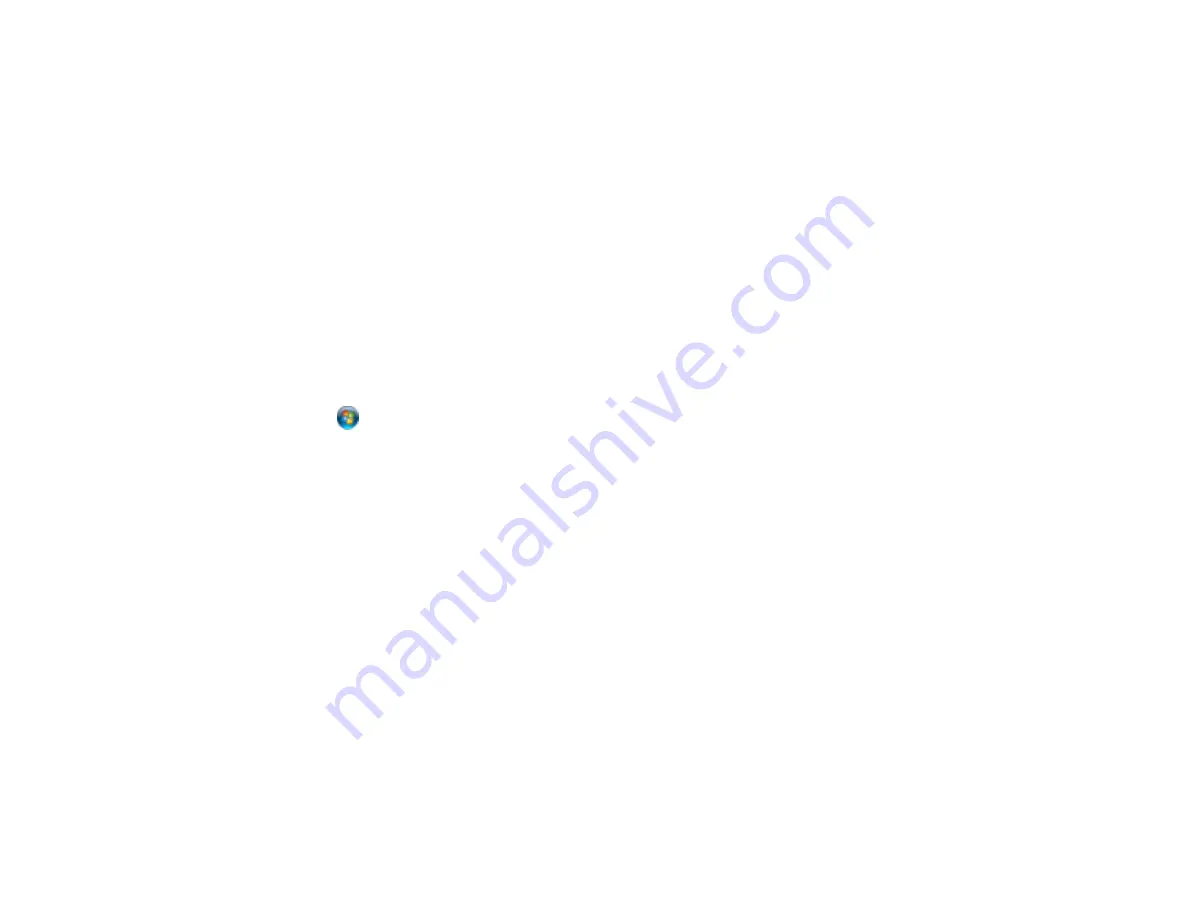
Related topics
When to Uninstall Your Product Software
If you have a problem that requires you to uninstall and re-install your software, follow the instructions for
your operating system.
Uninstalling Printing Software - Windows
Uninstalling Product Software - Mac OS X
Parent topic:
Uninstalling Printing Software - Windows
You can uninstall and then re-install your printer software to solve certain problems.
1.
Turn off the product.
2.
Disconnect any interface cables.
3.
Click
or
Start
, and select
All Programs
or
Programs
.
4.
Select
EPSON
, select your product, then click
EPSON Printer Software Uninstall
.
Note:
If you see a
User Account Control
window, click
Yes
or
Continue
.
5.
In the next window, select your product and click
OK
. Then follow any on-screen instructions to
uninstall your printer software and utilities.
6.
Restart your computer, then see the
Start Here
sheet to re-install your software.
Note:
If you find that re-installing your product software does not solve a problem, contact Epson.
Parent topic:
When to Uninstall Your Product Software
Uninstalling Product Software - Mac OS X
In most cases, you do not need to uninstall your product software before re-installing it. However, you
can download the Uninstall Center utility from the Epson support website to uninstall your product
software as described here.
Note:
If you find that re-installing your product software does not solve a problem, contact Epson.
131
Summary of Contents for Artisan 1430
Page 1: ...Artisan 1430 User s Guide ...
Page 2: ......
Page 8: ......
Page 9: ...Artisan 1430 User s Guide Welcome to the Artisan 1430 User s Guide 9 ...
Page 17: ...2 Open the output tray and pull out the extensions 3 Slide the edge guide left 17 ...
Page 20: ...2 Open the output tray and pull out the extensions 3 Slide the edge guide left 20 ...
Page 67: ...4 Open the output tray but do not pull out the extensions Then open the CD DVD feed tray 67 ...
Page 96: ...You see one of these windows 96 ...
Page 104: ...104 ...






























