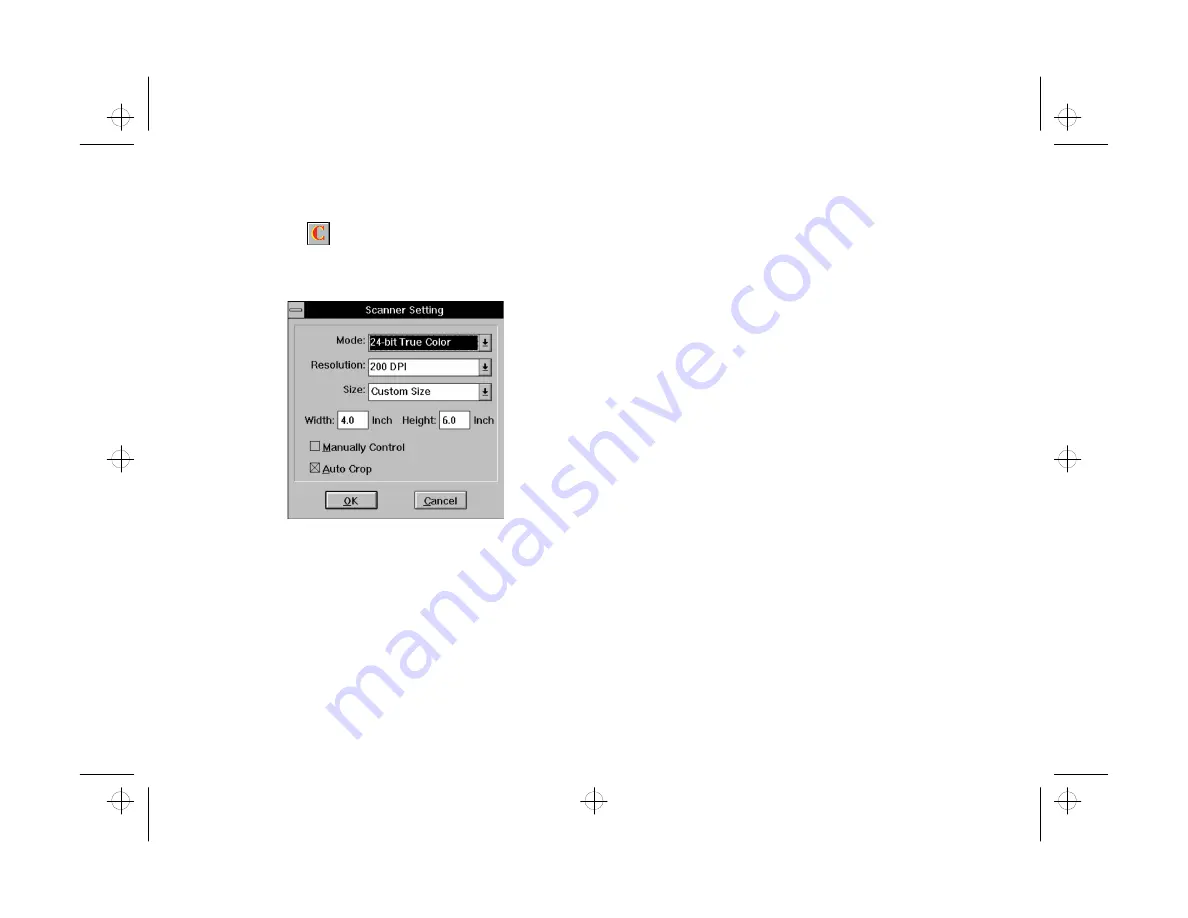
2-6
Scanning and Other Basic Stuff
Adjusting Settings
Adjusting Settings
Click Custom
on the PhotoPlus Scan screen to
display the Scanner Setting dialog box:
1
Choose the scanning mode as follows:
❙
Choose 24-bit True Color for scanning most
snapshots and color photos.
❙
Choose 8-bit Grayscale for scanning black-and-
white photos, or if you want to print your image
in black and white.
❙
Choose 1-bit Lineart for scanning line drawings
(with no shades of gray).
2
Choose the resolution. Selecting a higher resolution
produces a larger file that is slow to process and
takes up more space on your hard disk drive. If your
printer isn’t capable of high-resolution printing, you
won’t see any difference between high and low
resolution in the printed image.
❙
Choose 400 DPI for black-and-white drawings.
(This option is available only for scanning in
the 1-bit lineart mode.)
❙
Choose 200 DPI for high-quality printing of
images. This applies to both grayscale and color
images that will be printed on an inkjet printer
or color laser printer, or professionally produced
on a printing press.
❙
Choose 150 DPI for grayscale images that will be
printed on a 600 DPI laser printer.
❙
Choose 100 DPI for grayscale images that will be
printed on a 300 DPI laser printer.
php_2.fm5 Page 6 Monday, July 8, 1996 3:06 PM
















































