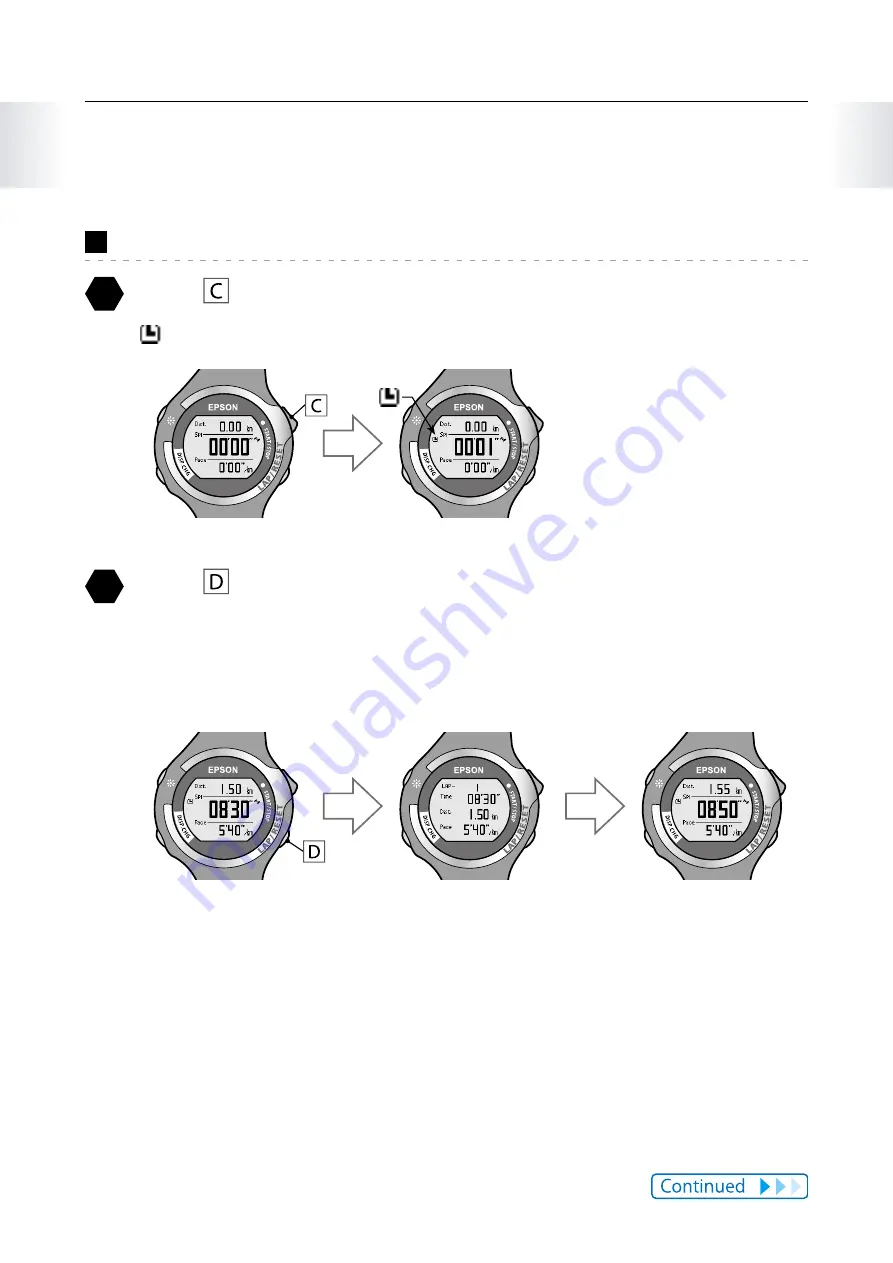
30
Chapter 2
Using the Chronograph Function
2-3 Measuring
Measure
1
Press to start measuring.
is displayed on the measurement screen.
2
Press to measure the lap time.
The lap screen is displayed for 20 seconds, and then the measurement screen is
displayed.
Measurement screen
(Chronograph)
Lap screen
Measurement screen
(Chronograph)
Measurement data displayed on the lap screen includes lap number, lap time,
lap distance, and lap pace.






























