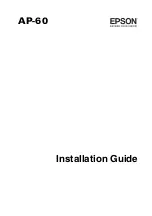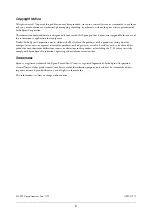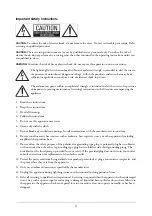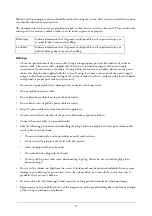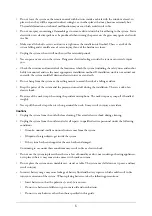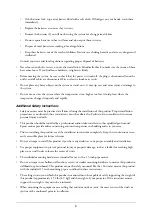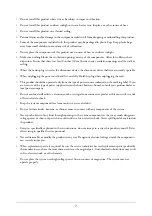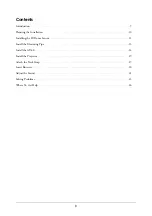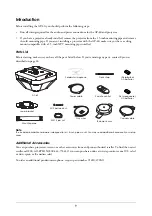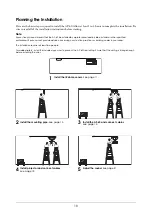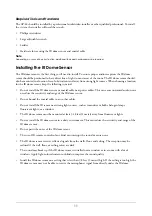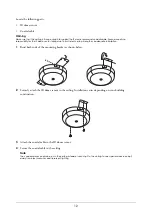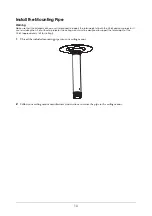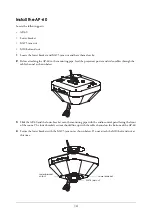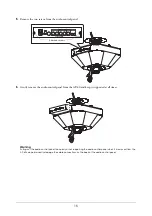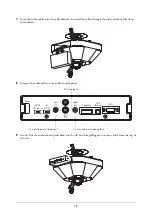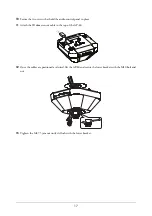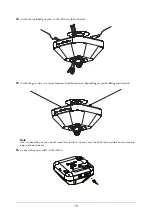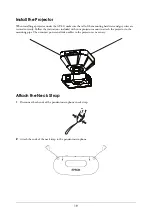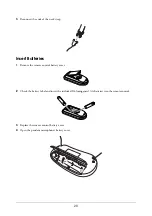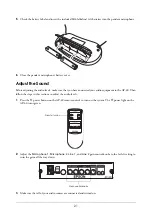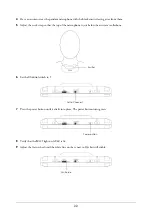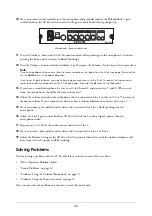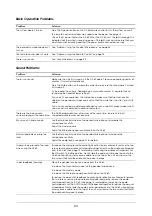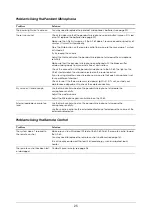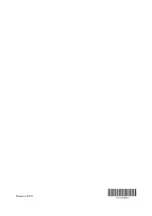15
5
Remove the two screws from the audio control panel.
6
Gently remove the audio control panel from the AP-60 and keep it supported at all times.
Warning
Pulling out the audio control panel too quickly or not supporting the audio control panel when it is removed from the
AP-60 can permanently damage the cable connections on the back of the audio control panel.
Remove screws