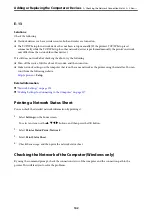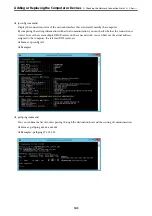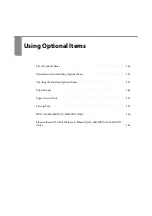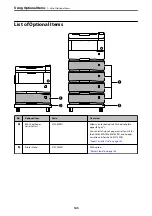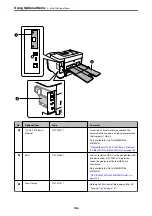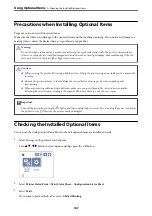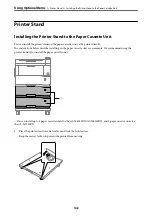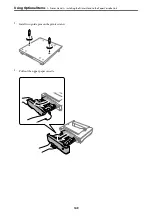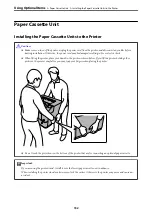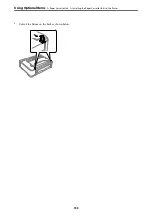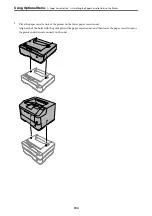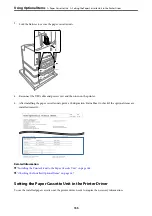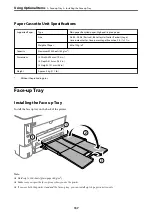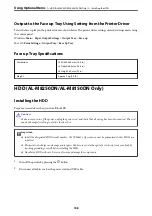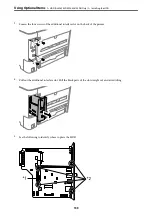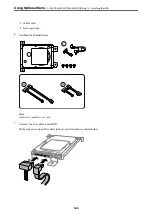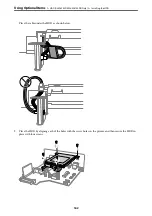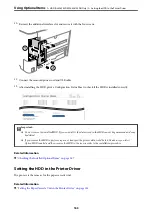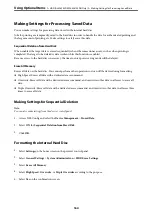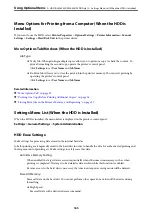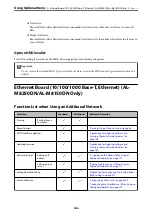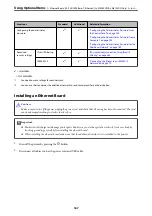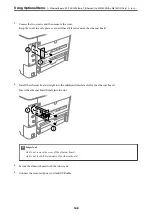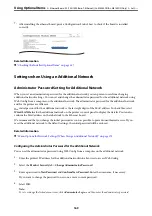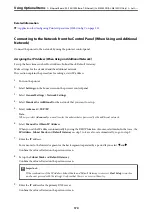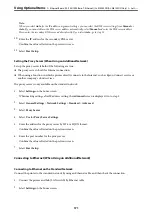Setting the Paper Cassette Unit in the Printer Driver - Windows
Note:
Log on to your computer as an administrator.
1.
Open the printer list on the computer.
❏
Windows 10/Windows Server 2016
Click on the start button, and then select
Windows System
>
Control Panel
>
View devices and printers
in
Hardware and Sound
.
❏
Windows 8.1/Windows 8/Windows Server 2012 R2/Windows Server 2012
Select
Desktop
>
Settings
>
Control Panel
>
View devices and printers
in
Hardware and Sound
.
❏
Windows 7/Windows Server 2008 R2
Click the start button, and select
Control Panel
>
View devices and printers
in
Hardware and Sound
.
❏
Windows Vista/Windows Server 2008
Click the start button, and then select
Control Panel
>
Printers
in
Hardware and Sound
.
❏
Windows XP/Windows Server 2003 R2/Windows Server 2003
Click the start button, and select
Control Panel
>
Printers and Other Hardware
>
Printers and Faxes
.
2.
Right-click on your printer, or press and hold it, select
Printer properties
or
Property
, and then click the
Optional Settings
tab.
3.
Select
Acquire from Printer
, and then click
Get
.
Optional Paper Sources
information is displayed in
Current Printer Information
.
4.
Click
OK
.
Setting the Paper Cassette Unit in the Printer Driver - Mac OS
1.
Select
System Preferences
from the Apple menu >
Printers & Scanners
(or
Print & Scan
,
Print & Fax
), and
then select the printer. Click
Options & Supplies
>
Options
(or
Driver
).
2.
Set
Lower Cassette
according to the number of paper cassettes.
3.
Click
OK
.
Problems with the Paper Cassette Unit
Paper Does Not Feed from the Paper Cassette Units
If you have added paper cassette units, you need to make settings in the printer driver.
>
>
Problems with the Paper Cassette Unit
156