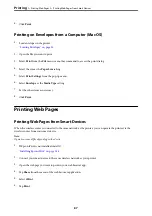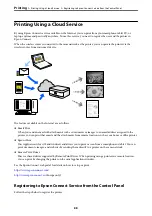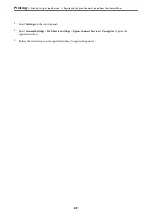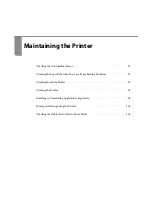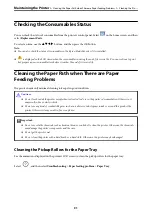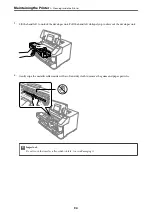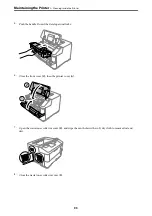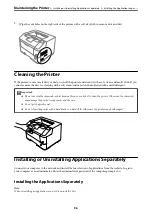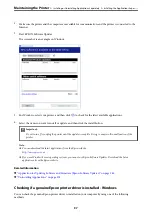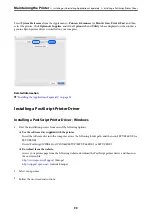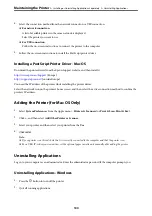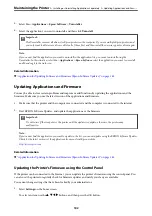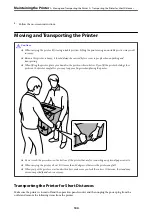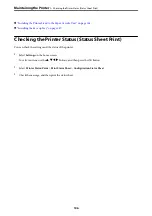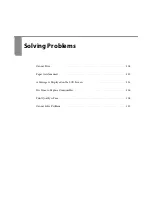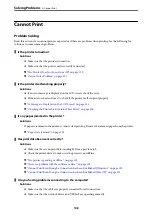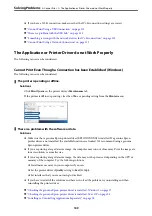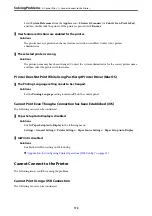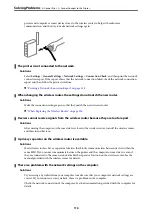4.
Select the connection method from the network connection or USB connection.
❏
For network connection.
A list of available printers in the same network is displayed.
Select the printer you want to use.
❏
For USB connection.
Follow the on-screen instructions to connect the printer to the computer.
5.
Follow the on-screen instructions to install the PostScript printer driver.
Installing a PostScript Printer Driver - Mac OS
Download the printer driver from the Epson Support website, and then install it.
(Europe)
(outside Europe)
You need the IP address of the printer while installing the printer driver.
Select the network icon on the printer's home screen, and then select the active connection method to confirm the
printer's IP address.
Adding the Printer (for Mac OS Only)
1.
Select
System Preferences
from the Apple menu >
Printers & Scanners
(or
Print & Scan
,
Print & Fax
).
2.
Click
+
, and then select
Add Other Printer or Scanner
.
3.
Select your printer, and then select your printer from the
Use
.
4.
Click
Add
.
Note:
❏
If your printer is not listed, check that it is correctly connected to the computer and that the printer is on.
❏
For a USB, IP, or Bonjour connection, set the optional paper cassette unit manually after adding the printer.
Uninstalling Applications
Log in to your computer as an administrator. Enter the administrator password if the computer prompts you.
Uninstalling Applications - Windows
1.
Press the
P
button to turn off the printer.
2.
Quit all running applications.
>
Installing or Uninstalling Applications Separately
>
100