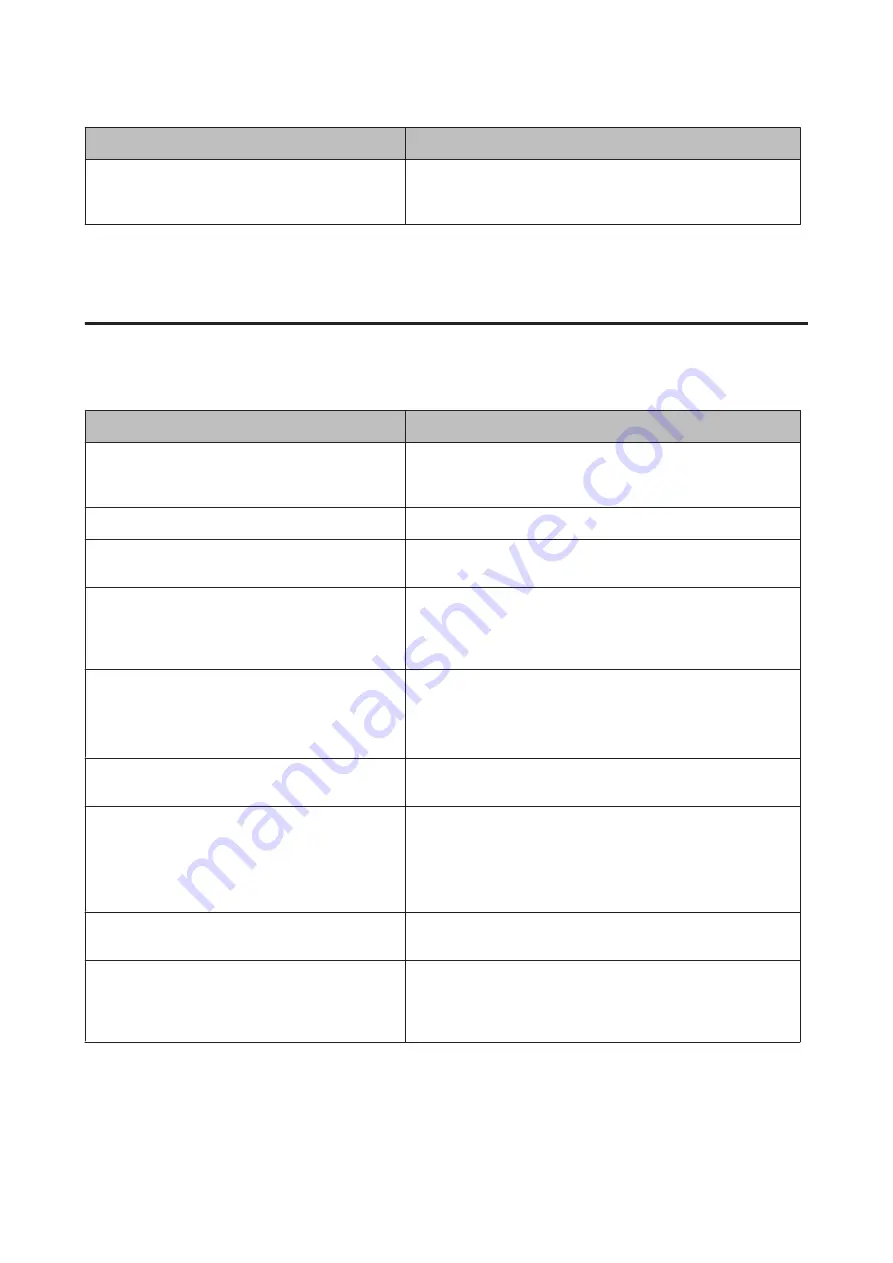
Cause
What to do
Your computer system’s memory is too small to handle
the volume of data in your document.
Try reducing the image resolution of your document in the
application software, or install more memory in your computer if you
can.
Printout Problems
Print quality is poor
Refer to the table below if your printouts are light, faint, uneven, dark, or dirty or if some areas are not printed.
Cause
What to do
You may not be using the correct type of paper for your
printer.
Smooth, high-quality copier paper is recommended for best results.
See
“Available Paper and Capacities” on page 35
for information on
choosing paper.
Your paper may be moist or damp.
Do not store your paper in a humid or damp environment.
The paper type setting may not be appropriate for the
loaded paper.
Set the appropriate paper type in the printer driver.
The Toner Save mode may be on.
Turn off the Toner Save mode using the printer driver or the printer’s
control panel menus. For Windows users, on the More Options tab in
the printer driver, click Image Options and select the Toner Save
check box.
The paper path inside the printer may be dusty.
Clean internal printer components by printing three pages with only
one character per page.
If the printouts get dirty, clean the paper feed roller. See
the pickup rollers” on page 78
.
The Highland setting may not be set correctly for
printing in a location at a high altitude.
Select the appropriate value in
Highland
of the
Printer Adjust
Menu
“Printer Adjust Menu” on page 86
There may be a problem with the toner cartridge, or
the toner cartridge has come to near the end of its
service life.
Print several pages to check if the quality of the printouts has
improved. If it has not improved, replace the toner cartridge with
new one.
For information about replacing parts, see the instructions that
come with each replacement parts.
Condensation may occur.
Wait at least one hour before using the printer after moving it from a
cool to a warm environment.
The printer cannot print in the required quality level
because of insufficient memory, and the printer lowers
the quality automatically so that the printer can
continue printing.
Check to see if the printout is acceptable. If not, lower print quality
temporarily in the printer driver. If
RAM Disk
is set to
Maximum
or
Normal
on the control panel, you can increase the available memory
space by changing this setting to
Off
.
AL-M8200/AL-M8100/AL-M7100 Series User's Guide
Troubleshooting
70






























