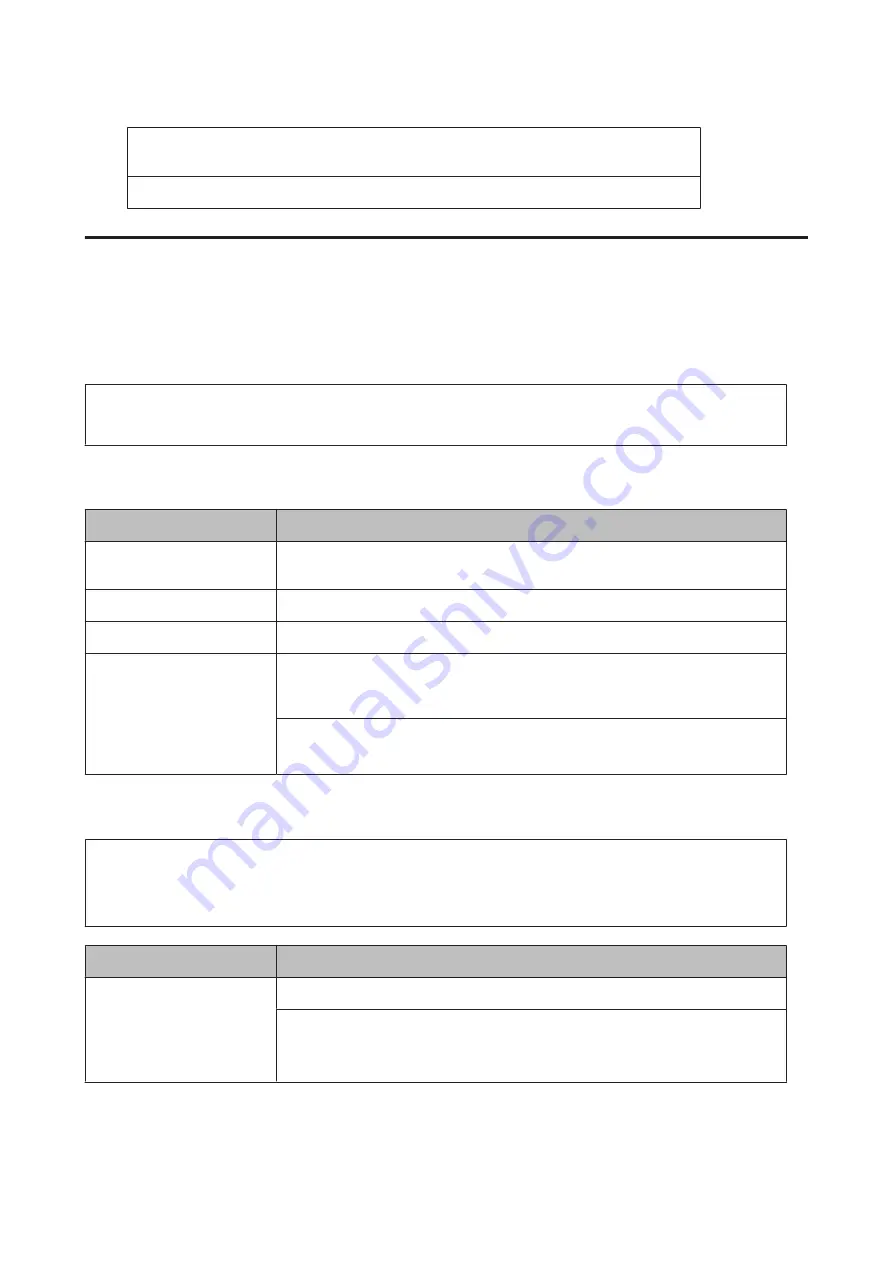
Windows Server 2003 Standard Edition, Windows Server 2003 x64 Standard Edition
Windows Server 2003 Enterprise Edition, Windows Server 2003 x64 Enterprise Edition
Mac OS X v10.6.8 - v10.9.x
Support Mode Settings using the control panel
You can make special settings by using the control panel. Normally you do not need to change the settings.
Pressing the
d
Down
button while turning the printer on, opens the
SUPPORT MODE
. Press the
r
Right
button, select
Common Settings by pressing the
u
Up
or
d
Down
button, then select the Support Menu or Printer Adjust Menu.
c
Important:
Remove interface cables before you enter the
SUPPORT MODE
.
Support Menu
Item
Explanation
1 Support StatusSheet
Prints a sheet showing information about settings of
Support Menu
and
Printer
Adjust Menu
.
7 Extend Print Area
Makes the maximum print area larger according to the printed data.
9 Printer MIBv1 Mode
Uses MIBv1 as a policy rule definition reporting the printer information to SNMP manager.
10 USB ID
Printers of the same model that are set to
Common
are recognized as the same device on the
computer because they are using a common USB device ID. The plug and play screen is
not displayed even if you switch the printer for a different printer that is the same model.
Settings (default in bold):
Unique
, Common
Printer Adjust Menu
Note:
❏
This menu is for special functions. You don’t have to change it for ordinary use.
❏
The settings in this menu may affect the remaining service lives of consumable products.
Item
Explanation
001 Plain
Adjusts the print quality for plain paper according to paper type.
Settings (default in bold):
1: Plain paper
2
: Semi-thick paper
AL-M8200/AL-M8100/AL-M7100 Series User's Guide
Appendix
86



























