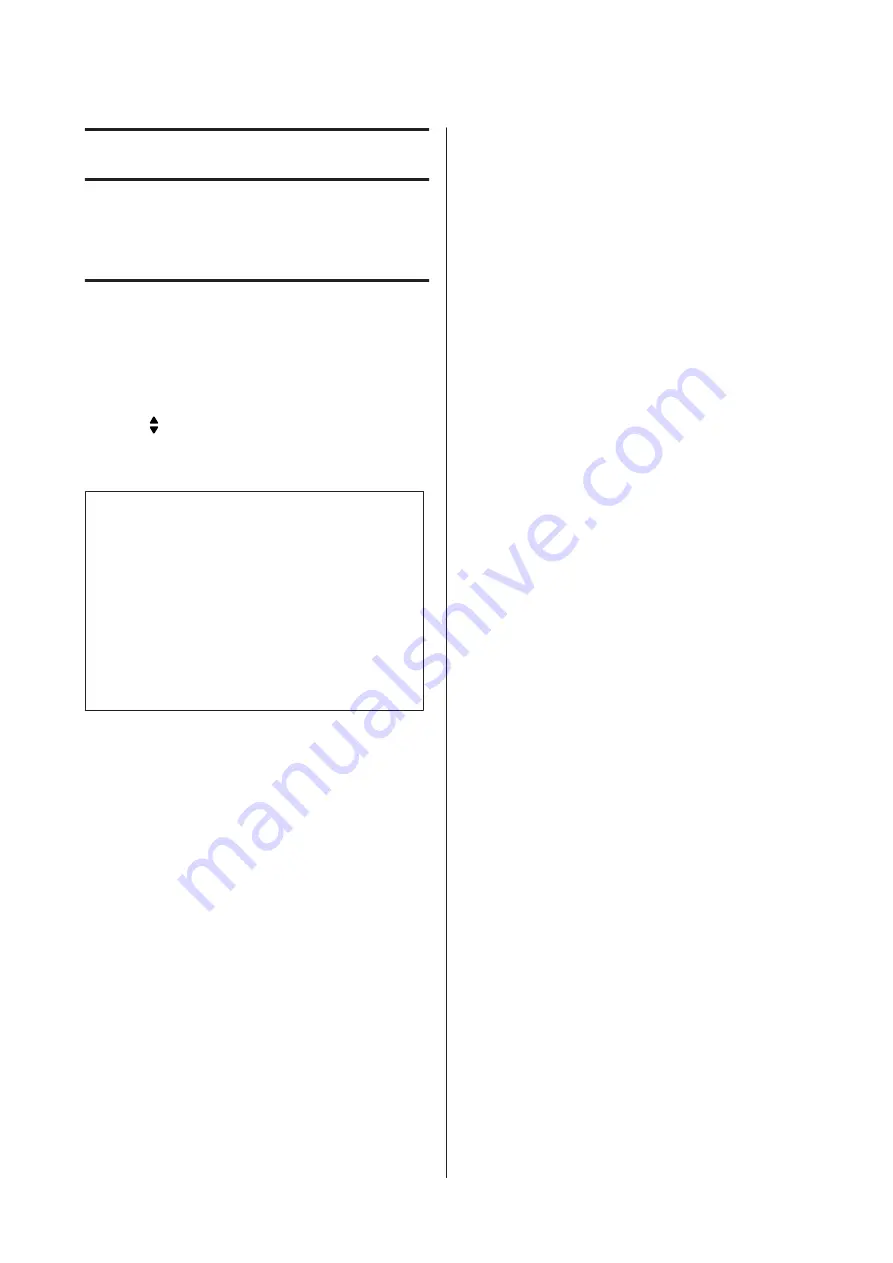
Troubleshooting
Checking Printer Status
Status and error messages on the
control panel
This section describes the messages and the meaning of
the messages that appear on the LCD panel.
When the mark is displayed at the right of the warning
message, multiple warnings have occurred. Pressing the
u
Up
or
d
Down
buttons displays the warnings.
Note:
❏
If
l
Press for help
is displayed on the LCD
panel, press the
l
Left
button to show the help.
Then press the
d
Down
button for next step, the
u
Up
button for previous step, or
l
Left
button to
close the help.
❏
To clear a warning message, select
Reset Menu
in
Common Settings
from the control panel, then
select
Clear Warning
. See
control panel menus” on page 15
Adjusting Printer
Wait a few minutes. Do not open or close the covers, or
turn off the printer until this message disappears.
Bookmark Failed
The selected menu cannot be registered as a bookmark.
Some menus cannot be registered as bookmarks.
Bookmark Registered
The selected menu is registered as a bookmark.
Canceling All Job
The printer is canceling all print jobs in the printer
memory, including jobs the printer is currently
receiving or printing. This message appears when
Cancel All Jobs
is selected on the control panel.
Canceling Job
The printer is canceling the specified print job and the
current print job. This message appears when
Cancel
Job
is selected after you specify the file to be canceled on
the control panel.
Can’t Print
The print data is deleted because it is incorrect.
Make sure the appropriate paper size and printer driver
are used.
Can’t Print Duplex
The printer has encountered problems during duplex
printing. Make sure you are using an appropriate type
and size of paper for the duplex printing. The problem
could also be a result of incorrect settings for the paper
source you are using. Pressing the
OK
button will print
the rest of the print job on only one side of the paper. To
cancel the print job, see
Can’t Use Bookmark
The registered menu cannot be used because the menu
is disabled by changing any settings after registered the
menu in bookmark.
Check Cassette Dial tttt ssss
Confirm that the size of the paper loaded in cassette tttt
matches ssss on the paper size setting dial in the cassette.
Check Paper Size
The size of paper loaded in the printer is not available for
the printer. Check to see if the correct size of paper is
loaded in the specified paper source.
To clear this warning message, select
Clear Warning
from the control panel’s
Reset Menu
.
Check Media Type
The paper loaded in the printer does not match the
paper type setting in the printer driver. Paper that
matches only the paper size setting will be used for
printing.
To clear this warning message, select
Clear Warning
from the control panel’s
Reset Menu
.
Check Paper Size
AL-M8200/AL-M8100/AL-M7100 Series User's Guide
Troubleshooting
60






























