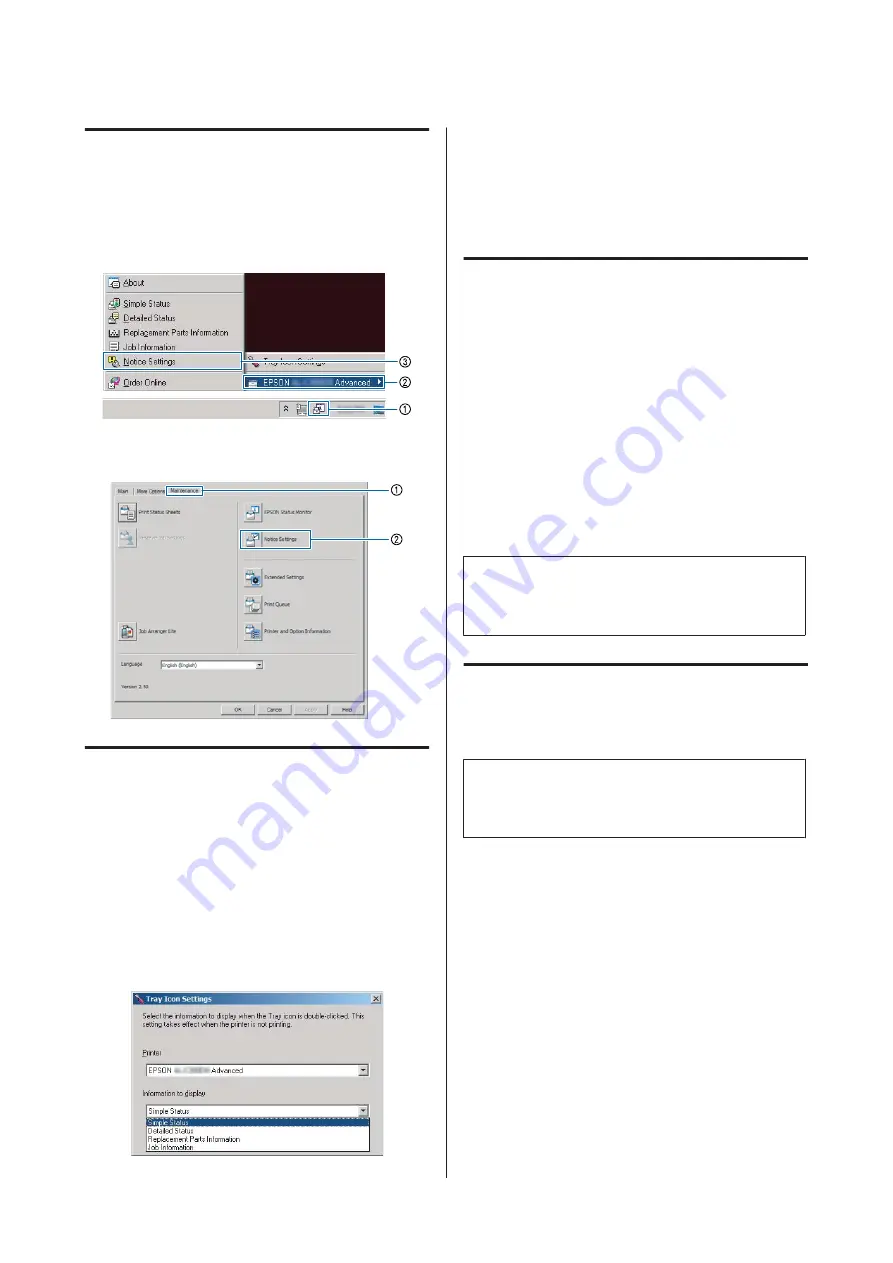
Notice Settings
This setting decides what states of the printer the utility
sends you a notice.
Accessing from the taskbar:
Accessing from the printer driver:
Tray Icon Settings
This setting decides the screen to be opened when you
double-click the
EPSON Status Monitor
tray icon on
the taskbar.
A
Right-click the tray icon on the taskbar and click
Tray Icon Settings
.
B
Set the printer name and information to display
in the Tray Icon Settings.
Cancelling a Print Job
This section describes how to delete and cancel a print
job in the computer or in a printer.
From the printer
Follow the steps below to cancel a job.
A
Press the
W
Pause/Release
button.
B
Press the
d
Down
or
u
Up
button to select the
job that you want to cancel, then press the
OK
button.
C
Press the
d
Down
or
u
Up
button to select
Cancel Job
, then press the
OK
button. Printing
is canceled.
Note:
Select
Cancel All Jobs
in step 3 to cancel all print jobs
in the printer’s memory.
From the computer
For Windows
Note:
Cancel a job from the printer's control panel if the
transmission has been completed.
A
Click the
Maintenance
tab on the printer driver,
then click
Print Queue
.
B
Right-click the job you want to cancel, and select
Cancel
.
AL-M8200/AL-M8100/AL-M7100 Series User's Guide
Printing Tasks
55






























