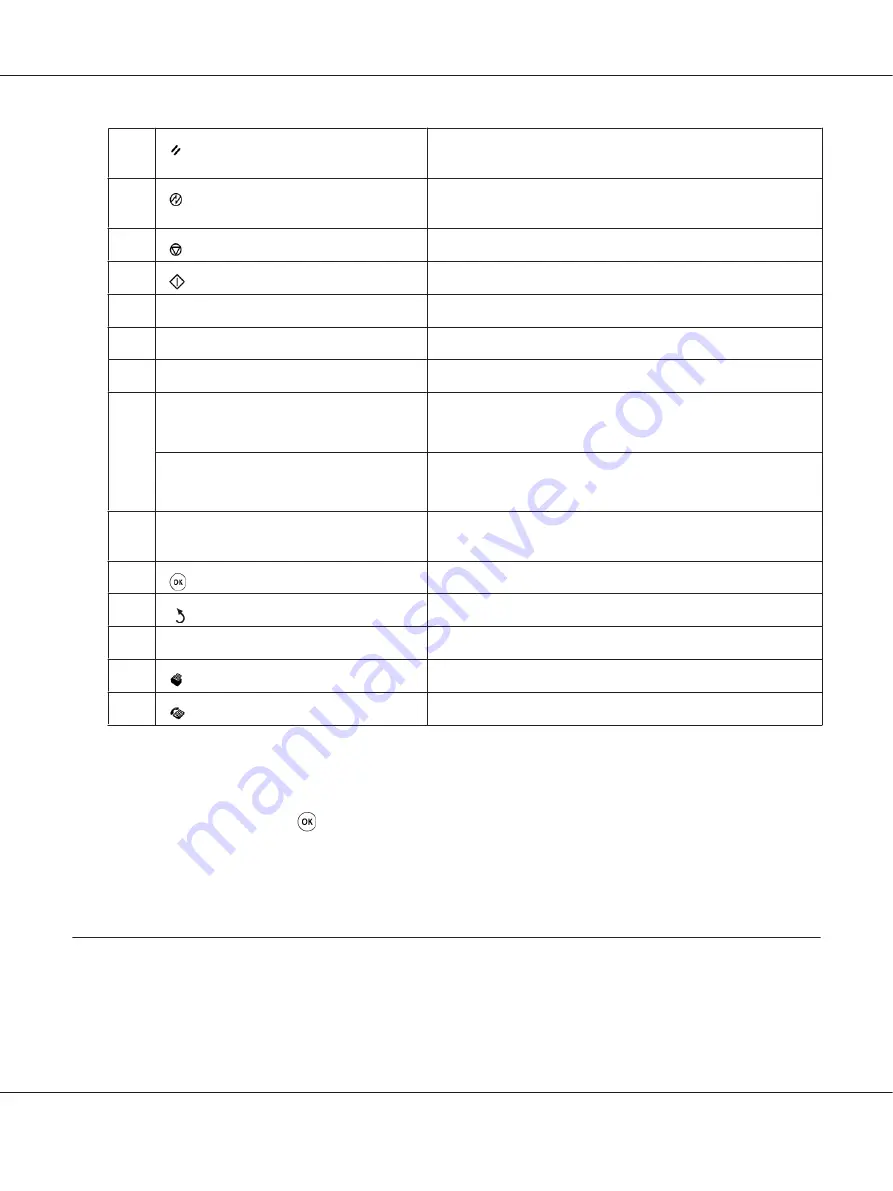
11
(
Clear All
) button
Resets the current setting, and returns to the top level of each
service menu.
12
(
Energy Saver
) button/LED
Lights up in the Sleep mode. Press this button to exit the Sleep
mode.
13
(
Stop
) button
Cancels the current processing or pending job.
14
(
Start
) button
Starts a job.
15
Error
LED
Lights up when the printer has an error.
16
Data
LED
Lights up for incoming, outgoing, or pending jobs.
17*
C
(
Clear
) button
Deletes characters and numbers.
18
#
button
(Epson AcuLaser MX14NF Only)
Enters characters “(space)
&
(
)
”.
C
(
Clear
) button
(Epson AcuLaser MX14 Only)
Deletes numbers.
19*
Address Book
button
Pressing this button at the Fax menu, moves to the top level of
the Address Book menu.
20
button
Confirms the entry of values.
21
(
Back
) button
Returns to the previous screen.
22
LCD Panel
Displays various settings, instructions, and error messages.
23
(
) button/LED
Moves to the top level of the Print menu.
24*
(
Fax
) button/LED
Moves to the top level of the Fax menu.
* This button/LED is available only on the Epson AcuLaser MX14NF.
Note:
❏
Moving to a different menu or returning to a previous screen cancels the current entry or setting.
Make sure to press the
button to save the current entry or setting.
❏
For the Epson AcuLaser MX14NF, see “Using the Numeric Keypad” on page 251 for details on how
to use the numeric keypad to enter alphanumeric characters.
Setting Initial Settings on the Operator Panel
You need to set the printer language, clock date, and time when you turn on the printer for the first
time. (Clock date and time are available only on the Epson AcuLaser MX14NF.)
Epson AcuLaser MX14 Series User’s Guide
Basic Operation
28
















































