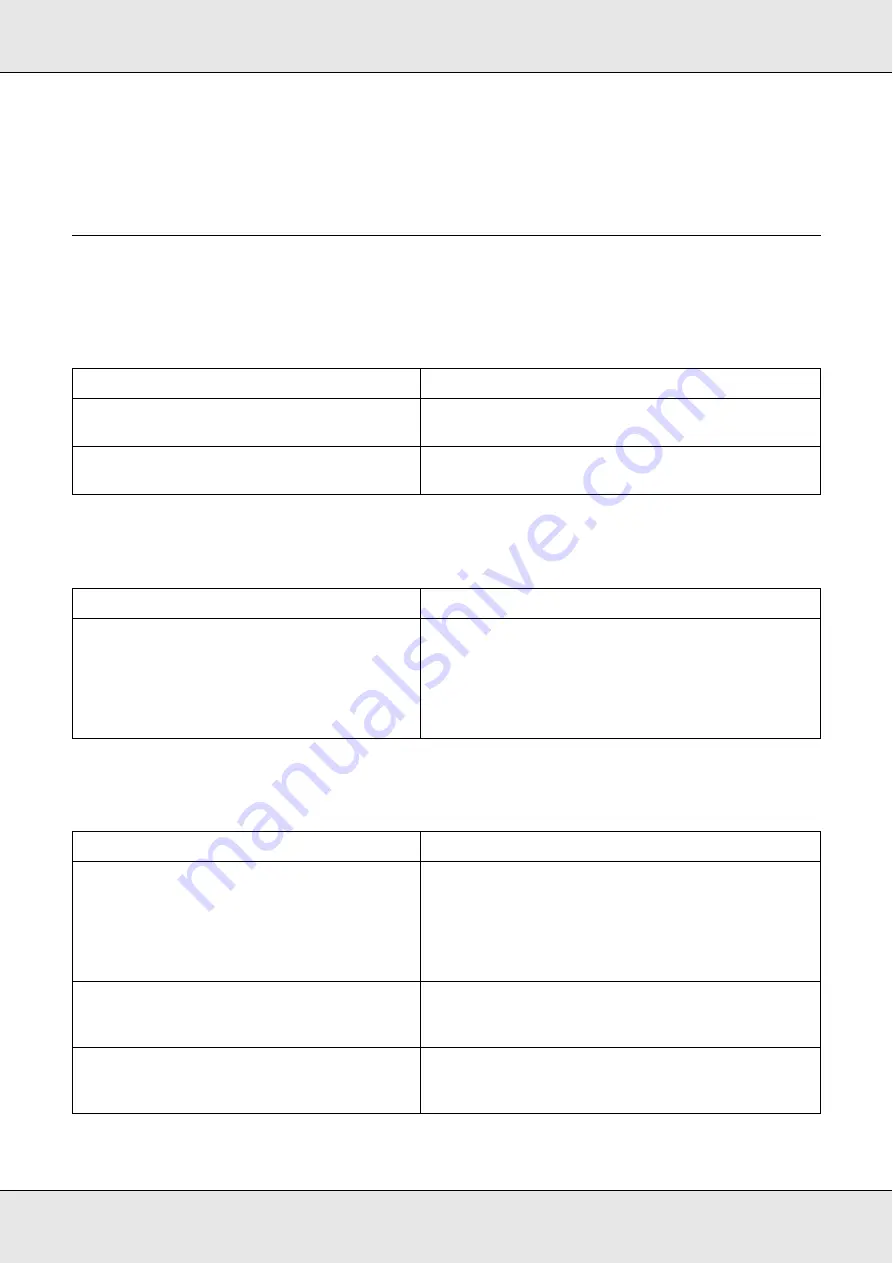
Printing Problems
298
Note:
If a status sheet does not print correctly, your product may be damaged. Contact your dealer or a
qualified service representative.
Color Printing Problems
Cannot print in color
The printout color differs when printed from different printers
The color looks different from what you see on the computer screen
Cause
What to do
Black
is selected as the Color setting in the
printer driver.
Change this setting to
Color
.
The color setting in the application you are
using is not appropriate for color printing.
Make sure that the settings in your application are
appropriate for color printing.
Cause
What to do
Printer driver default settings and color tables
vary by product model.
Set the gamma setting to 1.8 in the More Settings
dialog box in the printer driver, then print again. If
you still do not get the printouts you expect, adjust
the color using the slide bar for each color. For
details about the More Settings dialog box, see the
printer driver’s online help.
Cause
What to do
Printed colors do not exactly match the
colors on your monitor, since products and
monitors use different color systems: monitors
use RGB (red, green, and blue), while
products typically use CMYK (cyan,
magenta, yellow, and black).
Although it is difficult to match colors perfectly,
selecting the printer driver’s ICM setting (for Windows
XP, XP x64, Me, 98, 2000, Server 2003, or Server 2003
x64) or ColorSync setting (for Macintosh) can
improve color matching between different devices.
For details, see the printer driver’s online help.
For Macintosh, the System Profile setting is not
in use.
To apply ColorSync properly, your input device and
the application must support ColorSync, and a
System Profile must be used for your monitor.
PhotoEnhance
may be selected in the printer
driver.
The PhotoEnhance feature corrects the contrast and
brightness of the original image data, and so may
not be suitable for printing vivid images.
Summary of Contents for Aculaser CX21N Series
Page 1: ...EPSON AcuLaser CX21 Series User s Guide NPD2571 00 ...
Page 143: ...Scanning 143 Office Mode ...
Page 144: ...Scanning 144 Home Mode ...
Page 168: ...Scanning 168 Home Mode Click the Backlight Correction check box ...
Page 234: ...Faxing Fax Model Only 234 The recipient assigned for the one touch dial is deleted ...
Page 338: ...Other Problems 338 5 Push down the two green levers of the fuser unit 6 Close cover C ...
Page 394: ...Information about Fonts 394 Symbol 621 N ZapfDigbats 460 N ...
















































