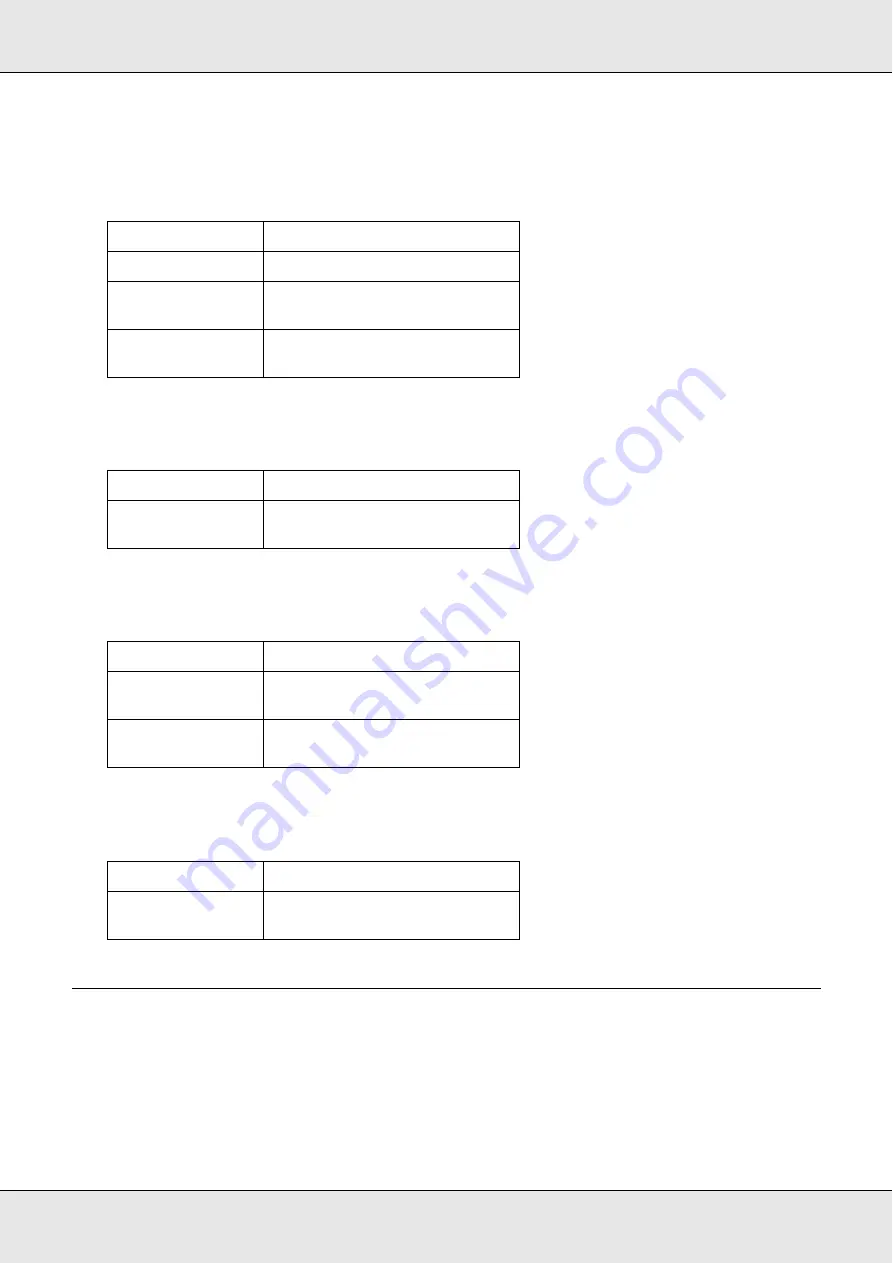
Using the Control Panel
254
Communication Setup
This menu allows you to specify when you want to print the following reports.
Fax Factory Settings
Copy Settings
Scan Settings
Printing a Status Sheet
To confirm the current status of the product, and that the options are installed correctly,
print a status sheet using the product’s control panel.
Follow the steps below to print a status sheet.
Item
Settings
Activity Report
On, Off
Transmission
Report
On, Error Only, Off
Multiple Trans
Report
On, Error Only, Off
Item
Description
Factory Settings
Changes fax settings to their
factory settings.
Item
Settings
Copy Function
Settings
Changes copy activity settings
to their default settings.
Copy Factory
Settings
Changes copy settings to their
factory settings.
Item
Description
Carriage Lock
Returns the scanner’s carriage
to the locked position.
Summary of Contents for Aculaser CX21N Series
Page 1: ...EPSON AcuLaser CX21 Series User s Guide NPD2571 00 ...
Page 143: ...Scanning 143 Office Mode ...
Page 144: ...Scanning 144 Home Mode ...
Page 168: ...Scanning 168 Home Mode Click the Backlight Correction check box ...
Page 234: ...Faxing Fax Model Only 234 The recipient assigned for the one touch dial is deleted ...
Page 338: ...Other Problems 338 5 Push down the two green levers of the fuser unit 6 Close cover C ...
Page 394: ...Information about Fonts 394 Symbol 621 N ZapfDigbats 460 N ...
















































