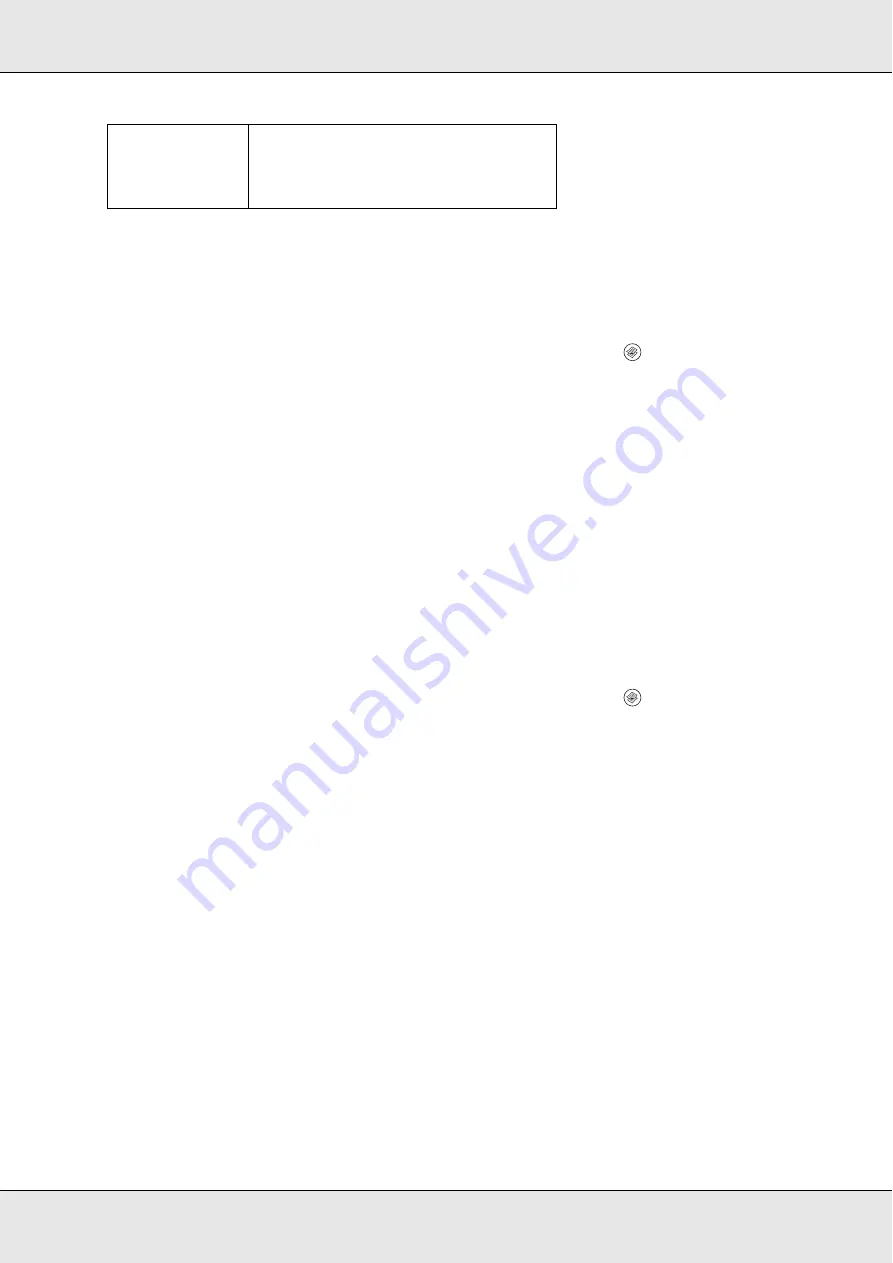
Copying
201
Note:
When you place multiple documents in the Auto Document Feeder and make a continuous high
quality (600 dpi) color copy with the default memory (128 MB), the product may not work properly
because of insufficient memory. We recommend adding an memory module so that the total
memory size is 256 MB or higher.
1. Make sure that the product is in Copy mode. If not, press the
Copy button to enter
the Copy mode.
2. Press the
u
Up or
d
Down button several times until
Color DocType
or
B&W DocType
appears.
3. Press the
l
Left
or
r
Right
button several times until your desired document type
appears.
Adjusting the density
You can adjust the image quality in density by selecting from 7 levels (-3 to 3). The higher
the level, the darker the image. The default level is 0. For adjusting the image quality, see
also "Adjusting the contrast" on page 201 and "Adjusting the RGB color" on page 202.
1. Make sure that the product is in Copy mode. If not, press the
Copy button to enter
the Copy mode.
2. Press the
u
Up or
d
Down button several times until
Density
appears.
The current value next to
Density
is highlighted.
3. Specify the density.
Note:
To increase or decrease the density, press the
r
Right or
l
Left button, respectively. The
density increases or decreases one level at a time.
Adjusting the contrast
You can adjust the image quality in contrast by selecting from 7 levels (-3 to 3). The higher
the level, the greater the contrast becomes. When you adjust the contrast to a lower level,
the difference in brightness decreases. The default level is 0. For adjusting the image
quality, see also "Adjusting the density" on page 201 and "Adjusting the RGB color" on
page 202.
Hgh QI (High
quality)
Good for documents containing fine
information.
Although copying takes longer, higher
quality (600 dpi) is obtained.
Summary of Contents for Aculaser CX21N Series
Page 1: ...EPSON AcuLaser CX21 Series User s Guide NPD2571 00 ...
Page 143: ...Scanning 143 Office Mode ...
Page 144: ...Scanning 144 Home Mode ...
Page 168: ...Scanning 168 Home Mode Click the Backlight Correction check box ...
Page 234: ...Faxing Fax Model Only 234 The recipient assigned for the one touch dial is deleted ...
Page 338: ...Other Problems 338 5 Push down the two green levers of the fuser unit 6 Close cover C ...
Page 394: ...Information about Fonts 394 Symbol 621 N ZapfDigbats 460 N ...






























