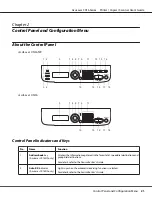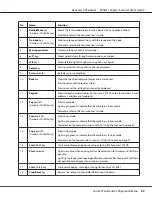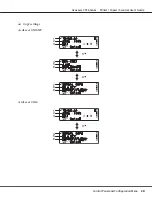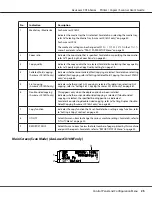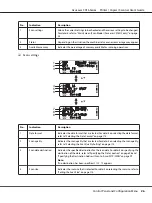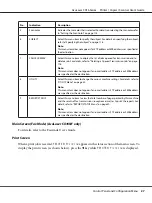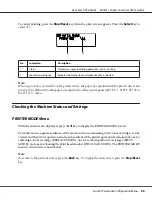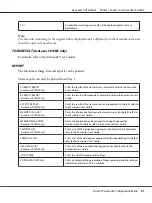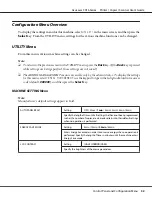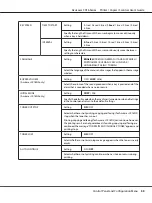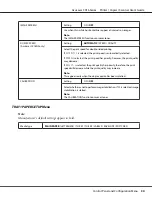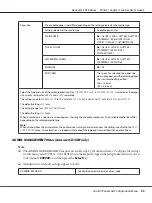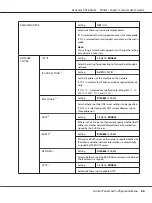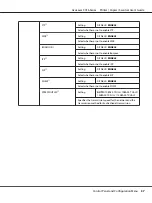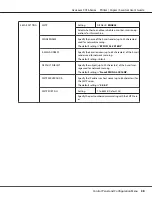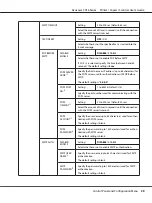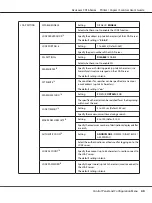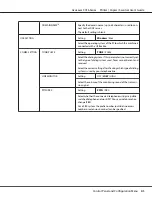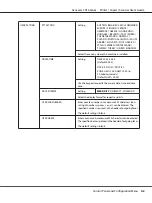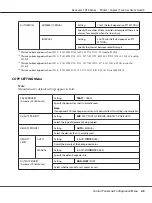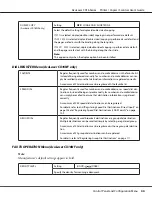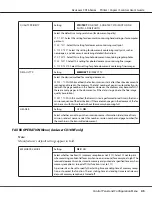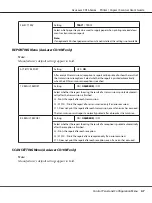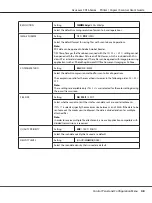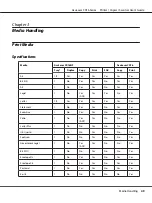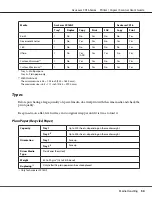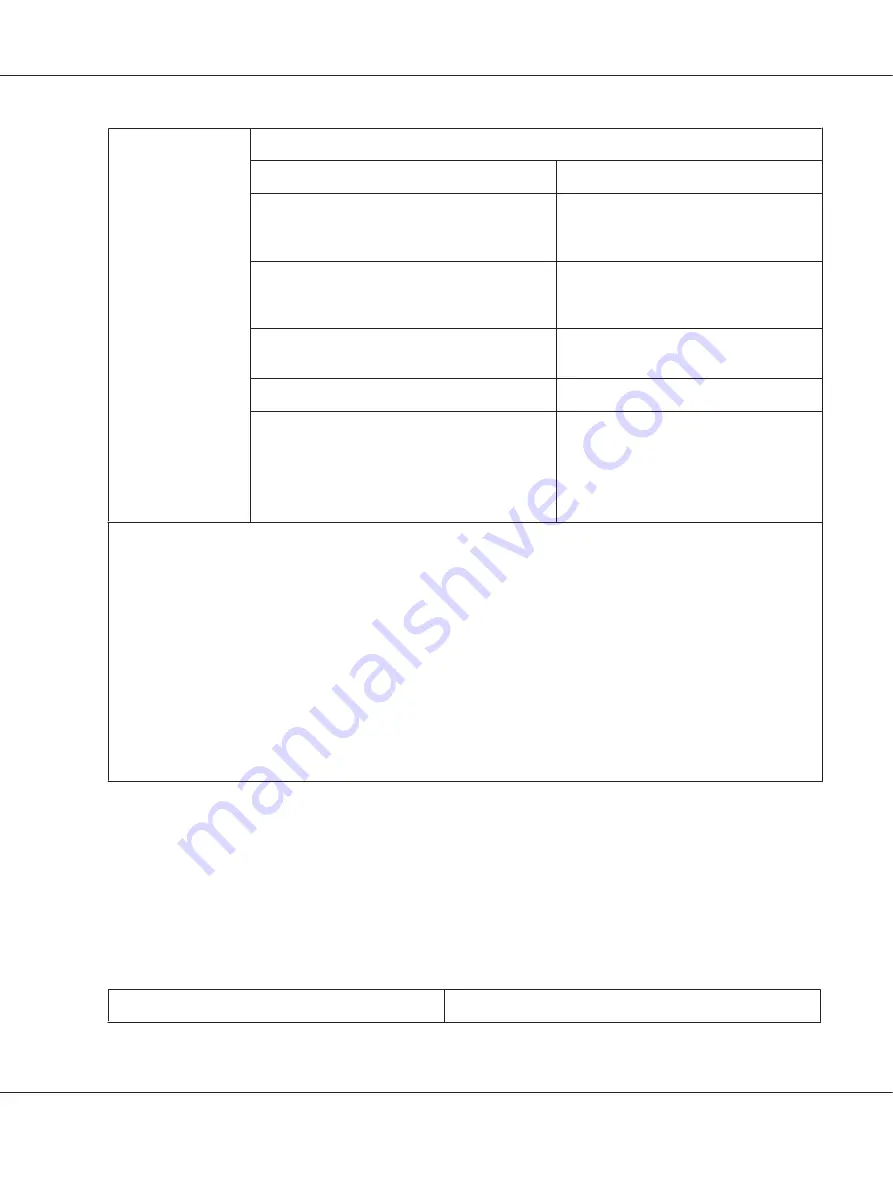
Paper size
The available paper sizes differ depending on the setting selected as the media type.
Setting selected as the media type
Available paper sizes
PLAIN PAPER
A4
/ A5 / B5 / LEGAL / LETTER / G LETTER /
STATEMENT / EXECUTIVE / FOLIO /
OFICIO / G LEGAL / CUSTOM(PLAIN)
THICK1, THICK2
A4
/ A5 / B5 / LETTER / G LETTER /
STATEMENT / EXECUTIVE /
CUSTOM(THICK)
LETTERHEAD, LABELS
A4
/ A5 / B5 / LETTER / G LETTER /
STATEMENT / EXECUTIVE
ENVELOPE
C6
/ DL
POSTCARD
The screen for selecting the paper size
does not appear, and the following paper
size is automatically specified.
100 × 148 mm
[3.9 × 5.8 inch]
Select the type and size of the media loaded into Tray 1. If
CUSTOM(PLAIN)
or
CUSTOM(THICK)
is selected as the paper
size, specify settings for
LENGTH
and
WIDTH
separately.
The setting range for
LENGTH
is
195
to
356
mm for
PLAIN PAPER
, and
184
to
297
mm for
THICK1
and
THICK2
.
The default setting is
297
mm.
The Setting range for
WIDTH
is
92
to
216
mm.
The default setting is
210
mm.
When a media type is selected, a screen appears, showing the available media sizes. The available media sizes differ
depending on the selected media type.
Note:
When printing from the printer driver, the printer driver settings have priority over the settings specified in the
TRAY1
PAPER SETUP
menu. Check that Tray 1 is loaded with media of the type and size specified in the printer driver.
ADMIN. MANAGEMENT Menu (AcuLaser CX16NF only)
Note:
❏
The ADMIN. MANAGEMENT menu is accessible only by the administrator. To display the settings
for this menu, select
ADMIN. MANAGEMENT
, use the keypad to type in the 6-digit administrator access
code (default:
000000
), and then press the
Select
key.
❏
Manufacturer’s default settings appear in bold.
ADMINISTRATOR NO.
Specify the new administrator access code.
AcuLaser CX16 Series Printer / Copier / Scanner User’s Guide
Control Panel and Configuration Menu
35