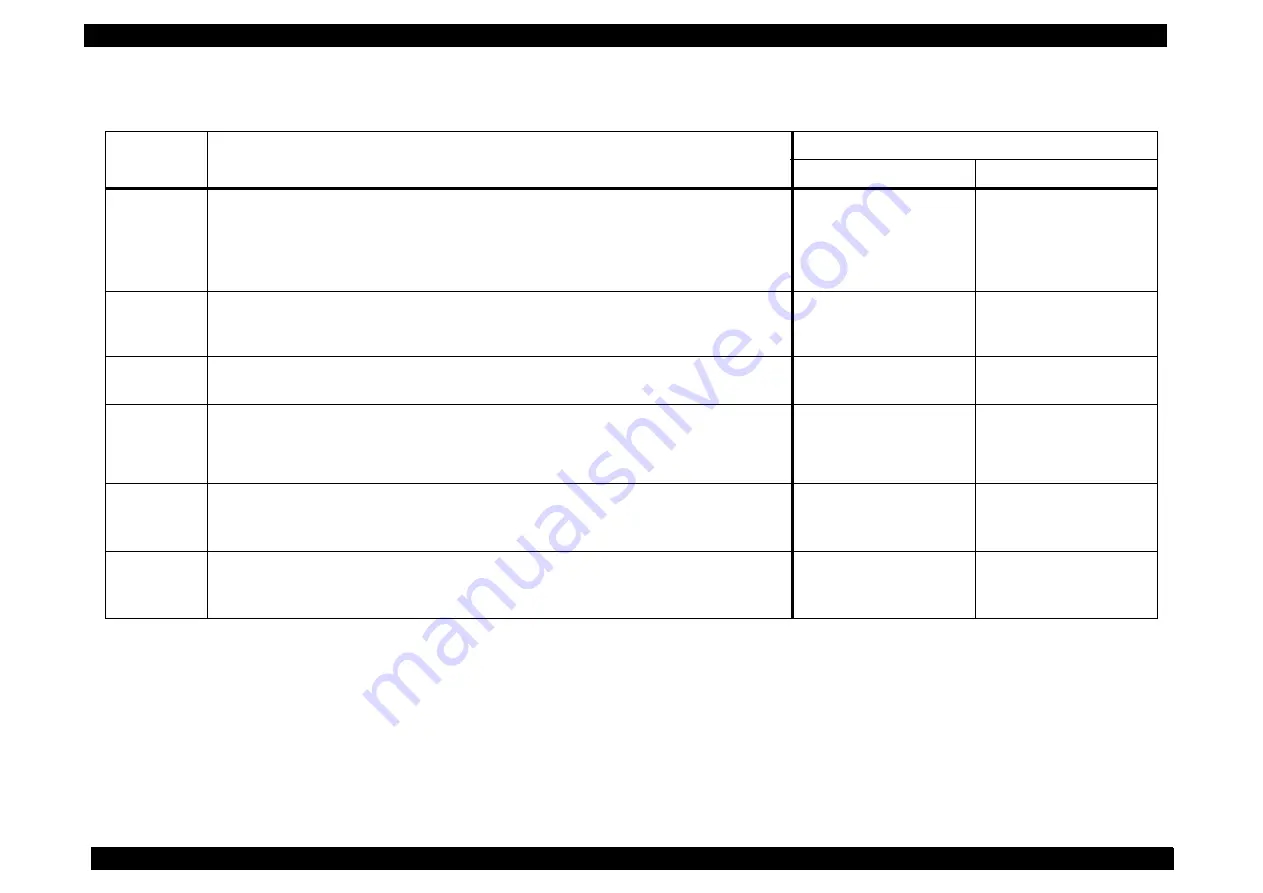
EPSON AcuLaser C8500
Revision C
Troubleshooting
Level 1 FIP (Fault Isolation Procedure)
5-47
FIP-1.18 ADC sensor soiled
FIP-1.18 ADC sensor soiled
FIP-1.18 ADC sensor soiled
FIP-1.18 ADC sensor soiled
Step
Check
Treatment
Yes
No
1
*Initial setting
Use of parts of non-EPSON specifications, improper mounting, damage, distortion, dirt,
adherence of foreign matter?
*Main parts to check
ADC SENSOR ASSY, MAIN HARNESS ASSY, MCU PWB
Replace and remount the
concerned part(s).
Go to step 2.
2
*Engine and controller division check
Can a test print (single sheet / consecutive printing, about 10 sheets each) be performed
normally with the engine alone?
Printer controller check (If
an error still occurs after
replacing, go to step 3.)
Go to step 3.
3
*ADC Sensor surface check
Is/ Are there dirt or foreign matters adhering to the surface of the ADC Sensor?
Remove the foreign
matters.
Go to step 4.
4
*ADC SENSOR ASSY mounting check
Is the ADC SENSOR ASSY properly mounted?
With tool:
Go to step 5.
Without tool:
Go toFIP-2.18
Remount the ADC SENSOR
ASSY
5
*ADC Sensor check
Is the ADC Sensor functioning properly?
• By using the DIAG tool, check by the Digital Input Test device code “76”and ”67”.
Replace the MCU PWB
6
*ADC Solenoid check
Is the ADC Solenoid functioning properly?
• By using the DIAG tool, check by Digital Output Test device code “36”.
Replace the MCU PWB
Summary of Contents for AcuLaser C8500
Page 12: ......
Page 21: ...C H A P T E R 1 PRODUCTDESCRIPTIONS ...
Page 78: ...C H A P T E R 2 OPERATINGPRINCIPLES ...
Page 108: ...EPSON AcuLaser C8500 Revision C Operating Principles 2 31 Figure 2 38 Xerographics II ...
Page 110: ...EPSON AcuLaser C8500 Revision C Operating Principles 2 33 Figure 2 39 Development ...
Page 118: ...EPSON AcuLaser C8500 Revision C Operating Principles 2 41 Figure 2 45 Drive ...
Page 120: ...EPSON AcuLaser C8500 Revision C Operating Principles 2 43 Figure 2 46 Electrical ...
Page 153: ...C H A P T E R 3 DISASSEMBLY ASSEMBLY ADJUSTMENT ...
Page 269: ...C H A P T E R 4 DIAGNOSTICS ...
Page 353: ...C H A P T E R 5 TROUBLESHOOTING ...
Page 480: ...C H A P T E R 6 MAINTENANCE ...
Page 503: ...C H A P T E R 7 APPENDIX ...
Page 564: ......
Page 565: ......
Page 566: ......
Page 567: ......
Page 568: ......
Page 569: ......
Page 570: ......
















































