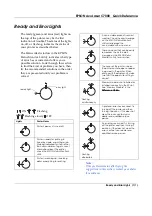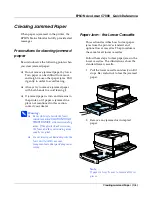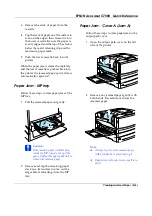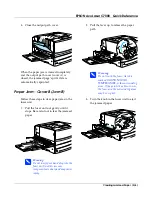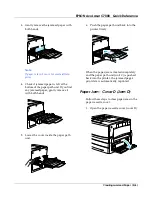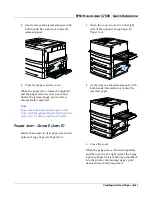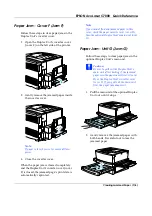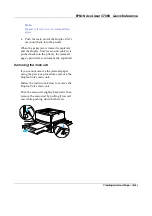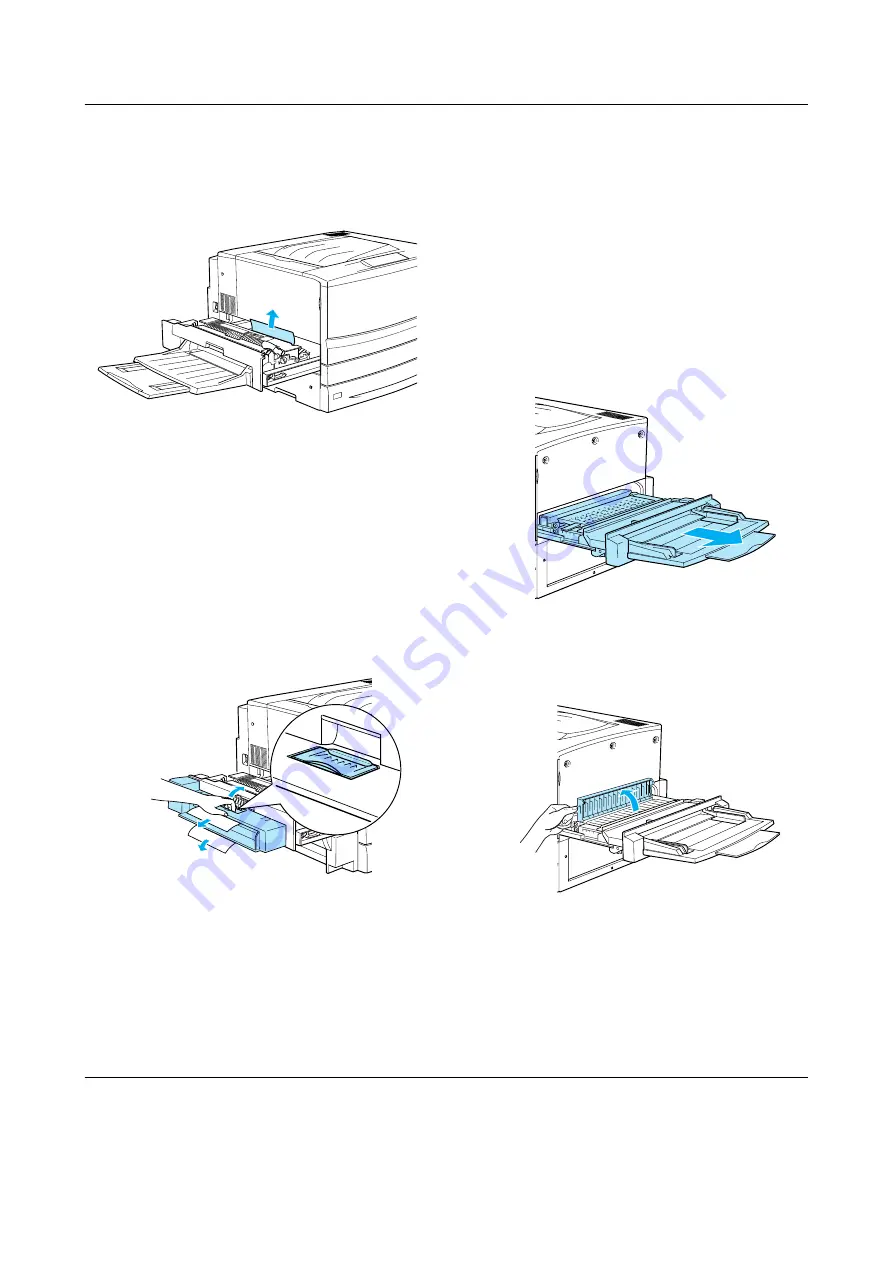
Clearing Jammed Paper (4/8)
EPSON AcuLaser C7000 Quick Reference
4. Gently remove the jammed paper with
both hands. Be careful not to tear the
jammed paper.
Note:
❏
Be sure to remove the jammed paper by
pulling it upward.
❏
If paper is torn, be sure to remove all torn
pieces.
If the Duplex Unit is attached, follow the
next step. If you see the paper remains
but cannot remove it, open the cover and
remove the paper as shown below.
5. Make sure that jammed paper is not
remains inside the fuser unit.
6. Push the fuser unit back into the printer
firmly.
When the paper jam is cleared completely
and the fuser unit (unit B) is pushed back
into the printer, the jammed page’s print
data is automatically reprinted.
Paper Jam - Unit C (Jam C)
Follow these steps to clear paper jams in the
paper path unit.
1. Pull the paper path unit out until it stops.
2. Lift the cover inside the paper path unit
by its handle.