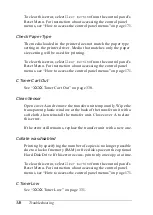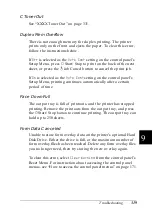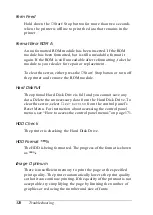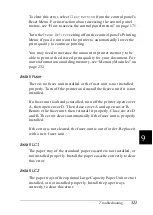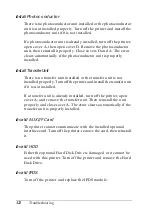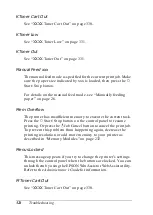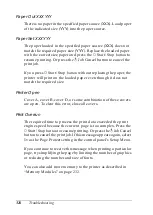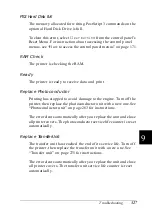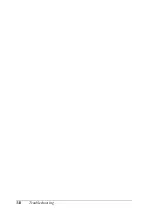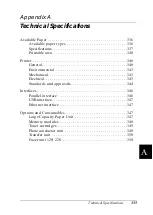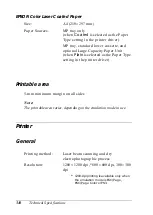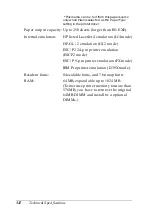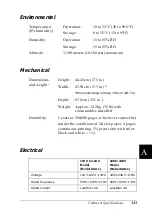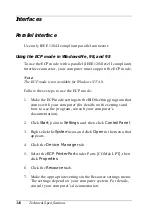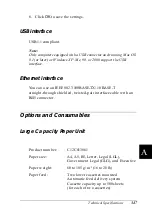332
Troubleshooting
Y Toner Low
See “XXXX Toner Low” on page 331.
Y Toner Out
See “XXXX Toner Out” on page 331.
Canceling Printing
You can cancel printing from your computer by using the printer
driver, or from the printer by using the
q
Job Cancel button or the
control panel’s Reset Menu.
Using the printer driver
To cancel a print job before it is sent from your computer, see
“Canceling Printing” on page 102 for Windows, or “Canceling
Printing” on page 165 for Macintosh.
In many cases you will find that the job has already been sent and
needs to be canceled at the printer. The
q
Job Cancel button is the
best way to do this, although the Reset Menu can also be used.
See the descriptions below.
Using the Job Cancel button
The
q
Job Cancel button on your printer is the quickest and easiest
way to cancel printing. Pressing this button cancels the currently
printing job, and any print data that was being saved to the Hard
Disk Drive. Pressing
q
Job Cancel button for more than two
seconds deletes all jobs from the printer memory, including jobs
the printer is currently receiving, saving to the Hard Disk Drive,
or printing.
Summary of Contents for AcuLaser C4000
Page 15: ...5 While the Data light is on or flashing While printing ...
Page 16: ...6 ...
Page 56: ...46 Paper Handling ...
Page 122: ...112 Using the Printer Software with Windows ...
Page 222: ...212 Functions of the Control Panel ...
Page 298: ...288 Maintenance and Transportation ...
Page 344: ...334 Troubleshooting ...
Page 370: ...360 Symbol Sets ...
Page 398: ...388 Working with Fonts ...
Page 420: ...410 Glossary ...