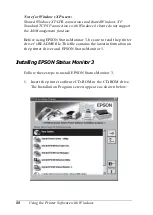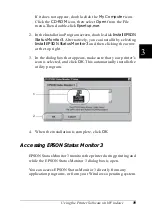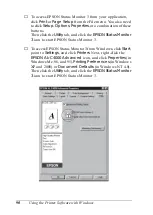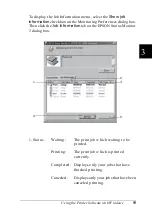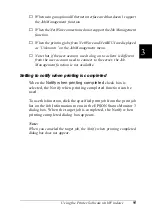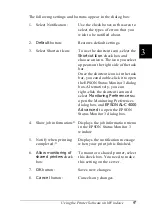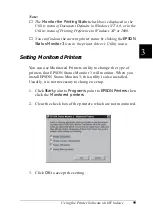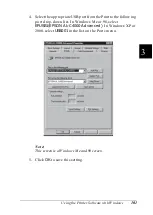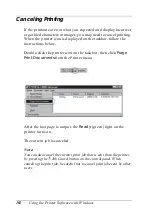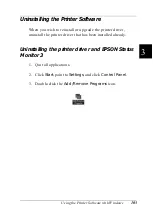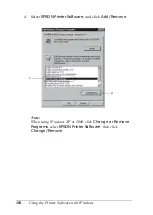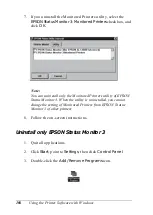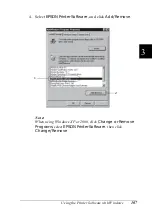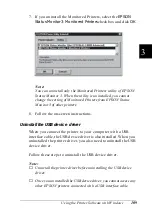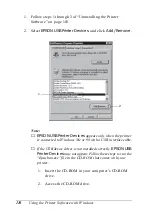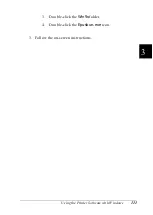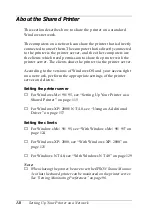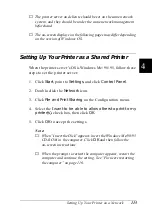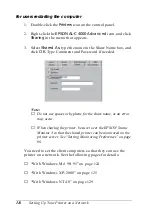102
Using the Printer Software with Windows
Canceling Printing
If the printouts are not what you expected and display incorrect
or garbled characters or images, you may need to cancel printing.
When the printer icon is displayed on the taskbar, follow the
instructions below.
Double-click the printer icon on the task bar, then click
Purge
Print Documents
from the Printer menu.
After the last page is output, the
Ready
(green) light on the
printer turns on.
The current job is canceled.
Note:
You can also cancel the current print job that is sent from the printer,
by pressing the
q
Job Cancel button on the control panel. When
canceling the print job, be careful not to cancel print jobs sent by other
users.
Summary of Contents for AcuLaser C4000
Page 15: ...5 While the Data light is on or flashing While printing ...
Page 16: ...6 ...
Page 56: ...46 Paper Handling ...
Page 122: ...112 Using the Printer Software with Windows ...
Page 222: ...212 Functions of the Control Panel ...
Page 298: ...288 Maintenance and Transportation ...
Page 344: ...334 Troubleshooting ...
Page 370: ...360 Symbol Sets ...
Page 398: ...388 Working with Fonts ...
Page 420: ...410 Glossary ...