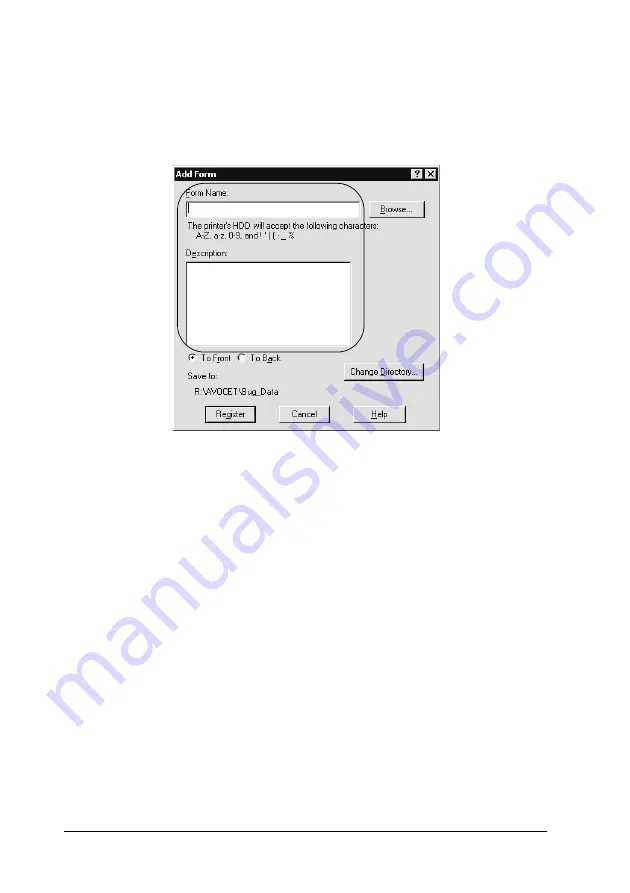
68
Using the Printer Software with Windows
Note:
If you want to name and save the form data you made here to the
optional HDD, be careful to use only the characters shown below.
A - Z, a - z, 0 - 9, and ! ’ ) ( - _ %
8. Click the
To Front
or
To Back
button to specify whether the
overlay will be printed as background or foreground of the
document.
9. In the Add Form dialog box, click
Register
.
10. In the Form Settings dialog box, click
OK
.
11. In the Overlay Settings dialog box, click
OK
.
12. Print the file saved as overlay data. It is possible to save any
kind of file as an overlay. The overlay data is created.
Printing with an overlay
Follow the steps to print a document with overlay data.
1. Open the file to print with overlay data.
Summary of Contents for AcuLaser C1900
Page 2: ...2 ...
Page 4: ...4 ...
Page 13: ...Contents 13 Index ...
Page 14: ...14 Contents ...
Page 20: ...20 ...
Page 108: ...108 Using the Printer Software with Windows ...
Page 144: ...144 Using the Printer Software with Macintosh ...
Page 168: ...168 Setting Up Your Printer on a Network ...
Page 198: ...198 Installing Options ...
Page 258: ...258 Replacing Consumable Products ...
Page 314: ...314 Technical Specifications Size 91 to 216 mm 148 to 297 mm Paper Source MP tray only ...
Page 328: ...328 Technical Specifications ...
Page 338: ...338 Symbol Sets ...
Page 392: ...392 Glossary ...






























