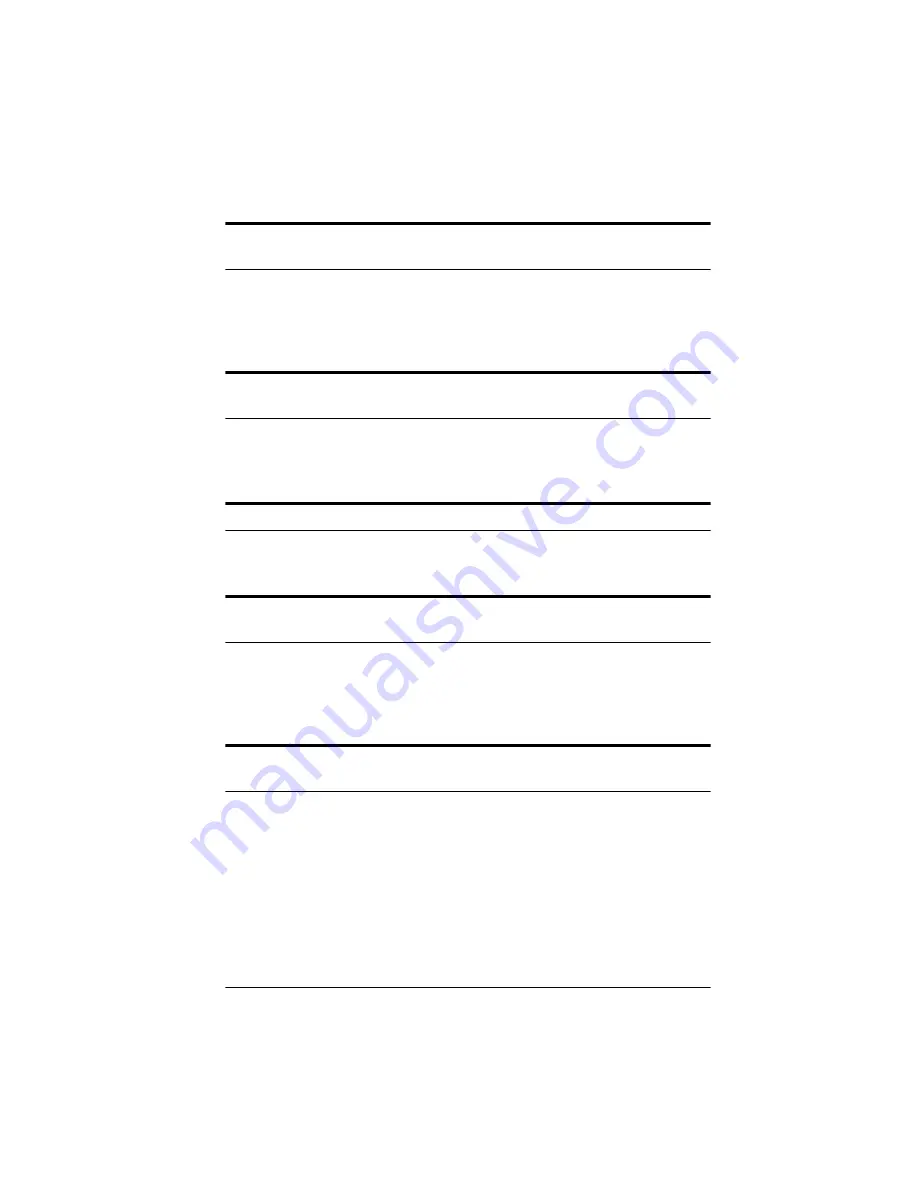
Troubleshooting 6-5
The size of your image increases after scanning it into your image
editing application.
Your image editing software may be converting the image to full
24-bit data, which requires more disk space. See your application
software manual for more information.
An error in the scanner or a paper jam in the Automatic Document
Feeder causes an error message.
Remove the jammed paper or reset the scanner to clear the error
condition; then try scanning again.
The Sharpness setting is grayed out in the Image Controls dialog box.
Your scanner does not support the Sharpness feature.
The Document Source setting is grayed out in the EPSON TWAIN
screen.
This is normal. You must first connect an optional automatic
document feeder or transparency unit to the scanner for any
Document Source option other than
Flatbed
.
The Preview button is grayed out when the Automatic Document
Feeder is selected under Document Source.
The preview feature is disabled when
Automatic Document
Feeder
is selected because the document would have to be fed
through the feeder for the preview scan and then reinserted into
the feeder for the final scan. If necessary, use the document table
for previewing your document.
Summary of Contents for ActionScanner II
Page 1: ...i Printed on recycled paper with at least 10 post consumer content ...
Page 6: ...vi ...
Page 14: ...8 Introduction ...
Page 20: ...1 6 Installing Your Software ...
Page 50: ...3 22 Capturing Images From Within Applications ...
Page 62: ...4 12 Using Special Effects ...
Page 70: ...5 8 Using EPSON Scan II ...
Page 90: ...A 4 Default Settings ...
Page 124: ...10 Term Glossary ...
















































