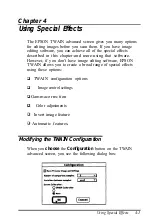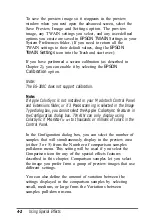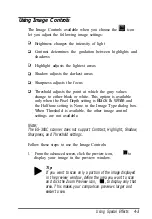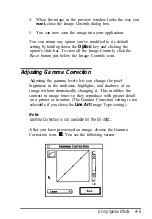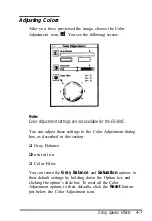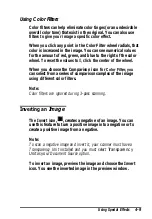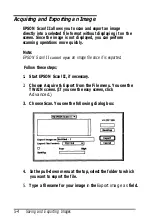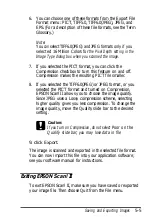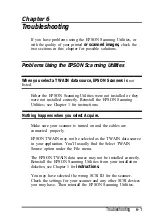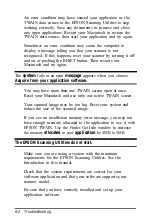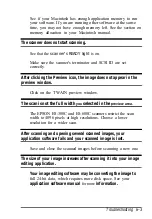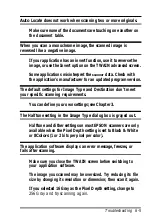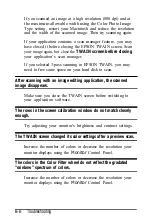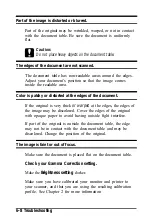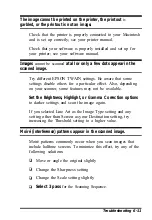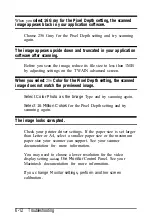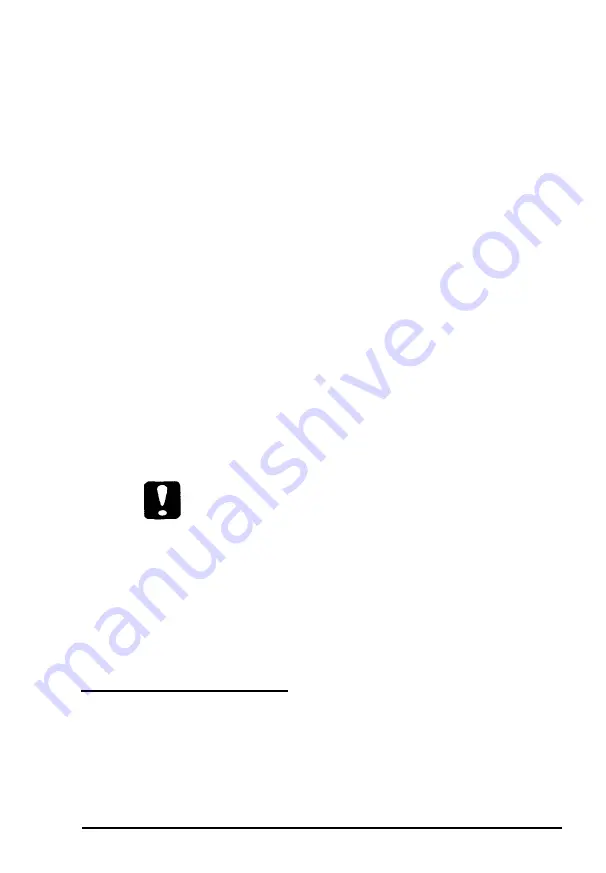
6. You can choose one of these formats from the Export File
Format menu: PICT, TIFF5.0, TIFF6.0(JPEG), JPEG, and
EPS. (For a description of these file formats, see the Term
Glossary.)
Note:
You
can
select TIFF6.0(JPEG) and JPEG formats only if you
selected 16 Million Colors for
the Pixel Depth setting in the
Image Type dialog box when you scanned the image.
7. If you selected the PICT format, you can click the
Compression checkbox to turn this feature on and off.
Compression makes the resulting PICT file smaller.
8. If you selected the TIFF6.0(JPEG) or JPEG format, or you
selected the PICT format and turned on Compression,
EPSON Scan! II allows you to choose the image quality.
Since JPEG uses a Lossy compression scheme, selecting
higher quality gives you less compression. To change the
image quality, move the Quality slide bar to the desired
setting.
Caution:
If you turn on Compression, do not select
Poor on the
Qualify slide bar; you may lose data in file
9. click Export.
The image is scanned and exported in the selected file format.
You can now import this file into your application software;
see your software manual for instructions.
Exiting EPSON Scan! II
To exit EPSON Scan! II, make sure you have saved or exported
your image file. Then choose Quit from the File menu.
Saving and Exporting Images
5-5
Summary of Contents for ActionScanner II Mac - ActionScanning System II
Page 1: ......