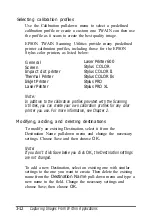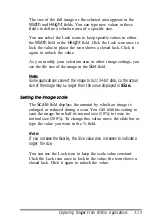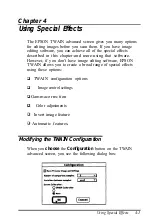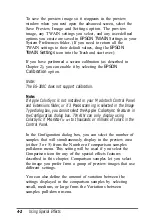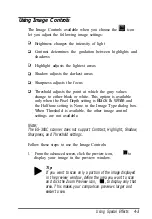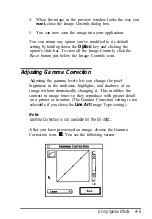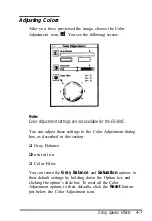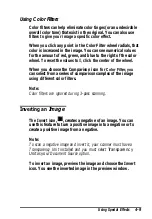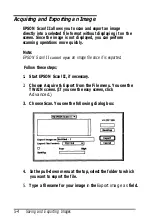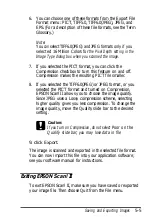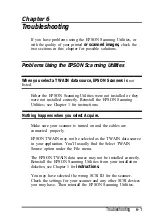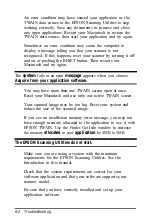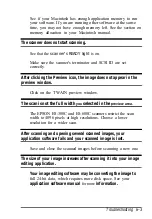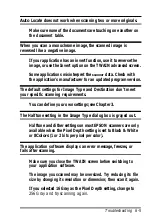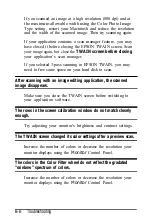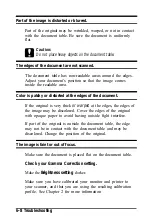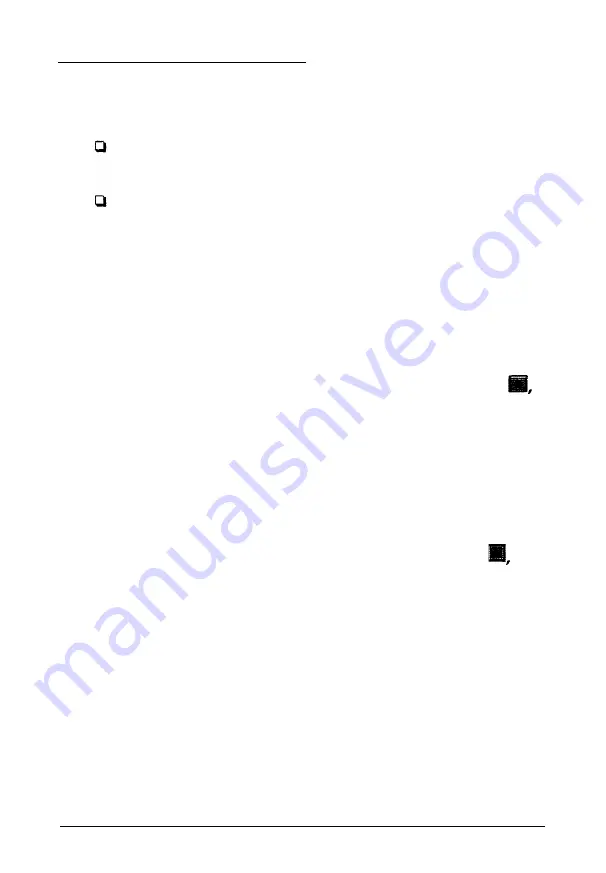
Using Automatic Features
The TWAIN advanced screen offers two automatic features:
Auto Exposure, which automatically adjusts the exposure
of an image and
sets the Highlight
and
Shadow
settings
Auto Locate, which locates and selects the target image
from within the preview image.
Note:
When you scan using the easy screen, both automatic features are
always in effect.
Using Auto Exposure
After you preview an image, click the Auto Exposure icon,
to automatically adjust the brightness and contrast in an image.
Note:
Auto Exposure is not available for the ES-300C.
Using Auto Locate
After you preview an image, click the Auto Locate icon,
to
crop out everything on the document table except the image.
If a document contains more than
one
image, you can roughly
define the scan area using the mouse, then click the Auto
Locate icon. Auto Locate then defines the image area to include
only the image or portion of the image you’ve selected.
4-10
Using Special Effects
Summary of Contents for ActionScanner II Mac - ActionScanning System II
Page 1: ......