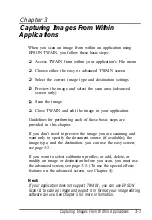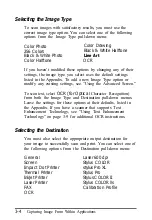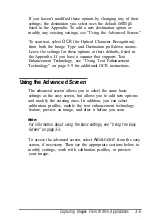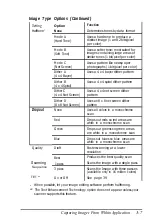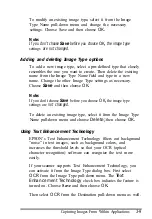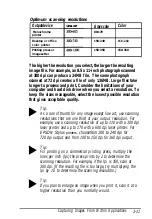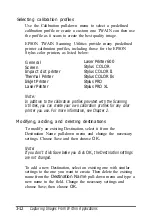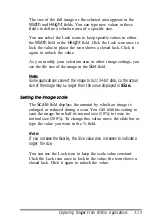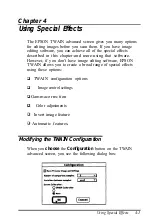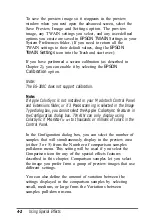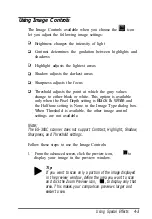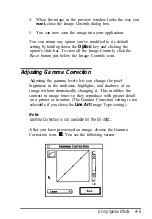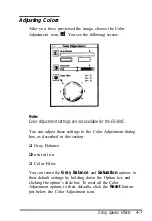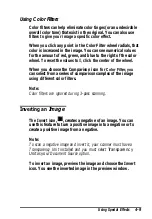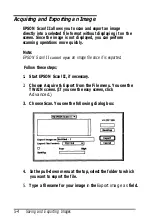The size of the full image or the selected area appears in the
Width
and
Height
fields. You can type new values in these
fields to define a selection area of a specific size.
You can select the Lock icons to keep specific values in either
the
Width
field or the
Height
field. Click the Lock icon once to
lock the value in place; the icon shows a closed lock. Click it
again to unlock the value.
As you modify your selection area or other image settings, you
see the file size of the image in the
Size
field.
Note:
Some applications convert the image to fu11 24-bit data, so the actual
size of the image may
be
larger than the value displayed in
Size.
The
Scale
field displays the amount by which an image is
enlarged or reduced during a scan. You
can use
this setting to
scan the image from half its normal size (50%) to twice its
normal size (200%). To change this value, move the slide bar or
type the value you want in the % field.
Note:
If you increase the
Scale,
the Size value also increases to indicate a
larger file size.
You can use the Lock icon to keep the scale value constant.
Click the Lock icon once to lock in the value; the icon shows a
closed lock. Click it again to unlock the value.
Capturing Images From Within Applications
3-15
Summary of Contents for ActionScanner II Mac - ActionScanning System II
Page 1: ......