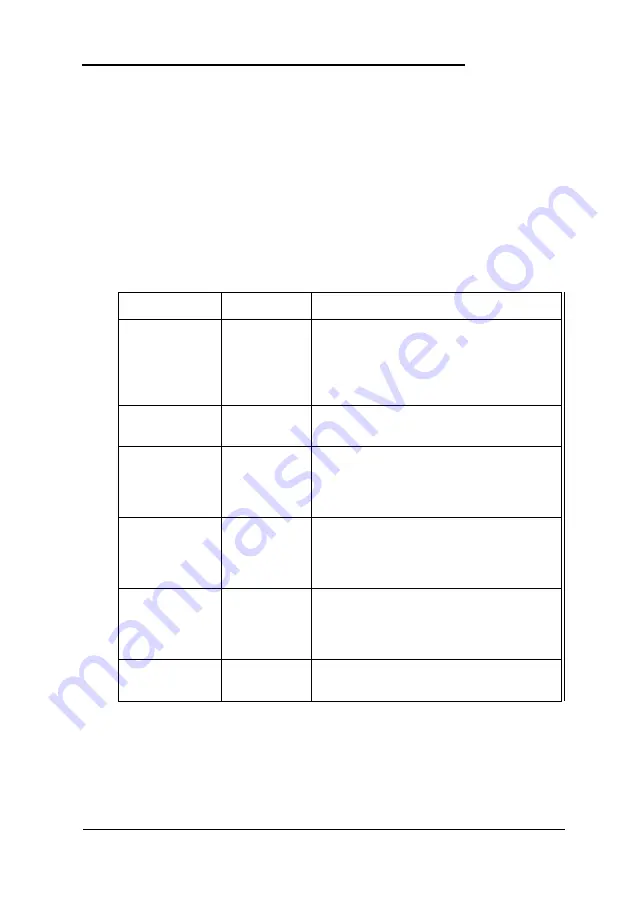
Setting Options for Peripheral Controllers
When you select the Peripheral Setup icon from the
Setup window, you see the Peripheral Setup window. Use this
window to configure the computer’s integrated peripheral
devices (such as the parallel and serial ports) and controllers.
To avoid possible configuration problems, it is a good idea to
leave these options at their default settings.
The following table describes the Peripheral options.
Peripheral options
Option
Settings
Description
Programming
Auto *
Automatically sets or allows you to set
Mode
Manual
the next four options; if you select
Manual, you can choose your own
settings for the diskette drive controller,
serial ports, and parallel port
OnBoard FDC
Enabled *
Enables or disables the built-in diskette
Disabled
drive controller
Serial Port 1
Disabled
Assigns the address for serial port 1;
3F8H *
select
Disabled
to disable the port
3E8H
2E8H
Serial Port2
Disabled
Assigns the address for serial port 2;
2F8H *
select
Disabled
to disable the port
3E8H
2E8H
Parallel Port
Disabled
Assigns the address for the built-in
3BCH
parallel
port; Select Disabled
to
378H *
disable the port
278H
OnBoard PCI
Enabled *
Enables or disables the IDE controller on
IDE
Disabled
the system board
Running SETUP and Installing Drivers
2-11
Summary of Contents for ActionPC 2600
Page 1: ......
Page 26: ...1 10 Setting Up Your System ...
Page 66: ...CPU type jumper settings 4 8 Installing and Removing Options ...
Page 120: ...Physical Characteristics Environmental Requirements Specifications A 7 ...
Page 123: ...IDE hard disk drive jumper settings DMA Assignments A 10 Specifications ...
Page 124: ...Hardware Interrupts System Memory Map Specifications A 11 ...
Page 125: ...System I O Address Map A 12 Specifications ...
Page 137: ...10 Glossary ...
Page 147: ...10 Index ...
















































