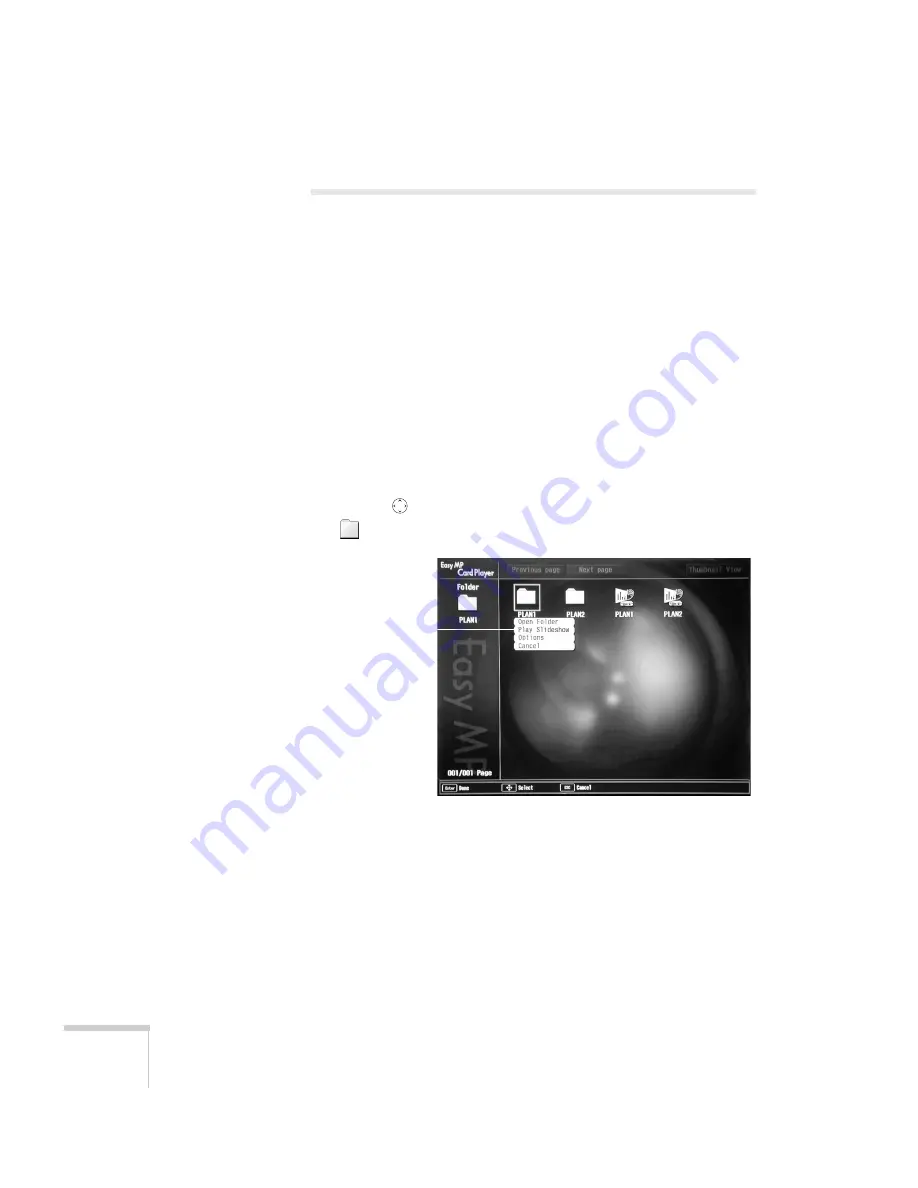
118
Presenting from a Memory Card or Digital Camera
Creating a Slideshow on the Fly
If you have a folder on your memory card containing an assortment of
images, you can display them as a slideshow. Your options for
arranging the slideshow are more limited than when you create a
scenario—for example, you won’t be able to include PowerPoint
slides, just JPG images and bitmaps, and you won’t have much control
over the order in which they’re displayed. However, this method
quickly lets you display your images if you don’t have time to make a
scenario.
Displaying the Slideshow
First make sure the images are stored in a folder on the memory card.
Then follow these steps:
1. Use the
button on the remote control to highlight the
folder containing your images. Then press
Enter
.
2. From the drop-down menu, select
Play Slideshow
and press
Enter
. The images contained in the folder are presented as a
slideshow.
3. Use the remote control to run the slideshow in the same way as
for a scenario (see page 116).
Select Play
Slideshow
Summary of Contents for 7850p - PowerLite XGA LCD Projector
Page 1: ...EPSON PowerLite 7850p Multimedia Projector User sGuide ...
Page 30: ...30 Displaying and Adjusting the Image ...
Page 48: ...48 Using the Remote Control ...
Page 100: ...100 Presenting Through a Wireless Network ...
Page 122: ...122 Presenting from a Memory Card or Digital Camera ...
Page 140: ...140 Using the Projector s Menus ...
Page 192: ...192 Solving Problems ...
Page 198: ...198 Software Installation ...
Page 206: ...206 Technical Specifications ...
Page 214: ...214 Notices ...
Page 222: ...222 Index ...






























